Loading ...
Loading ...
Loading ...
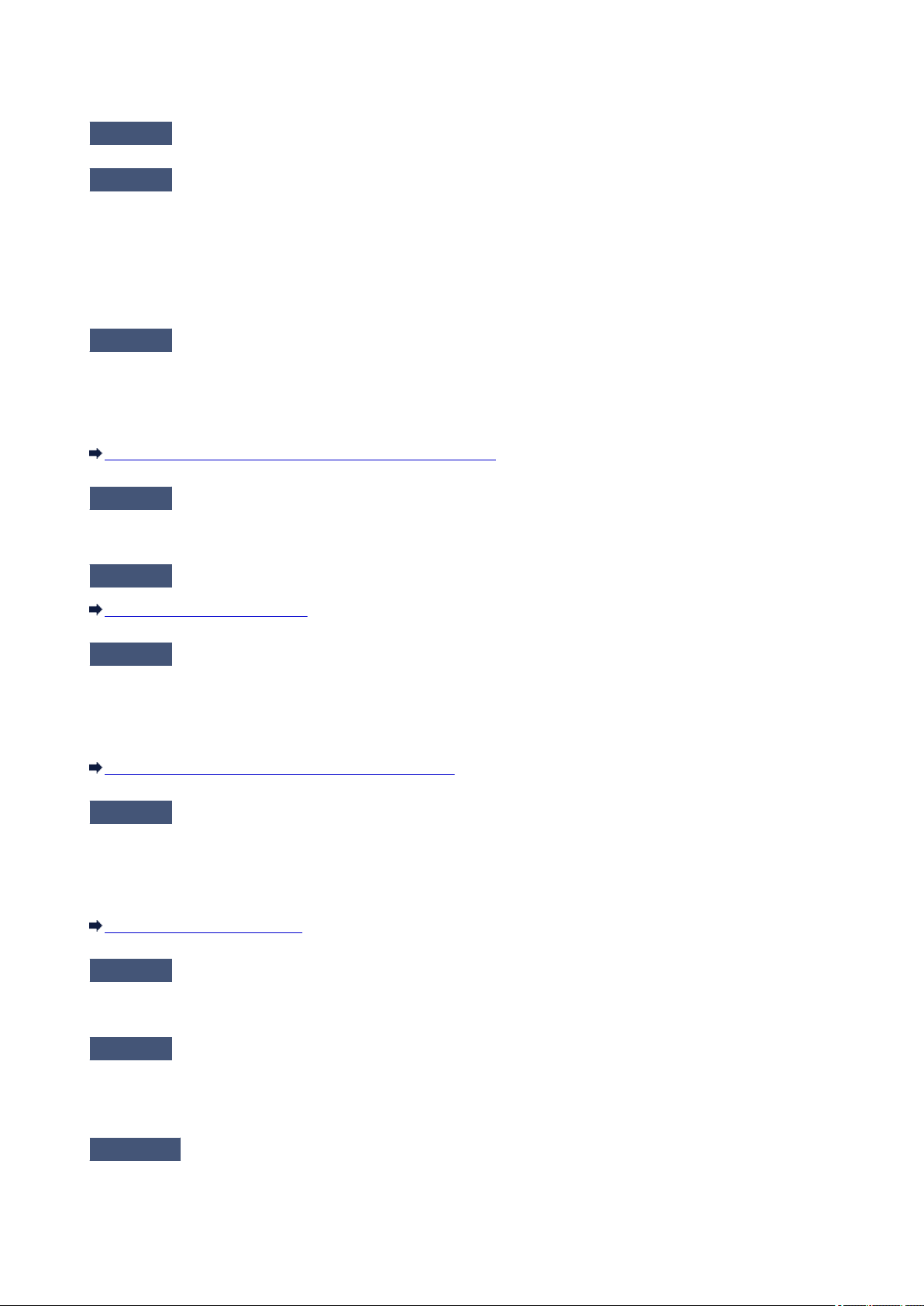
The Printer Cannot Be Detected in the Wireless LAN
Check1
Make sure that the printer is turned on.
Check2
Make sure that the Wi-Fi lamp is lit on the printer.
If the Wi-Fi lamp is off, the wireless LAN is disabled.
To enable wireless LAN, press and hold the RESUME/CANCEL button, then release the button when the
POWER lamp flashes 10 times.
Wireless LAN is enabled and the Wi-Fi lamp is lit.
Check3
When the printer is connected to the computer temporarily using a USB cable,
make sure that the USB cable is connected properly.
When you set up the wireless LAN connection or change the wireless LAN settings using IJ Network Tool
through USB connection, make sure that the printer is connected to the computer with a USB cable securely.
Connecting the Printer to the Computer Using a USB Cable
Check4
Make sure that the printer setup is completed.
If not, perform setup with the Setup CD-ROM or perform it according to the instructions on our website.
Check5
When using IJ Network Tool, click Update to search for the printer again.
Canon IJ Network Tool Screen
Check6
When searching for a printer over a network, make sure that the printer is
associated with the port.
When No Driver is displayed under Name in IJ Network Tool, there is no association. Select Associate Port on
the Settings menu, then associate the port with the printer.
When the Printer Driver Is Not Associated with a Port
Check7
Make sure that the network settings in the printer are identical with those of the
access point.
Refer to the instruction manual provided with the access point or contact its manufacturer to check the access
point settings, and then modify the printer settings.
How to Set an Encryption Key
Check8
Make sure that there is no obstruction.
Wireless communication between different rooms or floors is generally poor. Adjust the location of the devices.
Check9
Make sure that the printer is not placed far away from the access point.
The access point is located indoors within the effective range for wireless communication. Locate the printer
within 164 ft. / 50 m from the access point.
Check10
Make sure that there is no source of radio wave interference in your vicinity.
422
Loading ...
Loading ...
Loading ...