Loading ...
Loading ...
Loading ...
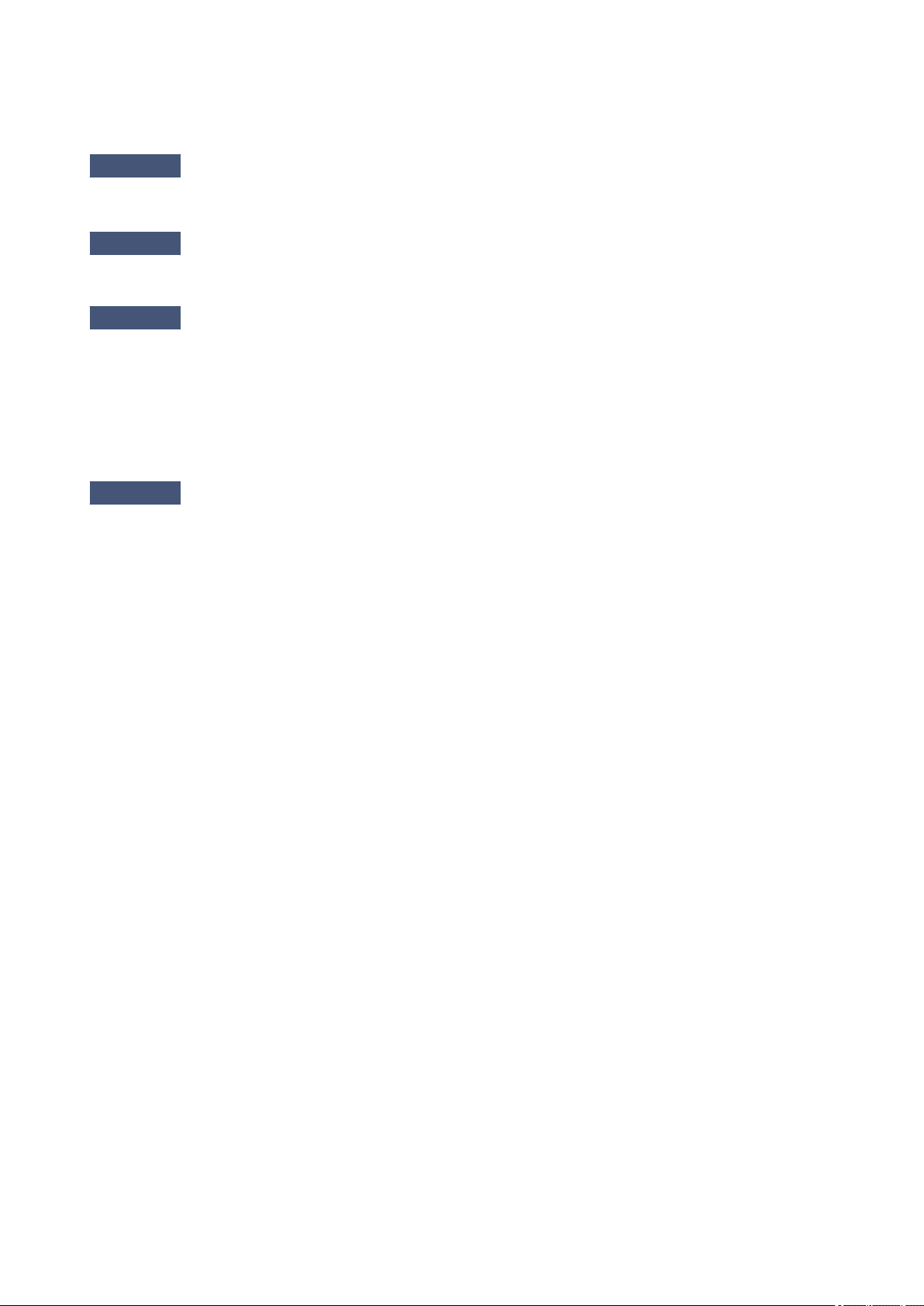
If a device (e.g. microwave oven) using the same frequency bandwidth as the wireless station is placed nearby,
the device may cause interference. Place the wireless station as far away from the interference source as
possible.
Check11
Make sure that the network settings of the computer are correct.
Make sure that the computer can communicate with the access point over the wireless LAN.
Check12
Make sure that Enable bidirectional support is selected in the Ports sheet of
the properties dialog box of the printer driver.
Check13
Make sure that the firewall of the security software is disabled.
If the firewall function of your security software is turned on, a message may appear warning that Canon
software is attempting to access the network. If the warning message appears, set the security software to
always allow access.
If using any programs that switch the network environment, check their settings. Some programs will enable a
firewall by default.
Check14
When using a router, connect the printer and computer to the LAN side (same
network segment).
If the problem is not resolved, perform setup again with the Setup CD-ROM or perform it according to the
instructions on our website.
423
Loading ...
Loading ...
Loading ...