Loading ...
Loading ...
Loading ...
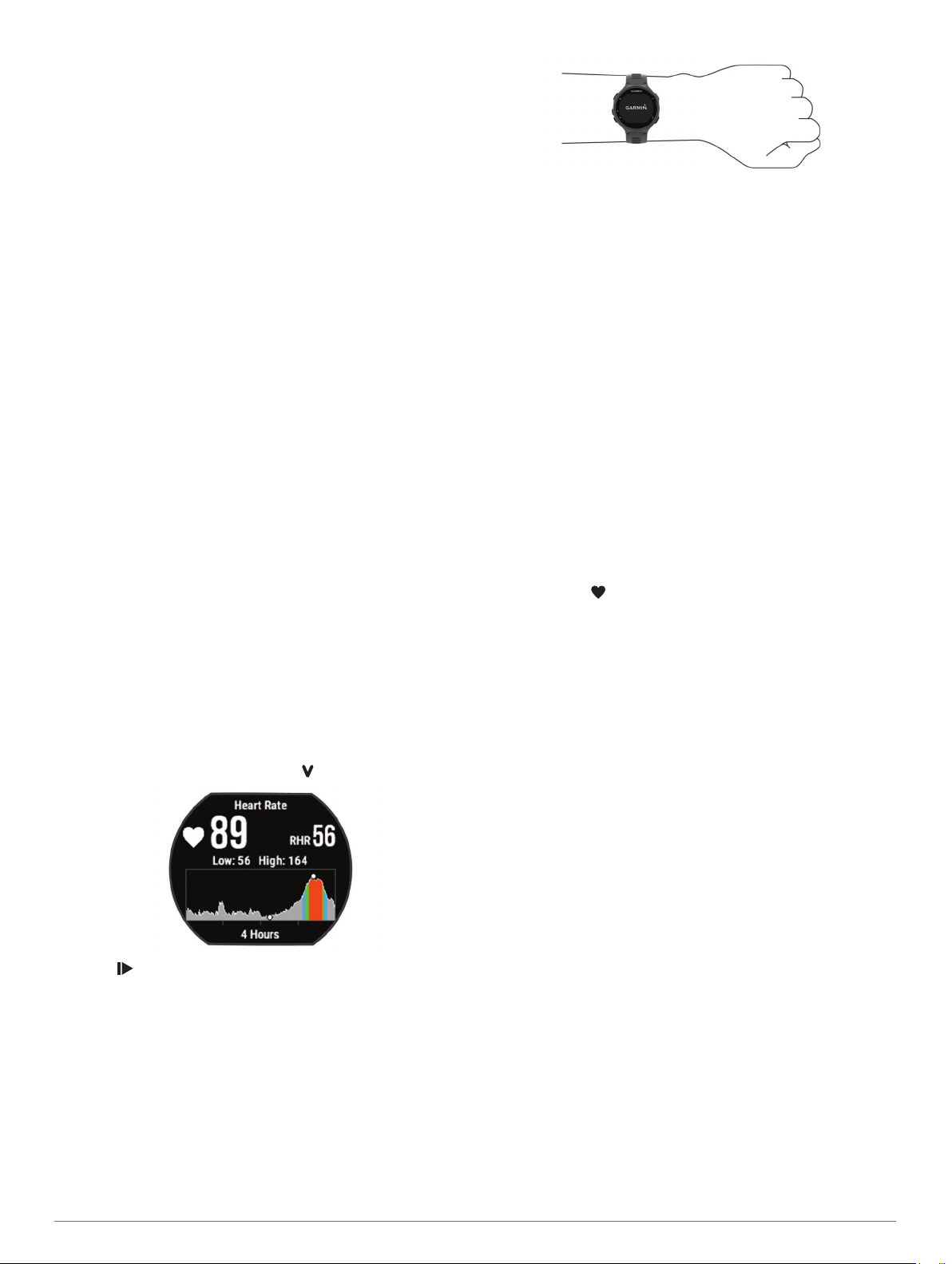
3
Select a record.
4
Select View Record.
Restoring a Personal Record
You can set each personal record back to the one previously
recorded.
1
Select Menu > My Stats > Records.
2
Select a sport.
3
Select a record to restore.
4
Select Previous > Yes.
NOTE: This does not delete any saved activities.
Clearing a Personal Record
1
Select Menu > My Stats > Records.
2
Select a sport.
3
Select a record to delete.
4
Select Clear Record > Yes.
NOTE: This does not delete any saved activities.
Clearing All Personal Records
1
Select Menu > My Stats > Records.
NOTE: This does not delete any saved activities.
2
Select a sport.
3
Select Clear All Records > Yes.
The records are deleted only for that sport.
Heart Rate Features
The Forerunner device has a wrist-based heart rate monitor and
is also compatible with ANT+
®
chest heart rate monitors. You
can view wrist-based heart rate data on the heart rate widget.
When both wrist-based heart rate and ANT+ heart rate data are
available, your device uses the ANT+ heart rate data. You must
have a heart rate monitor to use the features described in this
section.
Viewing the Heart Rate Widget
The widget displays your current heart rate in beats per minute
(bpm), resting heart rate for today, and a graph of your heart
rate.
1
From the time of day screen, select .
2
Select to view your average resting heart values for the
last 7 days.
Wearing the Device
• Wear the device above your wrist bone.
NOTE: The device should be snug but comfortable. For more
accurate heart rate readings on the Forerunner 735XT
device, it should not move while running or exercising.
NOTE:
The optical sensor is located on the back of the
device.
• See Tips for Erratic Heart Rate Data, page 4 for more
information about wrist-based heart rate.
• For more information about accuracy, go to www.garmin.com
/ataccuracy.
Turning Off the Wrist Heart Rate Monitor
The default heart rate setting for the Forerunner is Auto. The
device uses wrist-based heart rate automatically unless there is
an accessory heart rate monitor connected to the device.
Select Menu > Settings > Heart Rate Monitor > Off.
Tips for Erratic Heart Rate Data
If the heart rate data is erratic or does not appear, you can try
these tips.
• Clean and dry your arm before putting on the device.
• Avoid wearing sunscreen, lotion, and insect repellent under
the device.
• Avoid scratching the heart rate sensor on the back of the
device.
• Wear the device above your wrist bone. The device should
be snug but comfortable.
• Wait until the icon is solid before starting your activity.
• Warm up for 5 to 10 minutes and get a heart rate reading
before starting your activity.
NOTE: In cold environments, warm up indoors.
• Rinse the device with fresh water after each workout.
Setting Your Heart Rate Zones
The device uses your user profile information from the initial
setup to determine your default heart rate zones. You can
manually enter heart rate values and set the range for each
zone. The device supports separate heart rate zones for
running, cycling, and swimming.
1
Select Menu > My Stats > User Profile > Heart Rate.
2
Select Max. HR, and enter your maximum heart rate.
3
Select LTHR, and enter your lactate threshold heart rate.
4
Select Resting HR, and enter your resting heart rate.
5
Select Zones > Based On.
6
Select an option:
• Select BPM to view and edit the zones in beats per
minute.
• Select %Max. HR to view and edit the zones as a
percentage of your maximum heart rate.
• Select %HRR to view and edit the zones as a percentage
of your heart rate reserve (maximum heart rate minus
resting heart rate).
• Select %LTHR to view and edit the zones as a percentage
of your lactate threshold heart rate.
7
Select Add Sport Heart Rate to add different zones for each
sport.
8
Select a zone, and enter a value for each heart rate zone.
4 Heart Rate Features
Loading ...
Loading ...
Loading ...