Loading ...
Loading ...
Loading ...
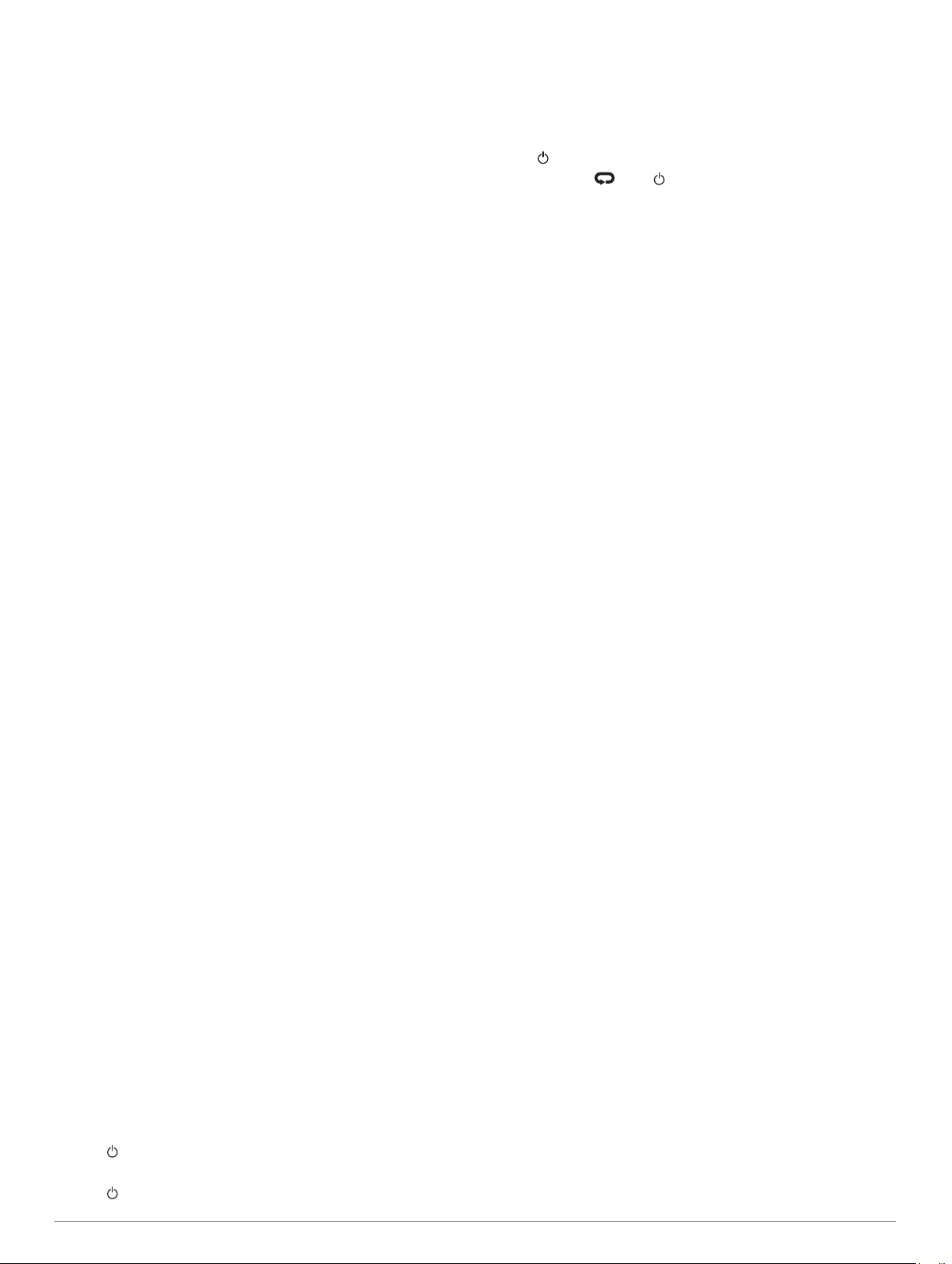
The O-ring gasket should remain around the outside of the
raised plastic ring.
6
Replace the front cover and the four screws.
Observe the orientation of the front cover. The raised screw
Â
should fit in the matching raised screw hole on the front
cover.
NOTE: Do not overtighten.
7
Replace the sleeve.
After you replace the heart rate monitor battery, you may need
to pair it with the device again.
Troubleshooting
Product Updates
On your computer, install Garmin Express
™
(www.garmin.com
/express). On your smartphone, install the Garmin Connect
Mobile app.
This provides easy access to these services for Garmin devices:
• Software updates
• Data uploads to Garmin Connect
• Product registration
Getting More Information
• Go to support.garmin.com for additional manuals, articles,
and software updates.
• Go to www.garmin.com/intosports.
• Go to www.garmin.com/learningcenter.
• Go to buy.garmin.com, or contact your Garmin dealer for
information about optional accessories and replacement
parts.
Acquiring Satellite Signals
The device may need a clear view of the sky to acquire satellite
signals. The time and date are set automatically based on the
GPS position.
TIP: For more information about GPS, go to www.garmin.com
/aboutGPS.
1
Go outdoors to an open area.
The front of the device should be oriented toward the sky.
2
Wait while the device locates satellites.
It may take 30–60 seconds to locate satellite signals.
Improving GPS Satellite Reception
• Frequently sync the device to your Garmin Connect account:
◦ Connect your device to a computer using the USB cable
and the Garmin Express application.
◦ Sync your device to the Garmin Connect Mobile app using
your Bluetooth enabled smartphone.
While connected to your Garmin Connect account, the device
downloads several days of satellite data, allowing it to quickly
locate satellite signals.
• Take your device outside to an open area away from tall
buildings and trees.
• Remain stationary for a few minutes.
Restarting the Device
If the device stops responding, you may need to restart it.
NOTE: Restarting the device may erase your data or settings.
1
Hold for 15 seconds.
The device turns off.
2
Hold for one second to turn on the device.
Clearing User Data
You can restore all of the device settings to the factory default
values.
NOTE: This deletes all user-entered information, but it does not
delete your history.
1
Hold , and select Yes to turn off the device.
2
While holding , hold to turn on the device.
3
Select Yes.
Restoring All Default Settings
NOTE: This deletes all user-entered information and activity
history.
You can reset all settings back to the factory default values.
Select Menu > Settings > System > Restore Defaults >
Yes.
Viewing Device Information
You can view the unit ID, software version, regulatory
information (e-label), and license agreement.
Select Menu > Settings > System > About.
Updating the Software Using Garmin
Express
Before you can update your device software, you must have a
Garmin Connect account, and you must download the Garmin
Express application.
1
Connect the device to your computer using the USB cable.
When new software is available, Garmin Express sends it to
your device.
2
Follow the on-screen instructions.
3
Do not disconnect your device from the computer during the
update process.
Maximizing Battery Life
• Shorten the backlight timeout (Backlight Settings, page 18).
• Shorten the timeout to watch mode (Power Save Timeout
Settings, page 18).
• Turn off activity tracking (Activity Tracking Settings, page 18).
• Select the Smart recording interval (Data Recording Settings,
page 18).
• Turn off GLONASS (Changing the GPS Setting, page 17).
• Turn off the Bluetooth wireless feature (Turning Off Bluetooth
Technology, page 11).
• Turn off wrist-based heart rate monitoring (Turning Off the
Wrist Heart Rate Monitor, page 4).
My daily step count does not appear
The daily step count is reset every night at midnight.
If dashes appear instead of your step count, allow the device
to acquire satellite signals and set the time automatically.
My device does not beep in cold weather
For optimal performance in cold weather, the device
automatically turns off key tones and alert tones.
Appendix
Data Fields
Some data fields require ANT+ accessories to display data.
%FTP: The current power output as a percentage of functional
threshold power.
20 Troubleshooting
Loading ...
Loading ...
Loading ...