Loading ...
Loading ...
Loading ...
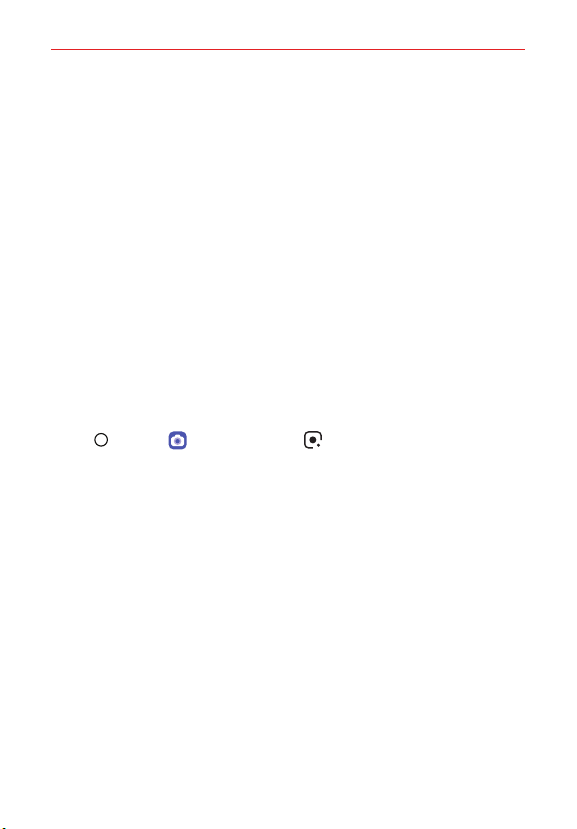
Feature Highlight
7
Google Lens
You can get more information or take actions on items around you using
Google Lens, like landmarks, posters, restaurant menus, animals, flowers,
or barcodes, directly in your LG G7 camera.
For example, when you use Google Lens on a:
Business card: You can save the phone number or address to a contact.
Book: You can get reviews and other details about it.
Landmark or building: You can get more details about it.
Painting in a museum: You can get details about it.
Plant or animal: You can learn more about it.
Flyer or event billboard: You can add that event to your calendar.
NOTE Google Lens is available only when your device is connected to the internet. If you use
mobile data, you may be charged for data usage, depending on your pricing plan.
Use Google Lens
1. Tap Home > Camera, then tap Google Lens.
2. Point your camera at an item.
3. To get details or take action:
Tap the item on your screen.
To select text: Tap a word, and select a desired option. If the result is
not shown, tap it again and drag the blue dots, if needed, and take
desired actions.
Tap Speak. Ask a question or say a command, like:
What is this?
Call this
Add this to Google Keep
Loading ...
Loading ...
Loading ...