Loading ...
Loading ...
Loading ...
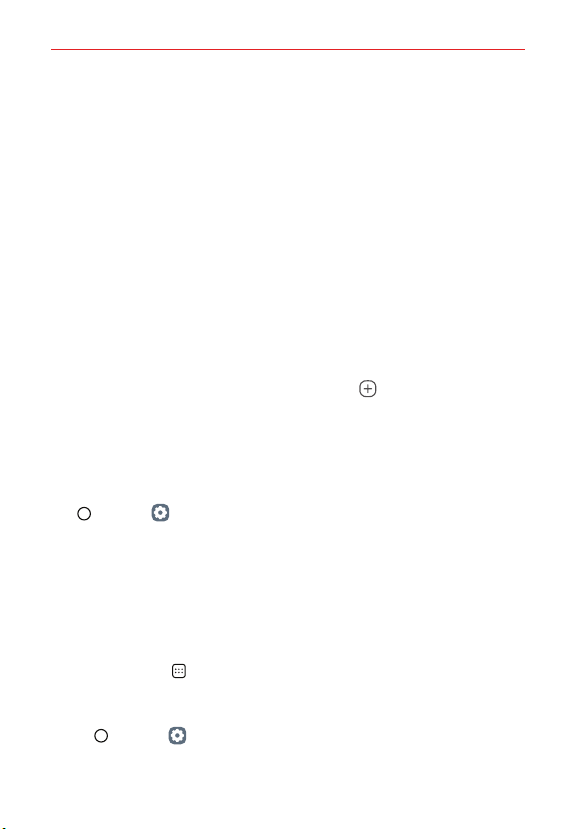
The Basics
46
Using folders from the Home screen
Creating folders
On the Home screen, touch and hold an app, then drag it over another app.
A new folder is created and the apps are added to the folder.
Editing folders
On the Home screen, tap a folder and do one of the following actions.
To edit the folder name and colour, tap the folder name.
To add apps, touch and hold an app, then drag it over the folder and
release it.
To remove an app from the folder, touch and hold the app and drag it to
outside the folder. If there is only one app remaining in the folder, the
folder is removed automatically.
You can also add or remove apps after tapping Add in the folder.
NOTE The folder color cannot be changed for downloaded themes.
EasyHome screen version
EasyHome is a more simplified version of the Home screen that you can
choose to use on your phone.
Tap
Home > Settings > Display > Home screen > Select Home >
EasyHome.
The EasyHome Home screen has three panels.
Home with separate apps list
Home with separate apps list is another version of the Home screen that
you can use on your phone. This version places all of your installed and
downloaded apps in an Applications screen instead of on your Home
screen panels. The
Apps icon in the Quick Access Bar allows you to
access all of your apps and you can just copy shortcuts of the desired apps
to your Home screen.
Tap Home > Settings > Display > Home screen > Select Home >
Home with separate apps list.
Loading ...
Loading ...
Loading ...