Loading ...
Loading ...
Loading ...
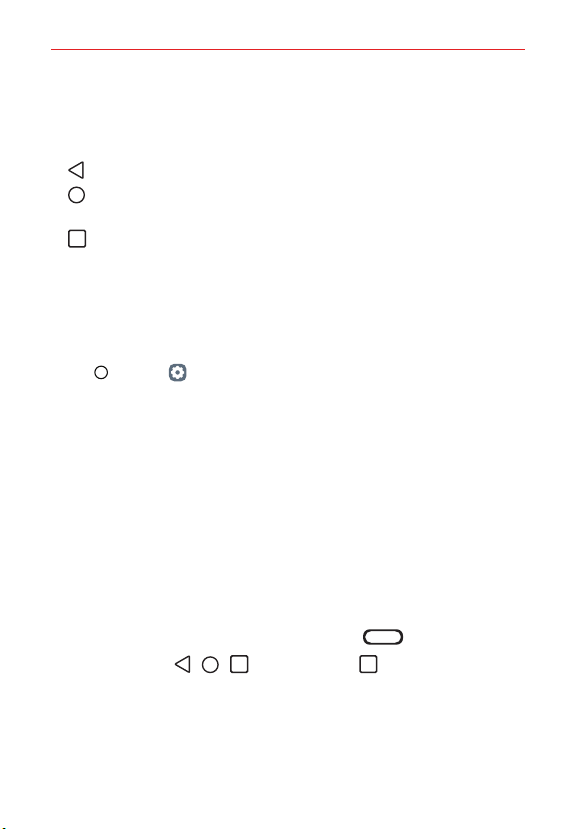
The Basics
39
Quick access area: Fix main apps at the bottom of the screen so that
they can be accessed from any Home screen canvas.
Home touch buttons
: Return to the previous screen. Close the keypad or pop-up windows.
: Tap to go to the Home screen. To launch Google Assistant, touch and
hold.
: Tap to view a list of recently used apps or run an app from the list. To
delete all the recently used apps, tap CLEAR ALL. To use two apps
at the same time with the Multi window feature, touch and hold the
button while using an app.
Changing the style of the Home touch buttons
You can change the style of the Home touch buttons.
1. Tap Home > Settings > Display > Navigation bar.
2. Under STYLE, select Gestures, Gesture and Buttons or Buttons only to
suit your preferences.
Gestures
‾
Go to Home screen: Swipe up from the bottom edge of the screen.
‾
Go back: Swipe in from the left or right edge of the screen.
‾
Go to Overview screen: Swipe up and hold from the bottom edge
of the screen.
‾
Quick switch apps: Swipe right at the bottom edge of the screen to
go to previously used apps.
Gesture and Buttons: Home button and Back button are available.
To see recent apps, swipe the Home button
up.
Buttons only: / / are available. Tap to see recent apps.
Loading ...
Loading ...
Loading ...