Loading ...
Loading ...
Loading ...
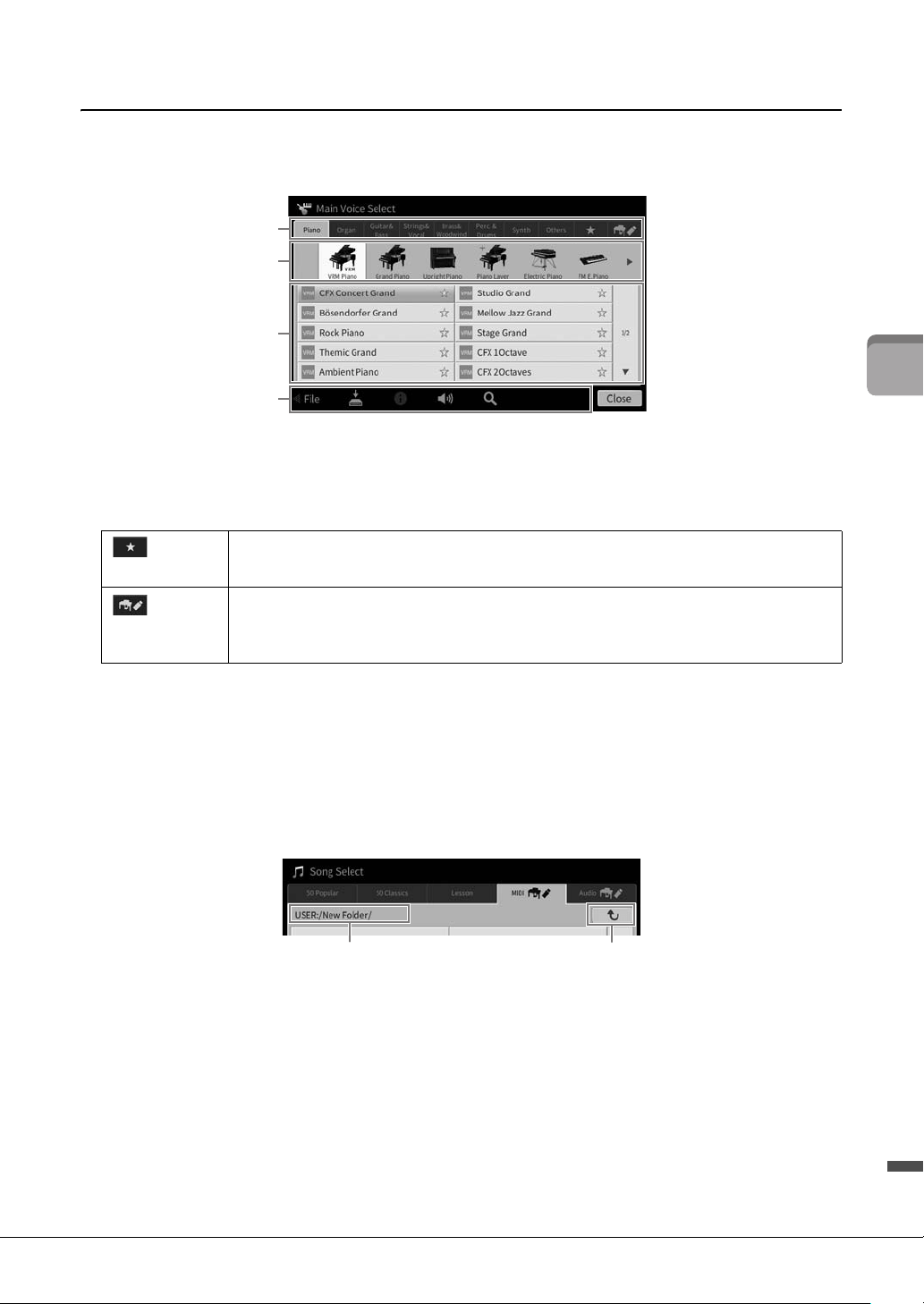
CVP-809/CVP-805 Owner’s Manual
27
1
Basic Operations
File Selection Display
The File Selection display is for selecting a Voice, Style, Song, and other data. You can call up this display by
touching the name of the Voice, Style or Song on the Home display, or by pressing one of the VOICE or
STYLE buttons, etc.
1 Category
A wide variety of data such as Voices and Styles are divided into several categories (tabs) according to
the data type. Except for the following two, all tabs are referred to as “preset” tabs, since they contain
preset data.
2 Sub Category / Folder (Path)
• When one of the preset tabs is selected, the sub categories are shown here according to the data type.
For example, various piano types such as Grand Piano and Electric Piano are shown when you touch
the “Piano” tab on the Voice Selection display.
• When the Favorite tab is selected, this is not available.
• When the User tab is selected, the current path or folder is shown here according to the folder
structure.
3 Selectable data (files)
The files that can be selected are shown. If two or more pages are available, you can call up another page
by touching [] or [] at the right.
NOTE
You can call up another page also by flicking vertically on the list.
4 Operation icons
The functions (save, copy, delete, etc.) which can be operated via the File Selection display are shown.
The icons shown here differ depending on which File Selection display is selected. For detailed
instructions, refer to pages 32 – 36, or the instructions for each function’s File Selection display.
(Favorite tab)
Location where the Voices or Styles which you have registered as Favorites are shown
(page 35). This tab is available only for Voices and Styles.
(User tab)
Location where recorded or edited data is saved. Data saved to the instrument are shown in
“USER” (User memory), while data in the connected USB flash drive are shown in “USB.” In
this manual, data in the User tab is referred to as “User data.”
1
2
3
4
Path
To t h e upper folder
Loading ...
Loading ...
Loading ...