Loading ...
Loading ...
Loading ...
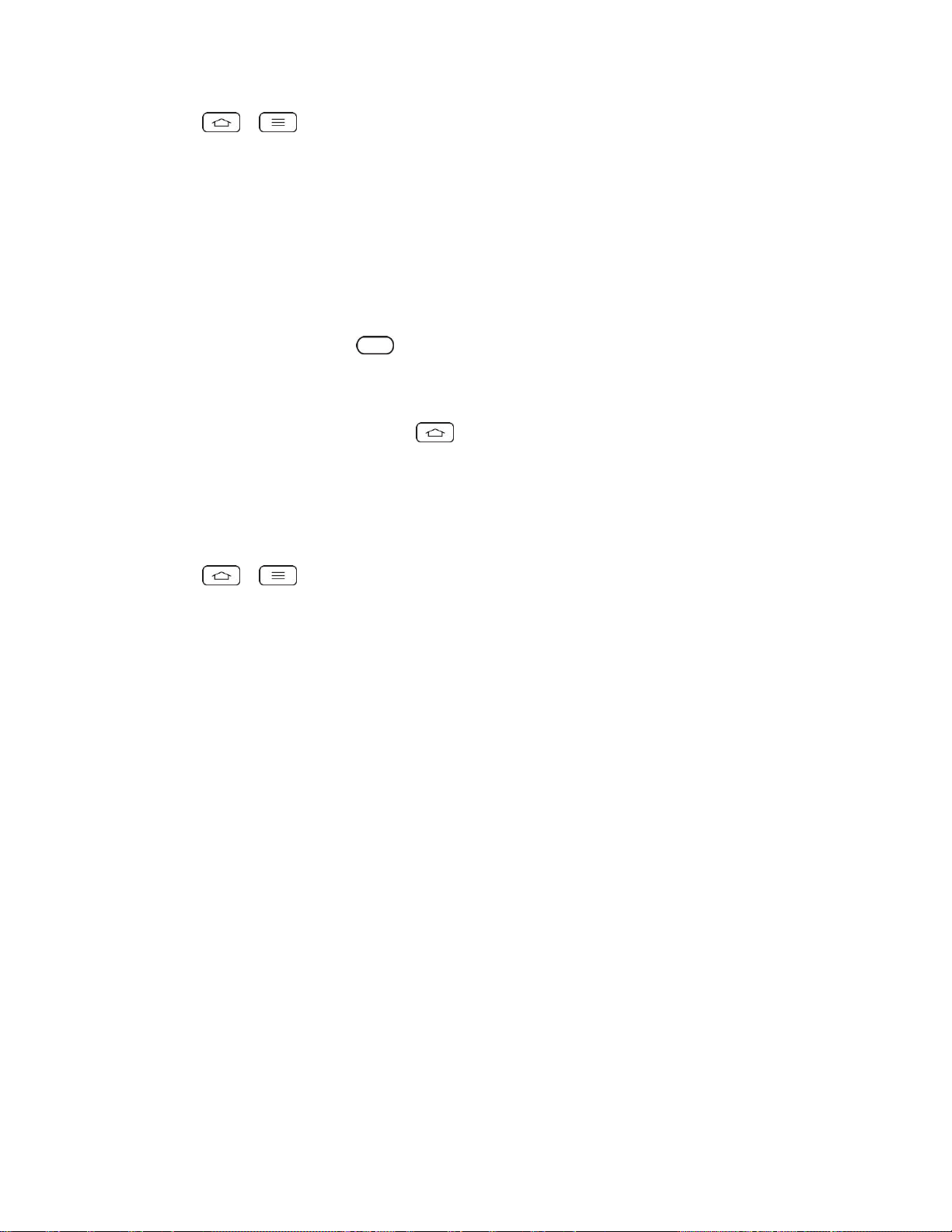
Settings 178
1. Tap > > System settings > Accessibility.
2. Set the following options as you want.
Auto-rotate screen: Checkmark to allow the device to rotate the screen depending
on the device orientation (portrait or landscape).
Read passwords: Checkmark so that the device reads out passwords as you enter
them.
Power key ends call: Checkmark so that you can end voice calls by pressing the
Power/Lock Button . When this option is enabled, pressing the Power/Lock
Button during a call does not lock the screen.
Accessibility settings shortcut: Sets quick, easy access to selected features when
you triple-tap the Home Key . Choose Off, Show all, TalkBack, Invert colors,
Universal touch, or Accessibility settings.
Services
Use the Services menu to configure the service options.
■ Tap > > System settings > Accessibility.
Note: If you want use this option, a service must be installed.
PC Connection
Your phone's PC connection menu lets you configure the default USB connection method, and
ask upon connecting setting.
Select USB Connection Method
The Select USB connection method option opens a dialog box to choose the default connection
mode when connecting your phone to a PC via USB. Choose from Charge phone, Media sync
(MTP), or Send images (PTP).
Note: For Windows
®
XP, the MTP driver is not installed by default. If Windows Media
Player(WMP) over version 10.x is installed on the PC, the MTP driver may be installed. For
Windows
®
7 except for N edition, the driver is installed.
Ask Upon Connecting
Checkmark Ask upon connecting to have the phone ask you to choose which USB connection
mode it should connect with to a PC.
Help
Use the Help menu to display helpful information about the available USB connection methods.
Loading ...
Loading ...
Loading ...