Loading ...
Loading ...
Loading ...
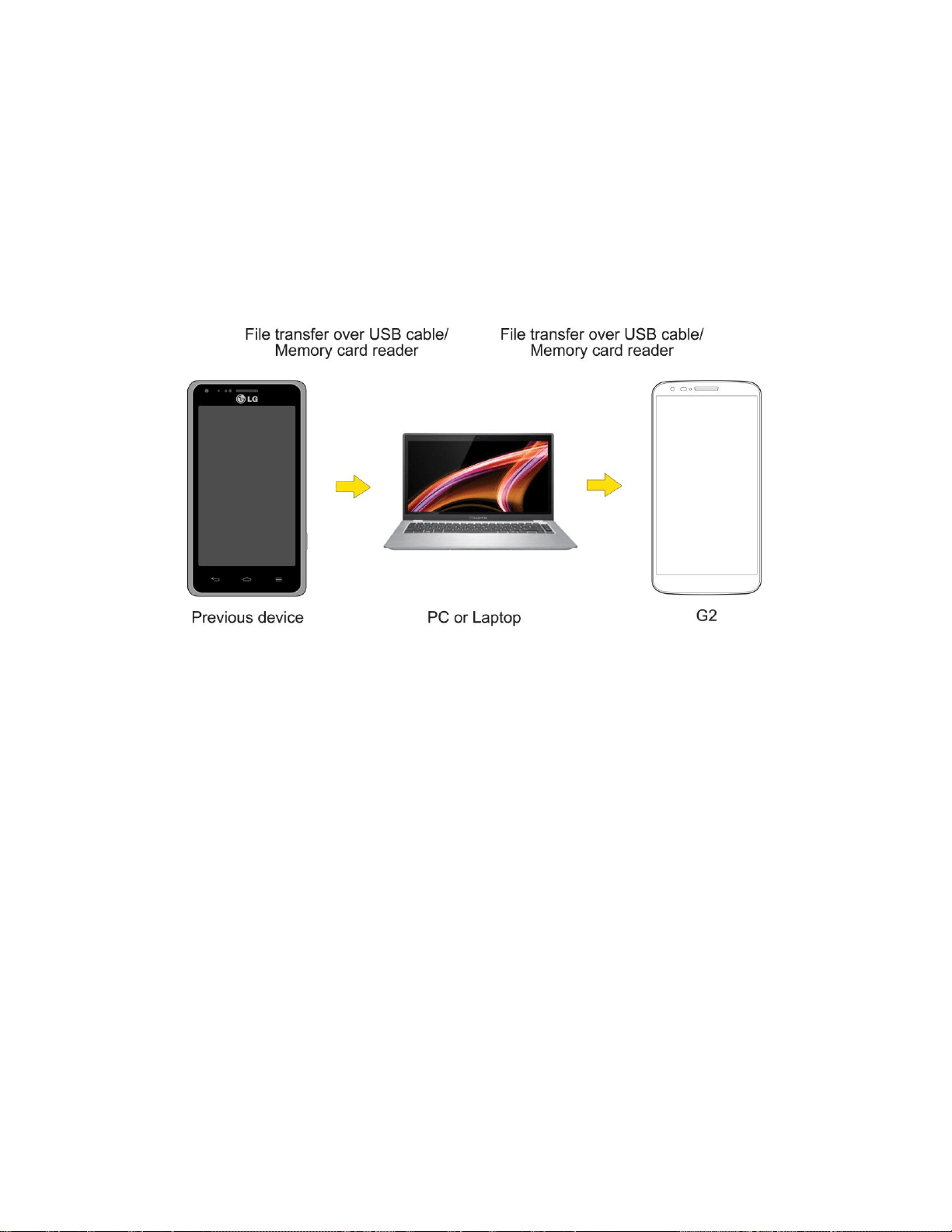
Tools and Calendar 144
Transfer User Contents From an Android Phone to
Your LG G2
If you want to transfer your user contents (i.e., pictures) from an Android phone to your LG G2,
you can perform one of the following steps.
Transfer Via PC or Laptop
You can transfer user contents via a desktop or laptop using a USB cable.
1. Connect the Android phone to a computer using a USB cable. Then open the Android
phone's Notifications Panel.
2. Tap USB connected, then (depending on the phone) tap Media sync (MTP), or Mass
storage.
3. On the computer, open My computer (or Windows Explorer), click the removable drive
associated with your phone, then transfer all of the files you want to the computer.
4. On the computer, safely stop/remove the USB Phone. For example, for Windows
®
XP,
use the Safely Remove Hardware option.
5. On the Android phone, open the Notifications Panel, tap USB connected > Charge
phone (or Turn off USB storage) then disconnect the previous Android Phone from the
computer.
6. Connect the LG G2 to the computer using the supplied USB cable.
7. In the USB connection type menu on the LG G2, tap Media sync (MTP).
8. On the computer, organize the files in the folder, transfer the files into the LG G2 folder,
then safely stop/remove the USB Phone.
Loading ...
Loading ...
Loading ...