Loading ...
Loading ...
Loading ...
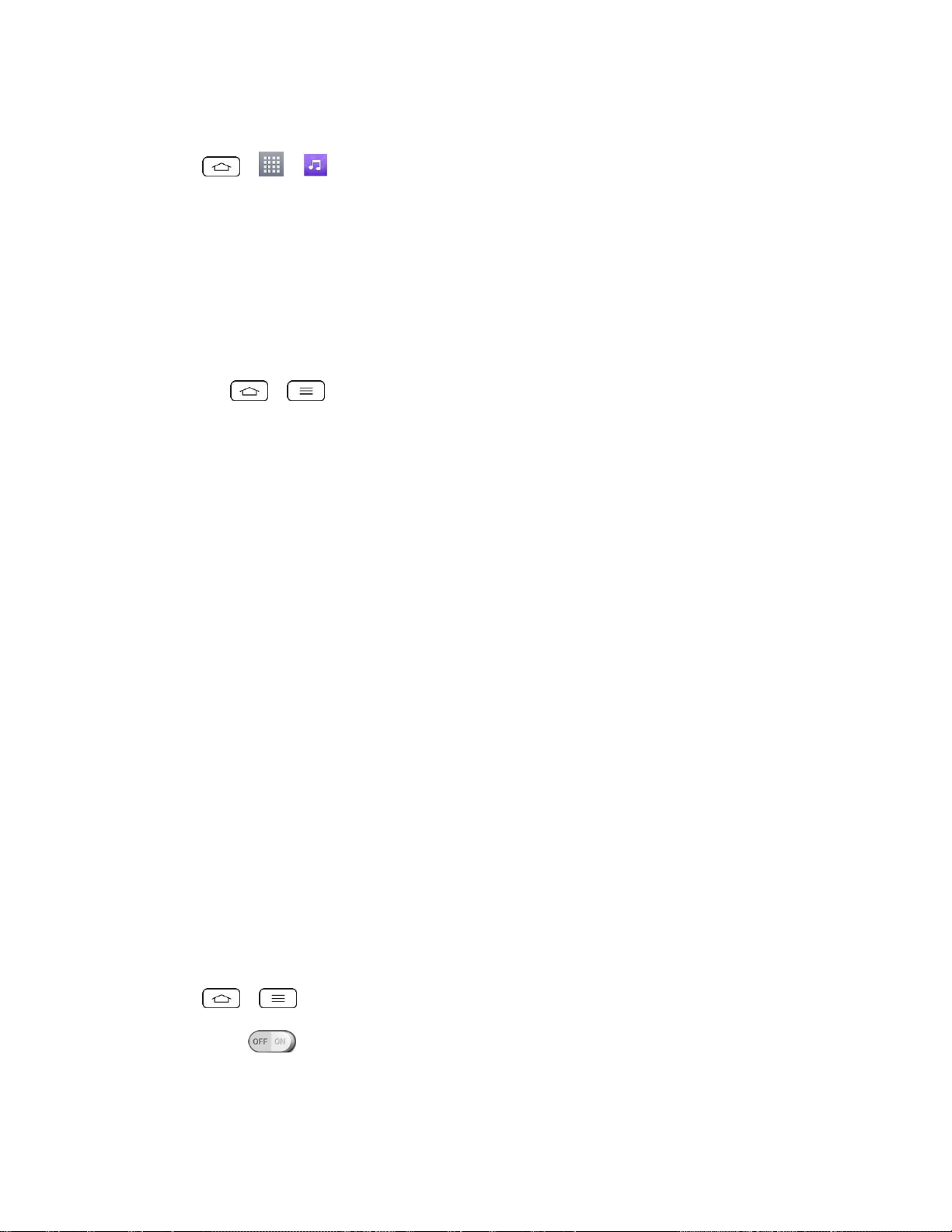
Apps and Entertainment 93
Assign a Song as a Ringtone
1. Tap > > Music > Songs tab.
2. Touch and hold a song you‘d like to use as your new ringtone. A context menu is
displayed.
3. Tap Set as ringtone and select Phone ringtone to set it as the default ringtone or
Contact ringtone to set it as a ringtone for a specific contact.
4. Confirm the song has been successfully assigned by navigating to your phone's ringtone
menu.
Tap > > System settings > Sound > Phone ringtone.
Open the Contact entry and check the Ringtone field.
Back Up Your Downloaded Music Files
Boost recommends that you back up your downloaded music files to your computer. Although
the downloaded files can only be played on your phone and on your account, backing them up
to your computer lets you access the files in case your phone memory is damaged. (See
Transfer Via PC or Laptop.)
1. Connect your phone to your PC using a USB cable.
2. Select Media sync (MTP) and use your computer to navigate to phone's Music folder.
3. Select and copy the music files to a folder on your computer‘s hard drive.
Navigation
Your phone offers a number of location-based navigation programs to help you figure out where
you are and get you where you‘re going.
Google Maps
Use the Google Maps app to determine your location, find directions, browse local businesses
and attractions, rate and review places, and more.
Enable Location Services on Your Phone
Before using any location-based services, you must enable your phone‘s GPS location feature.
1. Tap > > System settings > Location.
2. Touch the switch to turn Location services ON.
Mode: Select High accuracy, Battery saving, or Device sensors only.
Loading ...
Loading ...
Loading ...