Loading ...
Loading ...
Loading ...
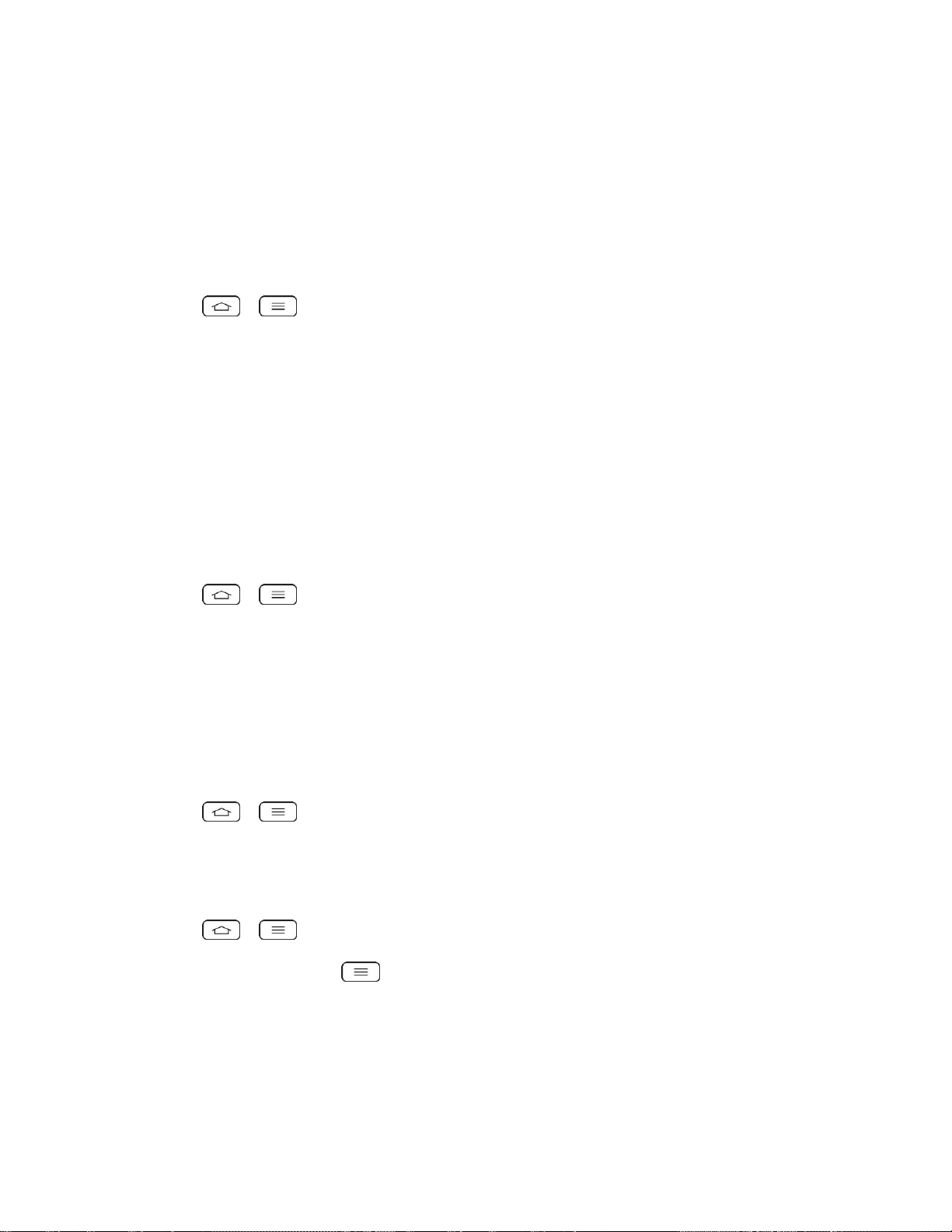
Settings 172
Accounts & Sync
Use the Accounts & sync settings menu to add, remove, and manage your Google
TM
and other
supported accounts. You also use these settings to control how and whether all applications
send, receive, and sync data on their own schedules and whether all applications can
synchronize user data automatically. Gmail
TM
, Calendar, and other applications may also have
their own settings to control how they synchronize data; see the sections on those applications
for details. Tap Add account to add new account.
1. Tap > > System settings.
2. From the PERSONAL section, tap Accounts & sync.
Note: Tap Auto-sync data to automatically sync your account data.
Cloud
The Cloud menu allows you to manage cloud accounts for LG apps.
You can add your cloud account to the list and then you can browse, play and download your
content on LG apps.
To add a cloud account:
1. Tap > > System settings.
2. From the PERSONAL section, tap Cloud.
3. To add an account, tap Dropbox or Box and select a cloud to add.
4. After signing in, tap the cloud menu in Gallery, Music, Videos, File Manager and Polaris
Viewer 5 to use cloud content.
To set which apps to use the cloud with:
1. Tap > > System settings > Cloud.
2. Select a cloud and tap the apps you want to use with it.
To remove an account:
1. Tap > > System settings > Cloud.
2. Select a cloud and tap > Remove account > OK.
Guest Mode
Use Guest mode when showing your phone to others. Only pre-selected apps will appear on a
separate Home screen. You can enter Guest mode by drawing the mode pattern on the Lock
screen. See Guest Mode for more information.
Loading ...
Loading ...
Loading ...