Loading ...
Loading ...
Loading ...
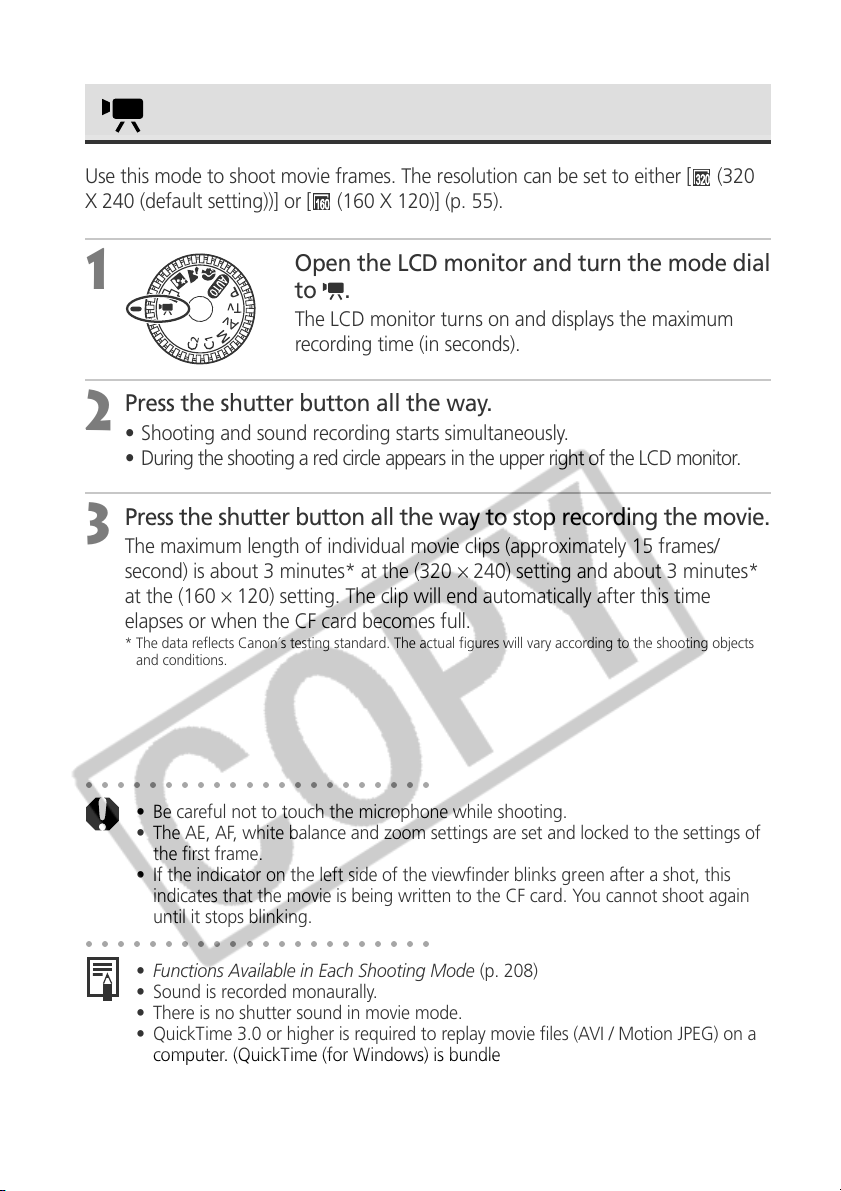
68
Movie Mode
Use this mode to shoot movie frames. The resolution can be set to either [
(320
X 240 (default setting))] or [
(160 X 120)] (p. 55).
1
Open the LCD monitor and turn the mode dial
to .
The LCD monitor turns on and displays the maximum
recording time (in seconds).
2
Press the shutter button all the way.
• Shooting and sound recording starts simultaneously.
• During the shooting a red circle appears in the upper right of the LCD monitor.
3
Press the shutter button all the way to stop recording the movie.
The maximum length of individual movie clips (approximately 15 frames/
second) is about 3 minutes* at the (320 × 240) setting and about 3 minutes*
at the (160 × 120) setting. The clip will end automatically after this time
elapses or when the CF card becomes full.
* The data reflects Canon´s testing standard. The actual figures will vary according to the shooting objects
and conditions.
○○○○○○○○○○○○○○○○○○○○○○
• Be careful not to touch the microphone while shooting.
• The AE, AF, white balance and zoom settings are set and locked to the settings of
the first frame.
• If the indicator on the left side of the viewfinder blinks green after a shot, this
indicates that the movie is being written to the CF card. You cannot shoot again
until it stops blinking.
○○○○○○○○○○○○○○○○○○○○○○
• Functions Available in Each Shooting Mode (p. 208)
• Sound is recorded monaurally.
• There is no shutter sound in movie mode.
• QuickTime 3.0 or higher is required to replay movie files (AVI / Motion JPEG) on a
computer. (QuickTime (for Windows) is bundled on the supplied Digital Camera
Solution Disk. On the Macintosh platform, QuickTime 3.0 or later is generally
bundled with Mac OS 8.5 or later operating system.)
Loading ...
Loading ...
Loading ...