Loading ...
Loading ...
Loading ...
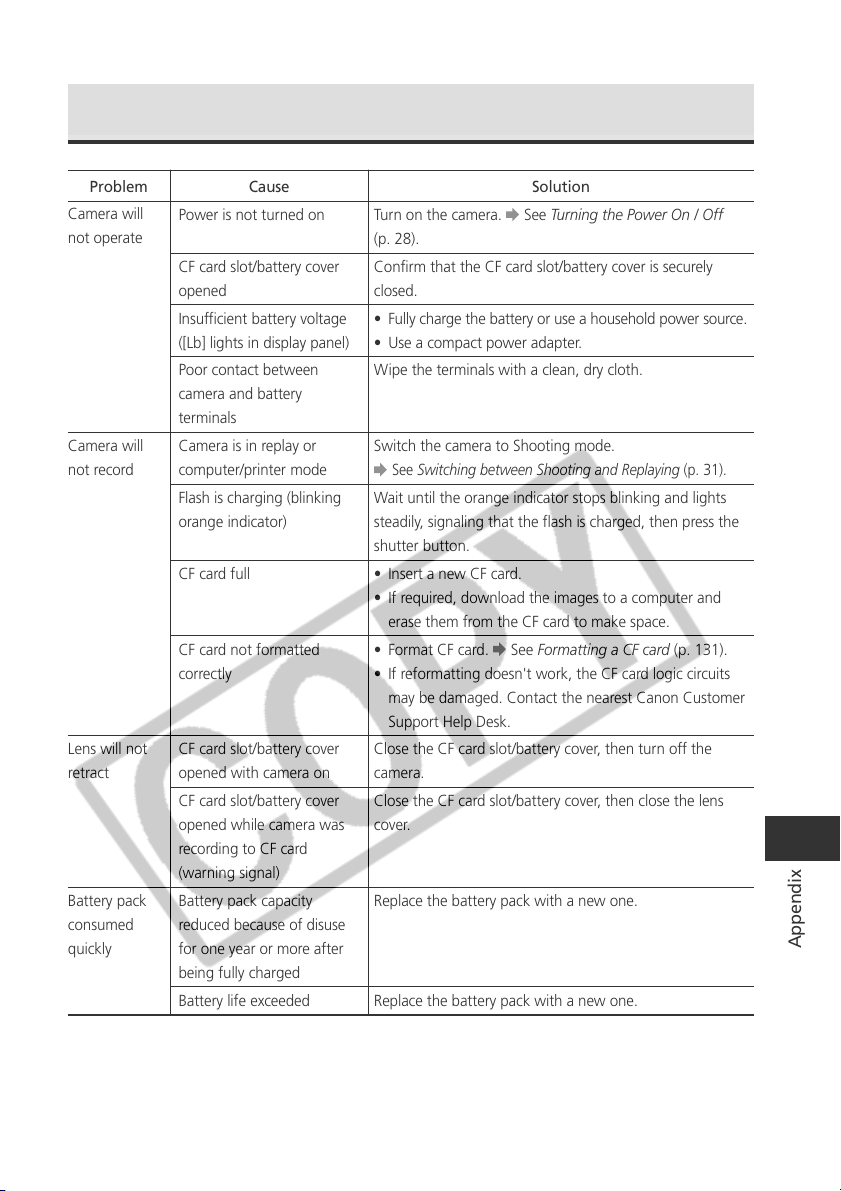
191
Appendix
Troubleshooting
Turn on the camera. See Turning the Power On / Off
(p. 28).
Confirm that the CF card slot/battery cover is securely
closed.
• Fully charge the battery or use a household power source.
• Use a compact power adapter.
Wipe the terminals with a clean, dry cloth.
Switch the camera to Shooting mode.
See Switching between Shooting and Replaying (p. 31).
Wait until the orange indicator stops blinking and lights
steadily, signaling that the flash is charged, then press the
shutter button.
• Insert a new CF card.
• If required, download the images to a computer and
erase them from the CF card to make space.
• Format CF card. See Formatting a CF card (p. 131).
• If reformatting doesn't work, the CF card logic circuits
may be damaged. Contact the nearest Canon Customer
Support Help Desk.
Close the CF card slot/battery cover, then turn off the
camera.
Close the CF card slot/battery cover, then close the lens
cover.
Replace the battery pack with a new one.
Replace the battery pack with a new one.
Problem Cause Solution
Power is not turned on
CF card slot/battery cover
opened
Insufficient battery voltage
([Lb] lights in display panel)
Poor contact between
camera and battery
terminals
Camera is in replay or
computer/printer mode
Flash is charging (blinking
orange indicator)
CF card full
CF card not formatted
correctly
CF card slot/battery cover
opened with camera on
CF card slot/battery cover
opened while camera was
recording to CF card
(warning signal)
Battery pack capacity
reduced because of disuse
for one year or more after
being fully charged
Battery life exceeded
Camera will
not operate
Camera will
not record
Lens will not
retract
Battery pack
consumed
quickly
Loading ...
Loading ...
Loading ...