Loading ...
Loading ...
Loading ...
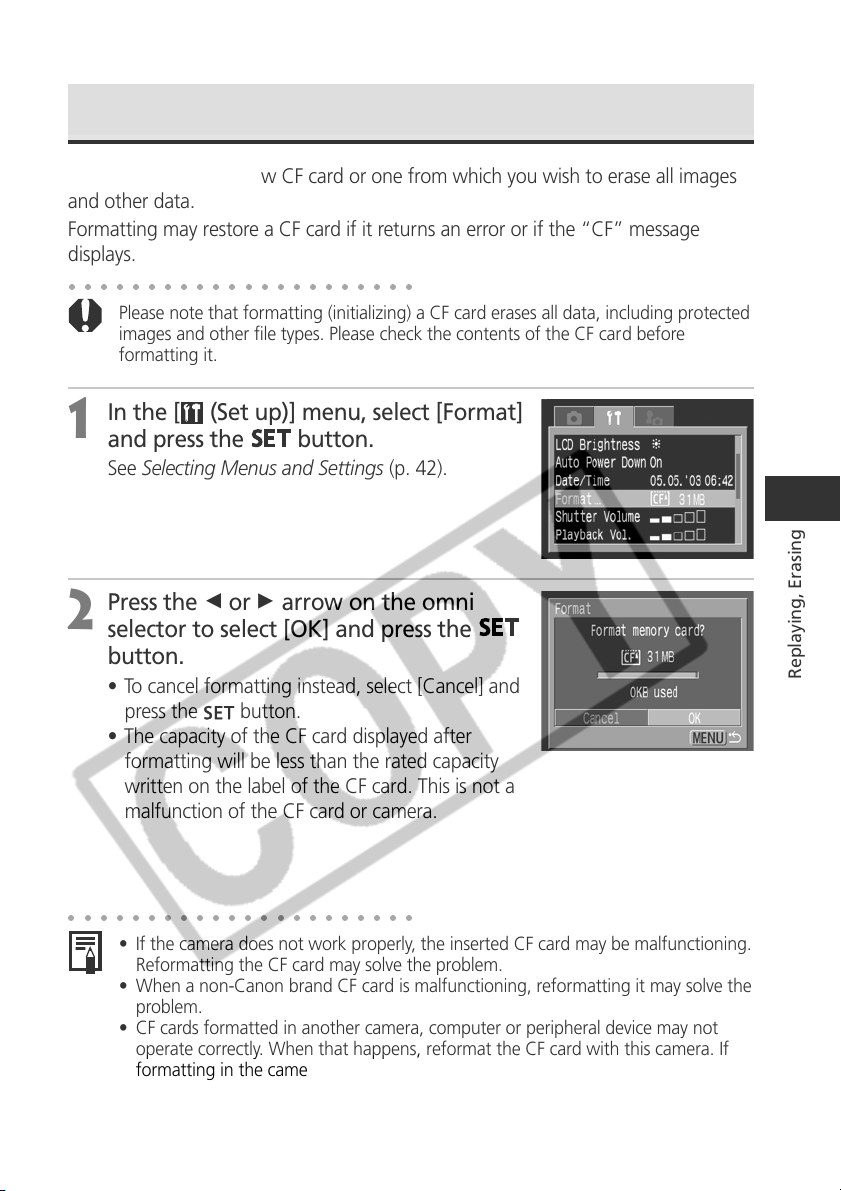
131
Replaying, Erasing
○○○○○○○○○○○○○○○○○○○○○○
• If the camera does not work properly, the inserted CF card may be malfunctioning.
Reformatting the CF card may solve the problem.
• When a non-Canon brand CF card is malfunctioning, reformatting it may solve the
problem.
• CF cards formatted in another camera, computer or peripheral device may not
operate correctly. When that happens, reformat the CF card with this camera. If
formatting in the camera does not work properly, turn the camera off and re-
insert the CF card. Then turn the camera back on and format again.
Formatting a CF Card
You should format a new CF card or one from which you wish to erase all images
and other data.
Formatting may restore a CF card if it returns an error or if the “CF” message
displays.
○○○○○○○○○○○○○○○○○○○○○○
Please note that formatting (initializing) a CF card erases all data, including protected
images and other file types. Please check the contents of the CF card before
formatting it.
1
In the [ (Set up)] menu, select [Format]
and press the
button.
See Selecting Menus and Settings (p. 42).
2
Press the B or A arrow on the omni
selector to select [OK] and press the
button.
• To cancel formatting instead, select [Cancel] and
press the
button.
• The capacity of the CF card displayed after
formatting will be less than the rated capacity
written on the label of the CF card. This is not a
malfunction of the CF card or camera.
Loading ...
Loading ...
Loading ...