Loading ...
Loading ...
Loading ...
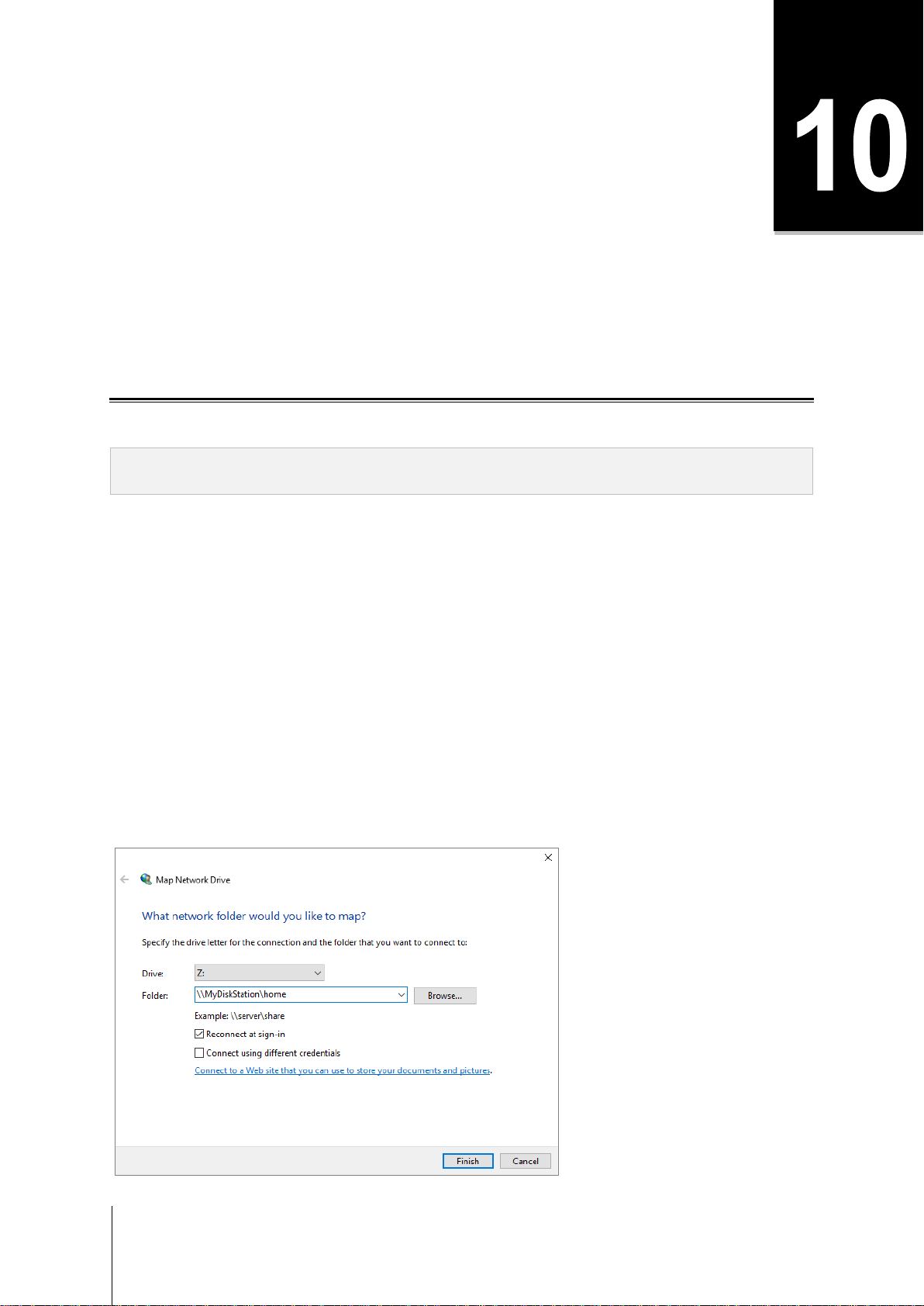
49
Chapter
Chapter 10: Access Files from Anywhere
When you have set up users or groups with proper access privileges to the shared folders, they can share their
files with your Synology NAS from anywhere.
This chapter explains the ways to access the Synology NAS shared folders within the local network or over the
Internet. For more detailed instructions, please see DSM Help.
Access Files within the Local Network
This section explains how to allow users to use Windows, Mac, or Linux computer to access shared folders on
Synology NAS within the local network.
Note: Before accessing, make sure the relative file sharing protocols have been enabled for your Synology NAS. See
"Enable File Sharing Protocols for All Platforms" for more information.
Access Shared Folders from Windows
To access shared folders from Windows, you can use any of the following methods.
Method 1: Use Synology Assistant to map shared folders as network drives.
Run Synology Assistant (available at Synology’s Download Center) and select the server from the server list.
Click Map Drive and follow the onscreen steps to finish the setup.
Upon completion, you can access the mapped shared folder directly in Windows Explorer.
Method 2: Use Windows Explorer.
Open a Windows Explorer window and go to This PC. Click Map network drive to show the Map Network Drive
window. Choose a drive letter from the Drive drop-down menu. Locate the shared folder by doing either of the
following:
Enter \\Synology_Server_Name\Shared_Folder_Name in the Folder field.
Click Browse to locate the shared folder, and then click OK.
Enter your username and password for Synology DiskStation Manager and click OK. Upon completion, you can
access the mapped shared folder directly in Windows Explorer.
Loading ...
Loading ...
Loading ...
