Loading ...
Loading ...
Loading ...
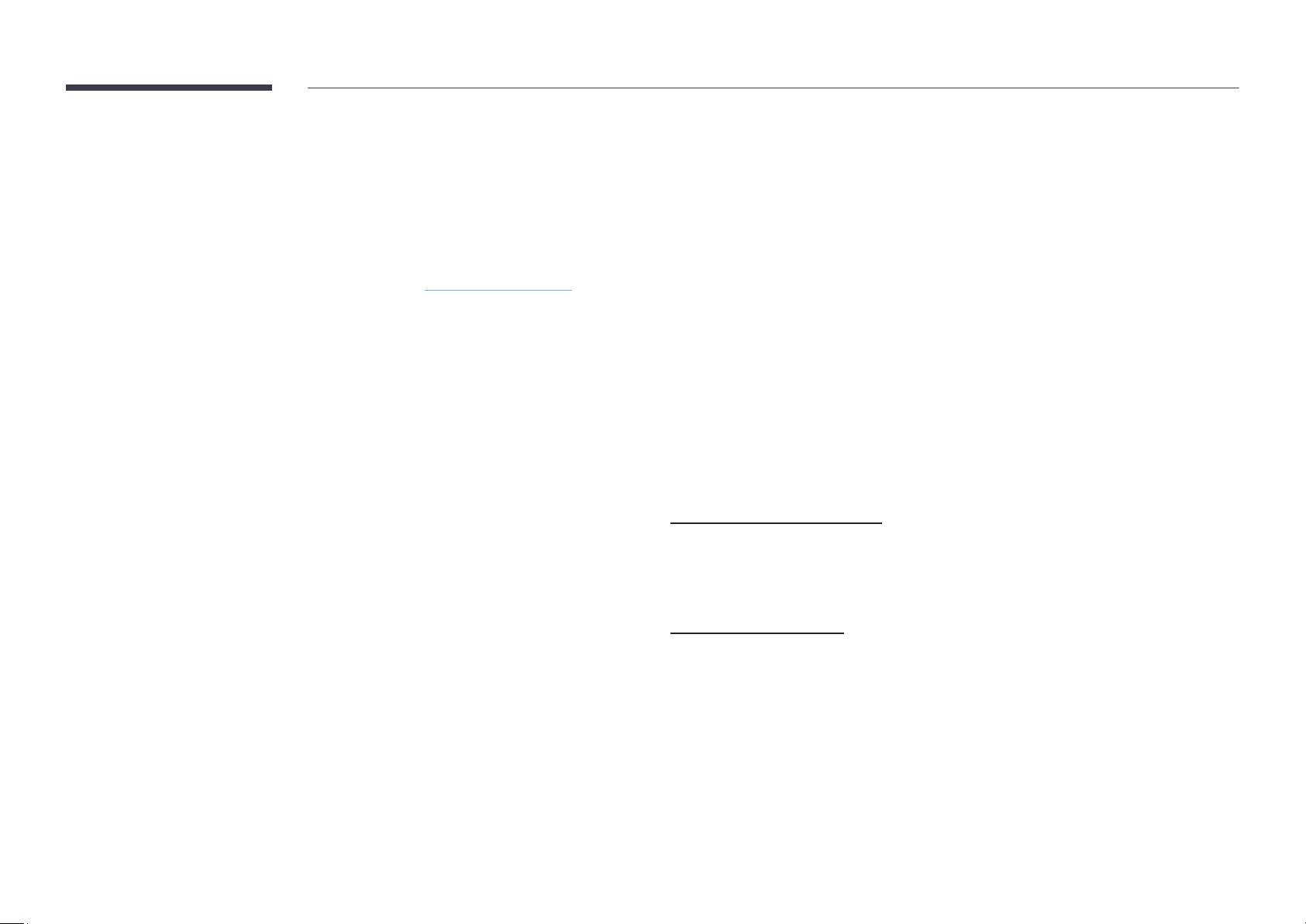
41
Printing
To print, you must set up the Print Server and the Clock Set.
To set up the Print Server, the product and the printer you want and your PC must be connected
to the same network.
Flip Printing Software must be also installed on the PC connected.
"
For information about how to connect to a network, see 'Connecting to a network'.
"
You can set up the Print Server at
¬
→ SETTINGS → Connect → Advanced Settings → Print
Server.
"
You can set Clock Set at
¬
→ SETTINGS → System → Time → Clock Set.
"
The Flip Printing Software is available on the website
– http://displaysolutions.samsung.com
– http://www.samsung.com
"
Devices that transfer files, such as virtual printers (PDF, XPS, One note, etc.) or fax
machines, are not supported, but only printers that can print actual paper are supported.
"
For print paper size, only A4 is supported.
Installing Flip Printing Software
Follow the onscreen instructions to install Flip Printing Software.
"
The installation takes about 10 minutes, and the time taken may vary depending on your PC
environment.
PC installation requirements
• Supported operating systems:
Windows 7(32/64 bit), Windows 10(32/64 bit), MAC
"
When installing the software, make sure that critical Windows updates are already
installed. Update Windows to the latest version before beginning the setup.
"
For Windows 7, make sure that Service Pack 1 is already installed.
Setting up the printer
After the Flip Printing Software is installed, make the following settings on the product
onscreen menu.
Setting up automatically
1
Select
¬
→ SETTINGS → Connect → Advanced Settings menu.
2
Select Print Server → Connect to Server → Auto.
Setting up manually
1
Select
¬
→ SETTINGS → Connect → Advanced Settings menu.
2
Select Print Server → Connect to Server → Manual, and then enter the Server IP address of
the PC where Flip Printing Software is installed.
Loading ...
Loading ...
Loading ...