Loading ...
Loading ...
Loading ...
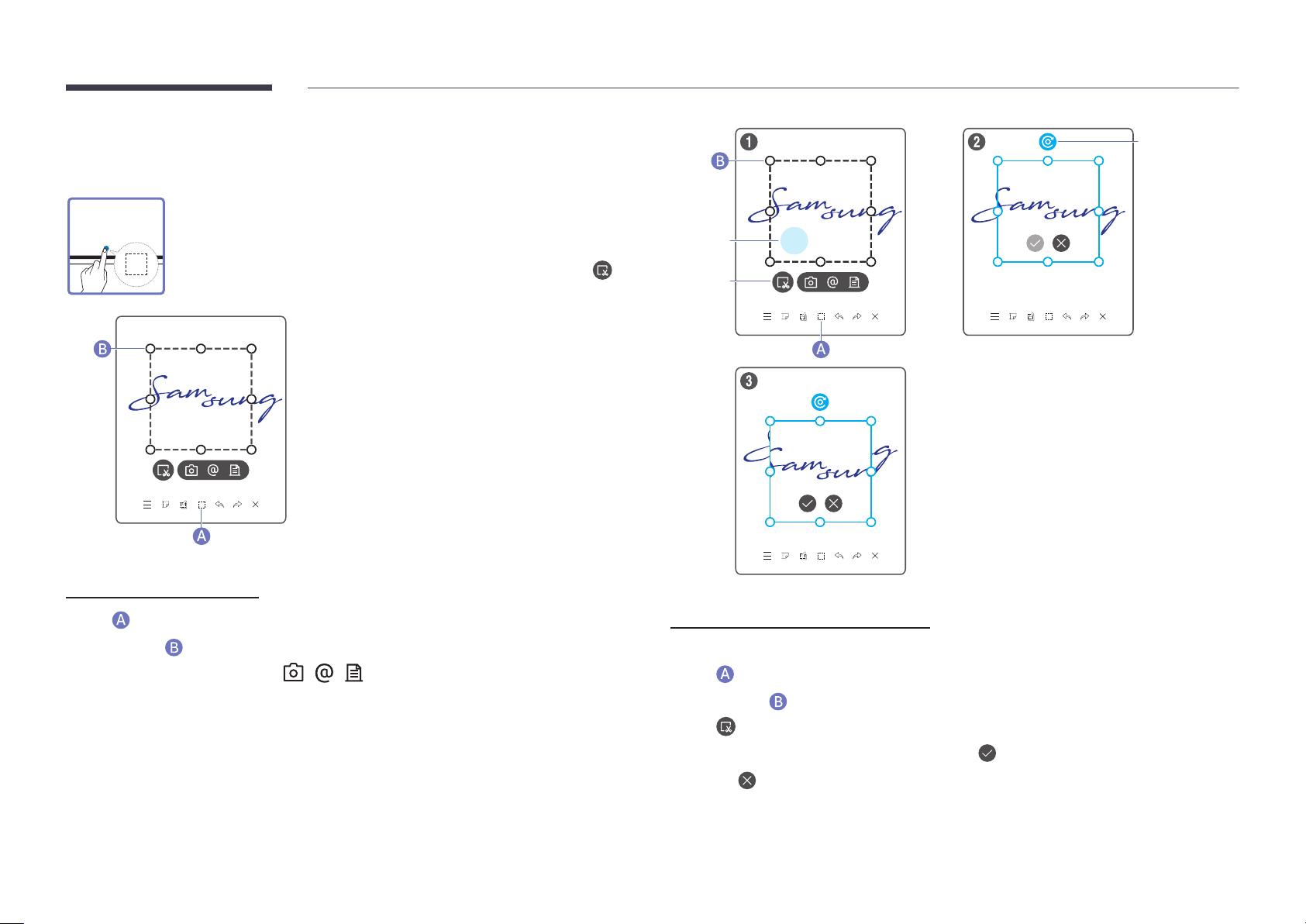
30
Using the Selection Tools
Select and edit / capture / email / print the pen or brush content. Use to
move, rotate, or resize the selection.
Resize
Capture / email / print
1
Tap in the screen bottom. A select box appears on the screen.
"
Drag the
of the select box to adjust the size.
2
Select the area and choose from / / options.
"
The product must be connected to a network to use the email or print option.
Resize
EDIT
Move
Rotation
Editing pen and brush content
"
The changes apply to pen and brush content only.
1
Tap in the screen bottom. A select box appears on the screen.
"
Drag the
of the select box to adjust the size.
2
Tap to enable editing for the selected area.
3
Move, rotate or resize the selected area and tap .
"
Tap
to abort the changes.
Loading ...
Loading ...
Loading ...