Loading ...
Loading ...
Loading ...
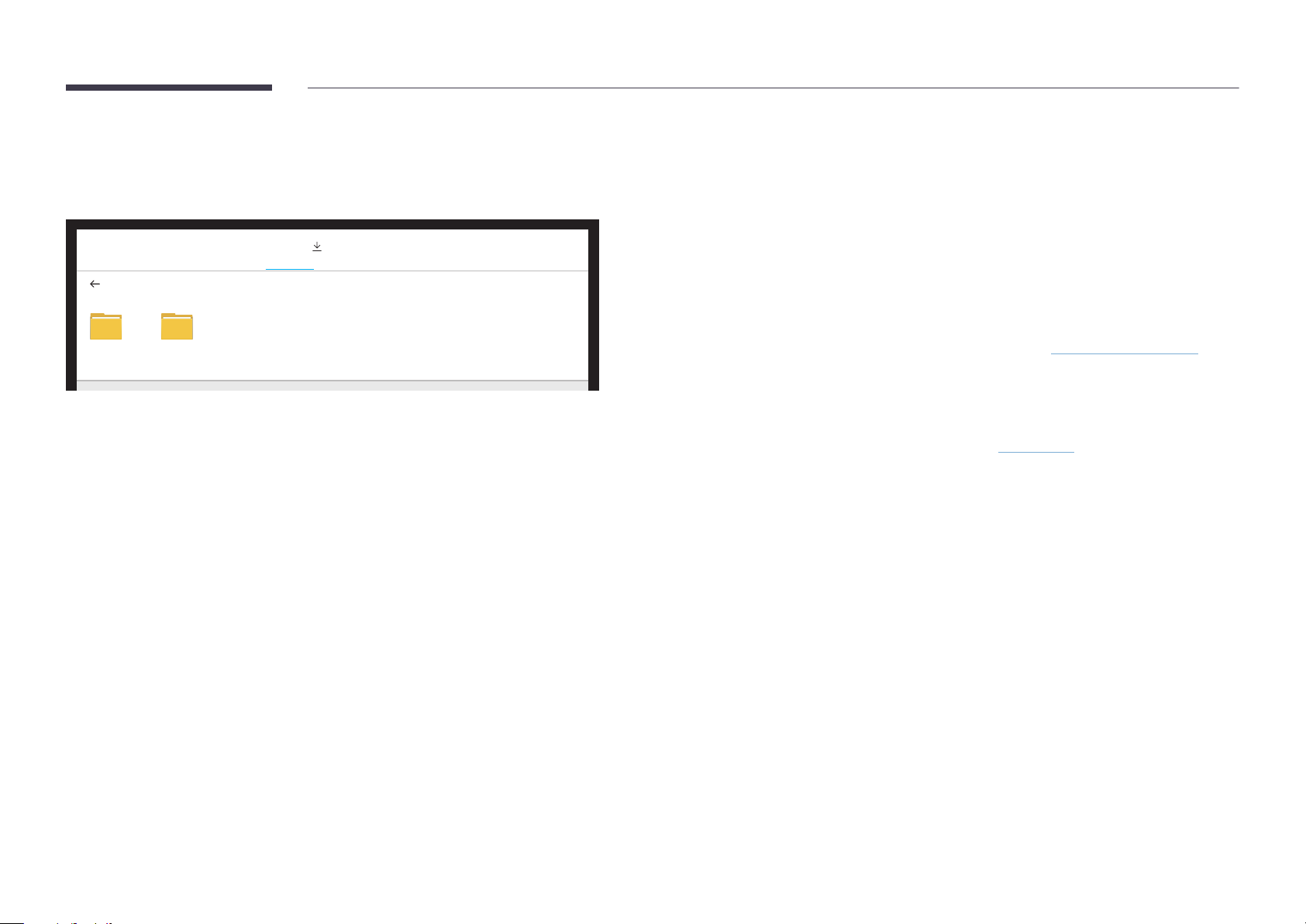
34
Importing from a USB Device
IMPORT → USB
USB DISK
PC USB
IMPORT
USB1 USB2
MOBILE INTERNET
SAMSUNG
WORKSPACE
CISCO WEBEX
Connect an external HDD or a USB storage device.
"
Import videos, images, native FLIP files (.iwb), or document files.
Connecting to Internet
IMPORT → INTERNET
Connect the network to access the Internet from the product like accessing the Internet from a
computer.
Capture, reposition, or see the browser window in full screen view.
Connecting to SAMSUNG WORKSPACE
IMPORT → SAMSUNG WORKSPACE
Access to remote PC and your work resources with this function.
• REMOTE PC: This function allows you to connect your product to a remote PC or a cloud
server.
"
Only PCs or Cloud Servers running on macOS/Windows 7 Pro or newer are supported.
• NETWORK DRIVE: Connect the network drive to bring files.
"
You can register a network drive while the network is connected.
For information about how to connect to a network, see 'Connecting to a network'.
"
You can register a network drive account at
¬
→ SETTINGS → Connect → Advanced
Settings → Network Drive → Add Account.
To register a network drive account, you must enter the Address, Username, and
Password.
To register your network drive account, refer to 'Add Account' for Network Drive.
"
Import videos, images, native FLIP files (.iwb), or document files.
• Office 365: Provides access to Office 365 features from Microsoft.
• VMware: Enterprise customers who won VMware Infrastructure can access VMware.
Connecting to CISCO WEBEX
When CISCO WebEx Room Kit Mini is connected, the CISCO WEBEX icon appears on IMPORT.
The CISCO WebEx mode always runs in full screen and supports only the CISCO WebEx function.
In CISCO WebEx mode, you can switch to Flip mode by using the Flip icon.
"
However, in case of the initial installation, connect it through IMPORT → PC → HDMI.
Loading ...
Loading ...
Loading ...