Loading ...
Loading ...
Loading ...
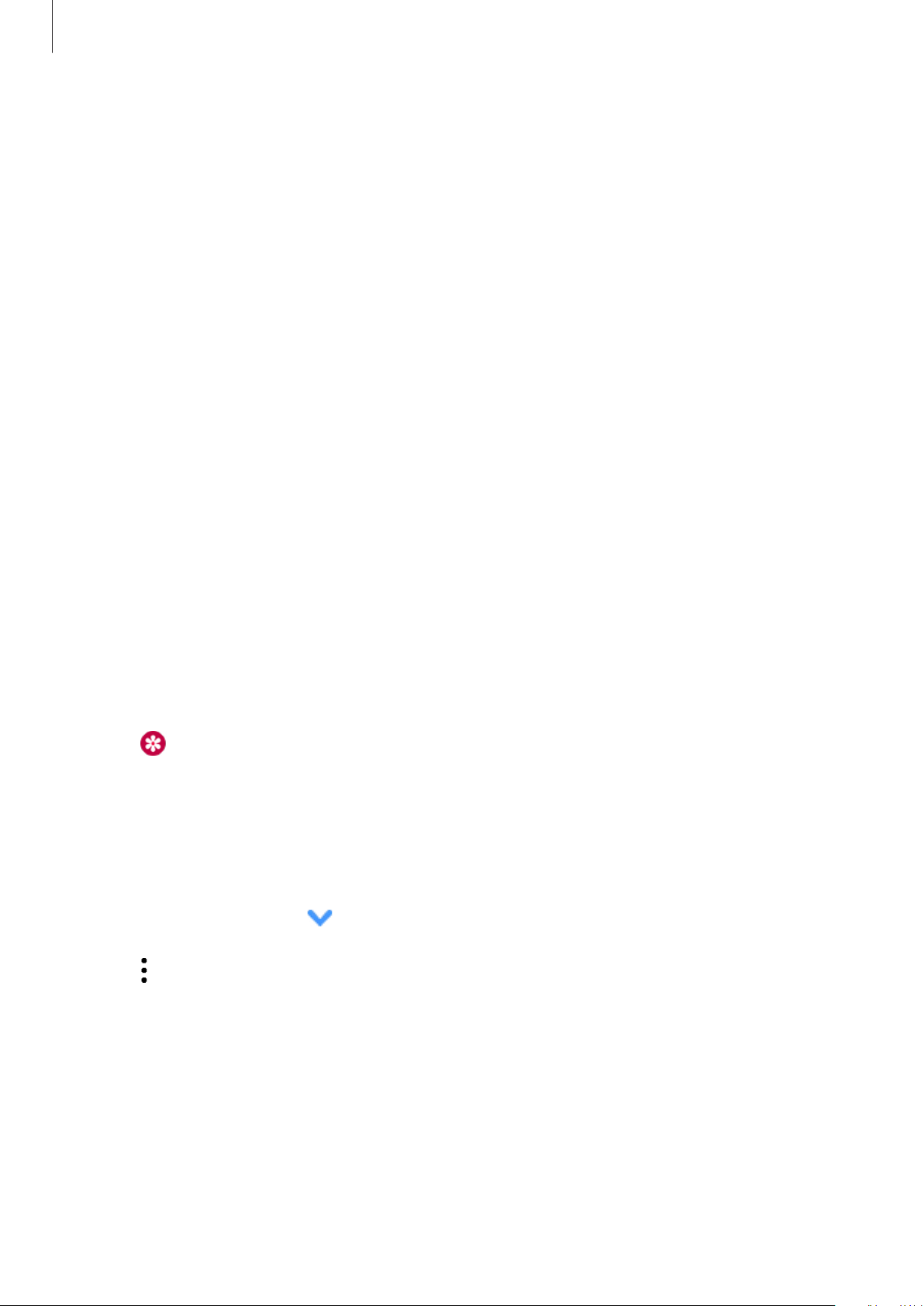
Apps and features
96
Gallery
Importing and exporting images
Importing images from your mobile device
1
Launch the
Galaxy Wearable
app on your mobile device.
2
Tap
Home
→
Add content to your watch
.
3
Tap
Send images
.
4
Select a category at the bottom of the screen, select files, and then tap
Done
.
To sync images on your mobile device with your Galaxy Watch Active2, tap the
Auto sync
switch under
Images
, tap
Albums to sync
, select albums to import to your Galaxy Watch
Active2, and then tap
Done
. The selected albums will be automatically synced with your
Galaxy Watch Active2 when it has more than 15 % battery power.
Exporting images to your mobile device
1
Tap (
Gallery
) on the Apps screen.
2
Tap an image and then tap and hold the image again to export it.
3
Swipe on the bezel or swipe to the left or right on the screen and select any images to
export more.
To select all images, tap
→
Select all
.
4
Tap
→
Send to phone
.
You can view the exported images in apps like Gallery on your mobile device.
Loading ...
Loading ...
Loading ...