Loading ...
Loading ...
Loading ...
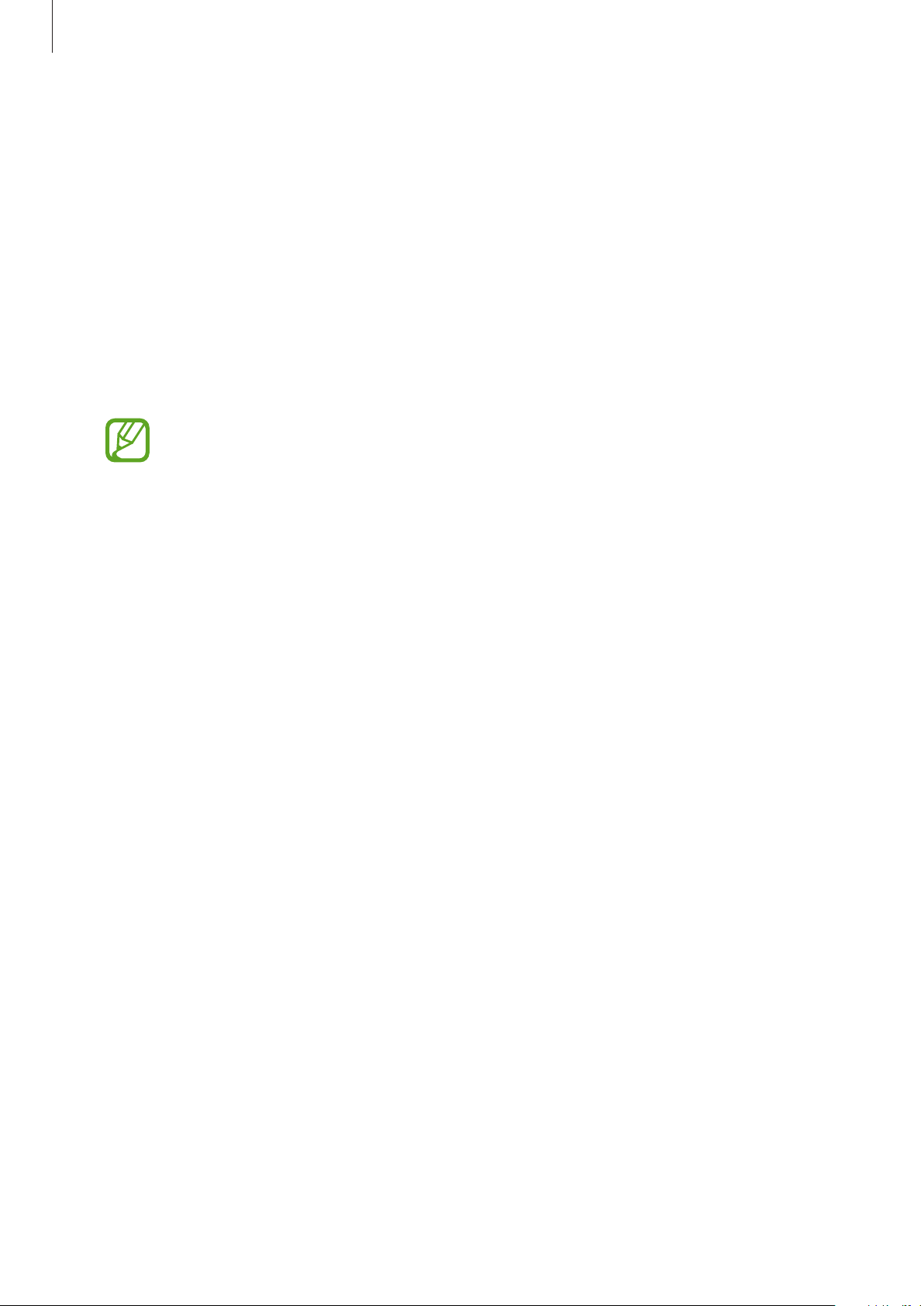
Galaxy Wearable app
123
Sound and vibration
Change the Galaxy Watch Active2’s sound and vibration settings.
Launch the
Galaxy Wearable
app on your mobile device and tap
Home
→
Sound and
vibration
.
•
Sound mode
: Set the Galaxy Watch Active2 to use sound mode, silent mode, or vibrate
mode.
•
Vibrate with sound
: Set the Galaxy Watch Active2 to vibrate and play a ringtone for
incoming calls and notifications.
•
Volume
: Adjust the volume level of the Galaxy Watch Active2.
When the Voice Assistant feature is activated, you can also adjust the accessibility
volume.
•
Vibration intensity
: Adjust the intensity of the vibration notification.
•
Long vibration
: Set the Galaxy Watch Active2 to vibrate longer for incoming calls and
notifications.
•
Ringtone
: Change the ringtone.
•
Ringtone vibration
: Select a vibration pattern for incoming calls.
•
Notification sound
: Change the notification sound.
•
Notification vibration
: Select a vibration pattern for notifications.
•
Touch sounds
: Set the Galaxy Watch Active2 to make a sound when apps or options are
selected on the touchscreen.
Display
Change the Galaxy Watch Active2’s display settings and the Apps screen.
Launch the
Galaxy Wearable
app on your mobile device and tap
Home
→
Display
.
•
Brightness
: Adjust the brightness of the display.
•
Auto low brightness
: Set the Galaxy Watch Active2 to automatically adjust the
brightness depending on the ambient light conditions.
•
Screen timeout
: Set the length of time the Galaxy Watch Active2 waits before turning off
the display when the screen is inactive.
•
Show last app
: Select the length of time to display a recently used app when the screen
is turned back on after it turned off.
•
Background style
: Change the wallpaper.
Loading ...
Loading ...
Loading ...