Loading ...
Loading ...
Loading ...
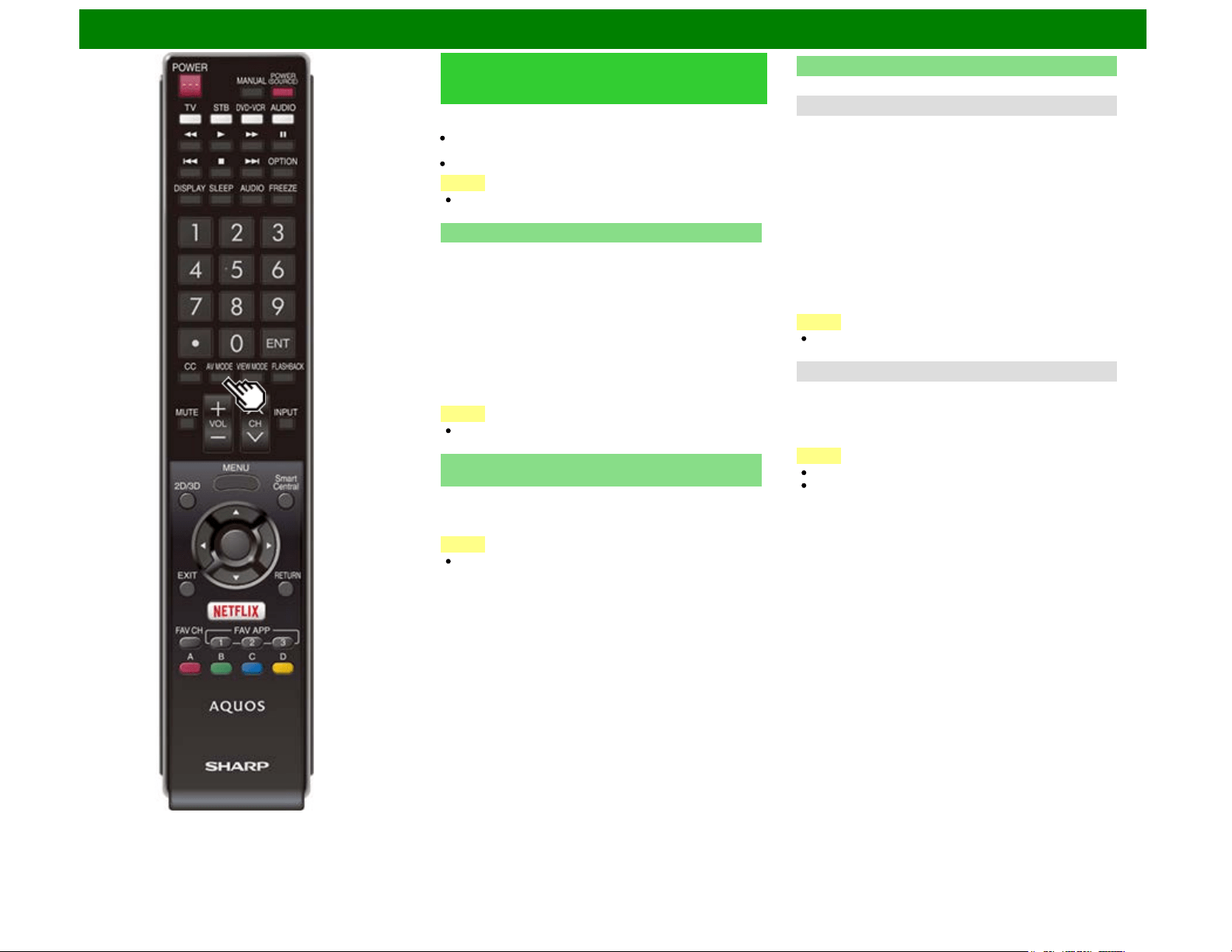
Enjoying 3D Image Viewing (For the UQ17U, TQ15U, SQ17U, SQ15U, LE657U and UD1U models)
Configuring the TV Setting to
Enhance 3D Image Viewing
You can adjust the 3D image to the desired image quality and
make various settings for 3D image viewing.
Set AV MODE and "3D Brightness Boost" with "Picture
Settings".
Set the 3D viewing settings with "Setup" > "3D Setup".
NOTE
Which items can be selected/adjusted differs depending on
whether the TV is in 2D mode or in 3D mode.
AV MODE
The audio and video settings can be changed to suit the
program or input content being watched.
3D: For a highly defined image in a normal lighting.
GAME (3D): Lowers image brightness for easier viewing.
For the LE657U model
STANDARD (3D): For a highly defined image in a normal
lighting.
MOVIE (3D): For a movie.
GAME (3D): Lowers image brightness for easier viewing.
NOTE
You can select AV MODE by pressing AV MODE on the
remote control unit.
3D Brightness Boost
(For the UQ17U, TQ15U, SQ17U and SQ15U models)
You can adjust the backlight of the TV for 3D image viewing.
High/Middle/Low: Select a desired level of 3D Brightness
Boost.
NOTE
When "High" or "Low" is selected, "Automatic Light
Sensor", "Backlight" and "Light Sensor Adjustment" are
not available.
3D Setup
You can make various settings to enhance 3D image viewing.
3D Auto Change
This setting can be used to switch to 3D mode automatically
when a 3D identification signal is detected.
Set the desired mode according to the type of media you are
viewing, such as video from a connected device or video from
an internet application.
Mode 1: 3D mode is selected automatically when a 3D
signal is detected while viewing video from a VOD service
or HDMI-connected equipment.
Mode 2: 3D mode is selected automatically when, in
addition to detecting a 3D signal while viewing video from
a VOD service or HDMI-connected equipment, a video
pattern with "Side by Side" or "Top and Bottom" format is
also detected.
Off: Auto change is not performed.
NOTE
This function does not work when the input source is
Composite, Component, RGB or Analog/Digital tuner.
3D Depth Control
Select the method for adjusting the 3D depth.
Auto: The depth is adjusted automatically.
Manual: You can manually adjust the depth using the
function "Depth Change".
NOTE
This function is only available when the input signal is 3D.
This function may not be displayed depending on the type
of 3D signal.
ENG 5-11
Loading ...
Loading ...
Loading ...