Loading ...
Loading ...
Loading ...
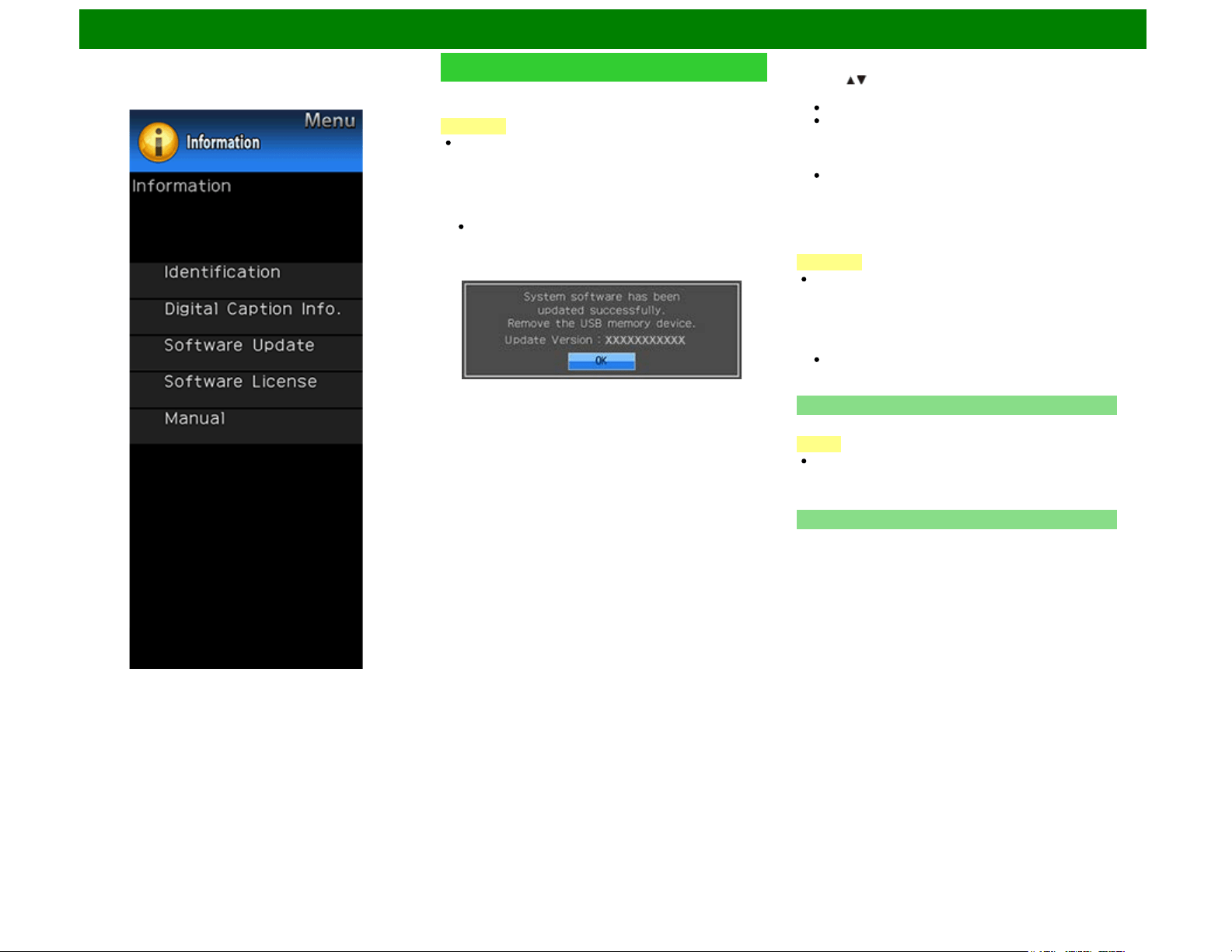
On-Screen Display Menu
Example
Information (Continue)
5 To update the TV software with the update file, select
"Yes", and then press ENTER.
CAUTION
Do not remove the USB memory device or unplug the
AC cord while the software is being updated.
6 When the software is successfully updated, a screen is
displayed indicating that the update process is completed.
After this screen is displayed, the TV automatically turns off
and then turns on again.
If the update has failed, check the file in the USB
memory device and try Software Update again.
7 After the screen shown below is displayed, press ENTER.
8 Remove the USB memory device.
Updating the Software via the Network
1 Press / on the Manual Update screen to select "Network
Update", and then press ENTER.
The TV connects to the network and checks for updates.
To cancel, press ENTER.
2 The current version of the TV and the latest version of
software are displayed. To update the TV software, select
"Yes", and then press ENTER.
When a server connection cannot be established or an
update is not available, a message is displayed.
If a server connection cannot be established, check the
broadband connection and Internet Setup.
3 After the update file is downloaded, the software update
process begins.
CAUTION
Do not unplug the AC cord while the software is being
updated.
4 When the software is successfully updated, a screen is
displayed indicating that the update process is completed.
A screen indicating that the update is completed is
displayed. 4 seconds later, the TV restarts automatically.
If the software was not updated successfully, check the
broadband connection and Internet Setup, and then try
updating the software again.
Software License
Displays software version information.
NOTE
On the UD1U model, you cannot display the software
license information during 4K60P signal input. Display this
information during the input of other types of signals (such
as Full HD).
Manual
Displays the built-in operation manual on the screen. You can
read information about how to use this device.
ENG 4-34
Loading ...
Loading ...
Loading ...