Loading ...
Loading ...
Loading ...
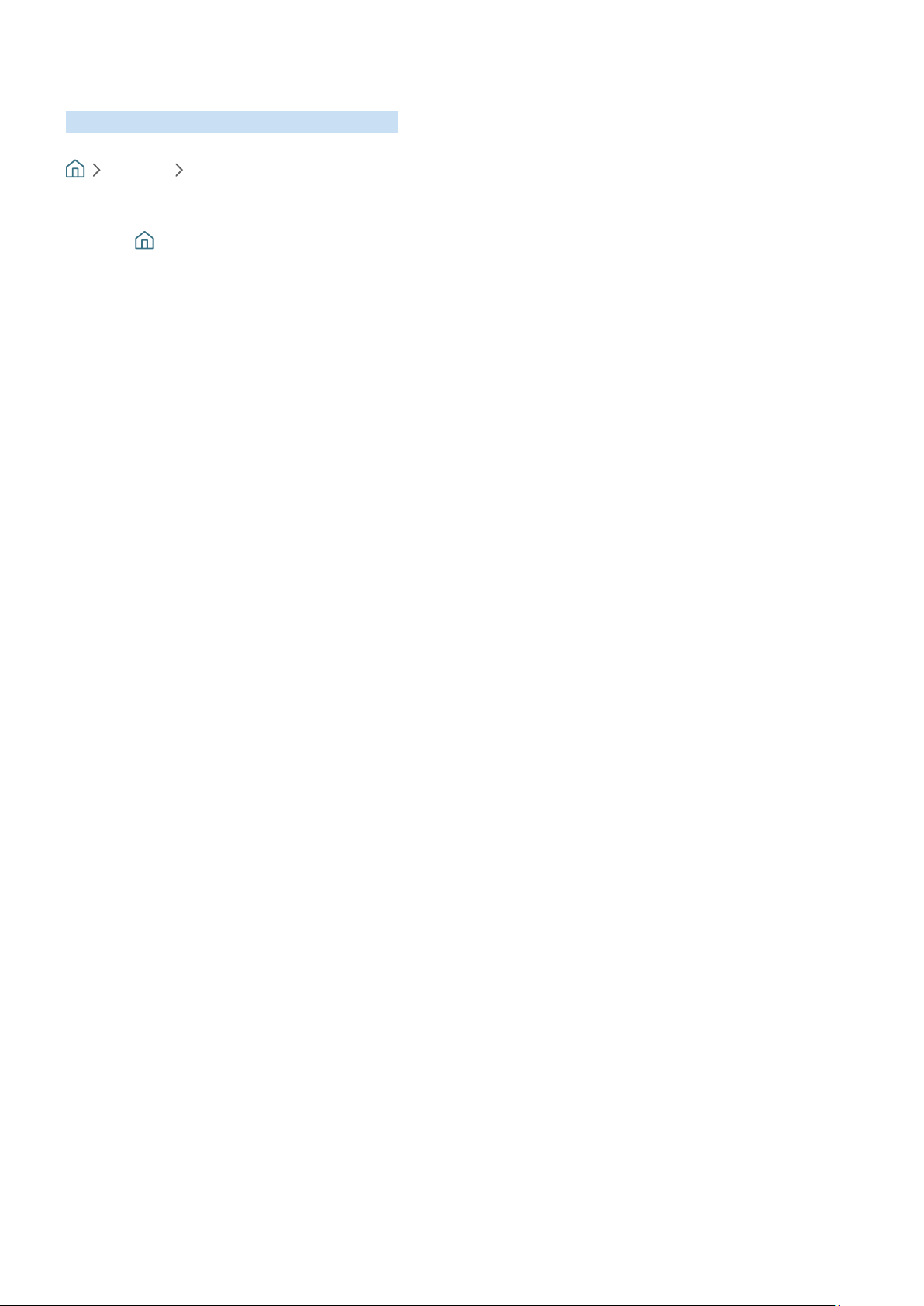
- 98 -
Using the Channel List
See how to list the channels available on your TV.
Live TV Channel List
Using Channel List, you can change the channel or check programs on other digital channels while watching TV.
Press and button on the remote to open Smart Hub, press the left or right arrows to move to Live TV, press the
up arrow to move to the top row, press the right arrow to move to Channel List, and then press the Select button.
This shows a list of the channels and the program currently on. The focus will be on the channel you are currently
watching, showing channel name, channel number, and program title.
Use the up and down arrows to move within the channel list (or use the channel button to go up and down a page at
a time).
Pressing the right arrow takes you to the Category List. Use the up and down arrows to move within this list. Press
Select to choose an option. You will open a second list. Use the up and down arrows to move between the items in
the list. Press Select to choose one.
● All Channels
Displays the channels that have been automatically searched.
● Favorites
Displays Favorites Lists 1 to 5. Use the up and down arrows to move between the lists of favorites. Highlight
the one you want, and then press Select. The channel list will now show only the channels in this list.
● Category
Sorts the list so that it includes channels of a selected genre only. However, Category can only be used with
channels that contain genre information. Use the up and down arrows to move within the list of genres (or
TV, radio, data). Highlight the genre you want, and then press Select. The channel list will now show only the
channels in this genre.
● Sort
Sorts the list by Channel Number or by Name.
" This option is only available on digital channels and may not always be available.
● Air or Cable
Allows you to choose between Air, and Cable.
" This option is only available on certain models in specific geographical areas.
Loading ...
Loading ...
Loading ...