Loading ...
Loading ...
Loading ...
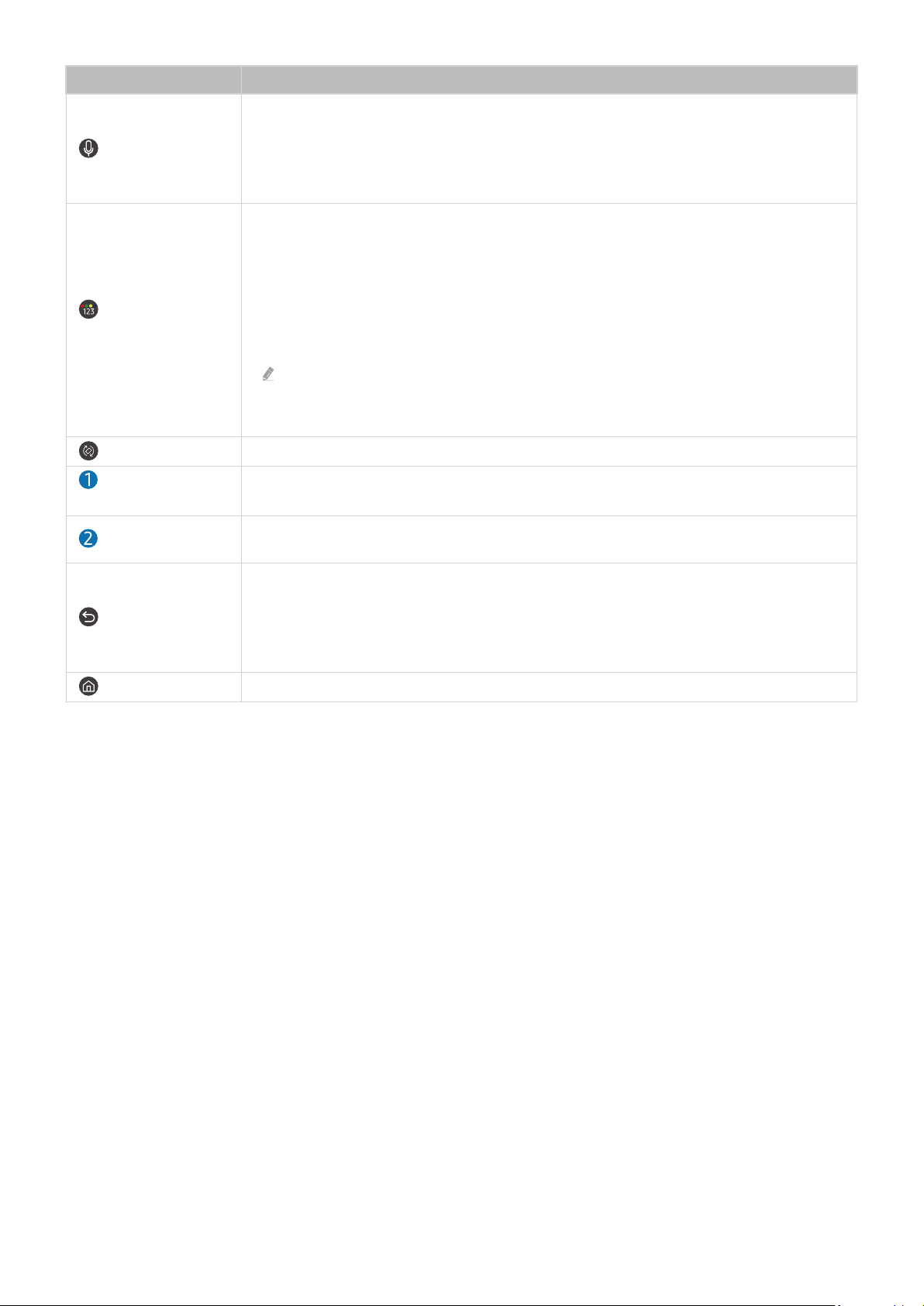
Button Description
(Bixby)
Runs Bixby. Press and hold the button, say a command, and then release the button to run
Bixby.
When you press the button, the Explore Now menu appears at the bottom of the screen. To
move to the Explore Bixby screen, press the Select button.
(Color - Number
button)
Each time you press this button, the colored buttons window and the virtual numeric pad are
displayed alternately.
• Use this button to access additional options that are specific to the feature in use.
• Press to bring up the virtual numeric pad on the screen. Use the numeric keypad to enter
numeric values. Select numbers and then select Done to enter a numeric value. Use to
change the channel, enter a PIN, enter a ZIP code, etc.
If the Color Button appears with a number strip on the screen, select the Color Button and
then select a specic color by using the directional button (up, down, left, right). Use this
to access additional options that are specic to the feature in use.
(Rotate)
Press the button to rotate the screen.
Directional button
(up, down, left, right)
Use to navigate the menu or move the focus to highlight items on the Home Screen.
Select
Selects or runs a focused item. When pressed while you are watching a broadcast program,
detailed program information appears.
(Return)
Press to return to the previous menu. When pressed for 1 second or more, the running function
is terminated. When pressed while you are watching a program, the previous channel appears.
When pressed for over 1 second in Portrait Mode, the content screen only for Portrait Mode
appears.
(Smart Hub)
Press to return to the Home Screen.
- 27 -
Loading ...
Loading ...
Loading ...