Loading ...
Loading ...
Loading ...
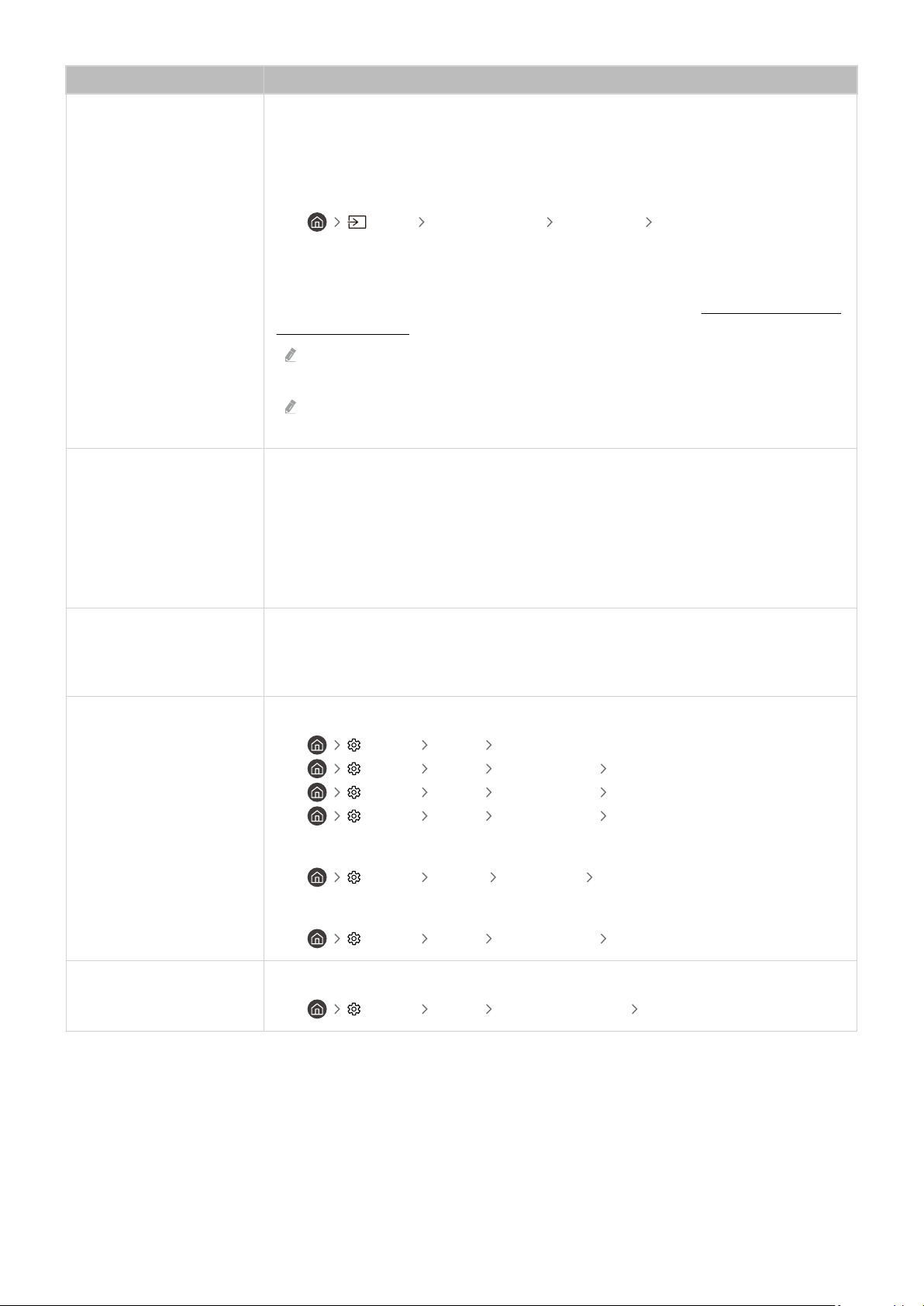
The problem Try this!
The TV image does not look
as good as it did in the store
Store displays are tuned to a digital UHD channel or HD channel.
Change the output resolution of your devices, such as digital broadcast receiver, IPTV, and
set-top box to UHD or HD.
Be sure to use an HDMI cable to enjoy high quality videos.
• Source Connection Guide Video Device HDMI
To connect the TV with your PC, make sure that your PC's graphic card supports UHD
resolutions.
For more information about the supported UHD resolutions, refer to "Supported Resolutions
for UHD Input Signals."
Make sure that the set-top box or cable box supports the content or broadcast for
UHD and set the resolution. For more information, contact your service provider.
When using a Samsung TV Plus channel, check the network connection. When the
network speed is slow, the app may not work or the image quality may be poor.
The picture is distorted
The compression of video content may cause picture distortions, especially in fast moving
pictures from sports programs and action movies.
If the signal reception is weak or poor, screen distortion may be visible but it is not a
malfunction.
Mobile phones used close to the TV (within 3.2 ft) may cause noise on analog and digital
channels.
The color is wrong or
missing
If you’re using a Component connection, make sure that the Component cables are
connected to the correct jacks.
Incorrect or loose connections may cause color problems or a blank screen.
The color is poor or the
picture is not bright enough
Go to Picture and then adjust the Picture Mode, Brightness, Sharpness, and Color settings.
•
Settings Picture Picture Mode
• Settings Picture Expert Settings Brightness
• Settings Picture Expert Settings Sharpness
• Settings Picture Expert Settings Color
See if Power Saving Mode has been enabled.
• Settings General Eco Solution Power Saving Mode
Try resetting the picture.
• Settings Picture Expert Settings Reset Picture
There is a dotted line on the
edge of the screen
Change Picture Size Settings to 16:9 Standard.
•
Settings Picture Picture Size Settings 16:9 Standard
- 145 -
Loading ...
Loading ...
Loading ...