Loading ...
Loading ...
Loading ...
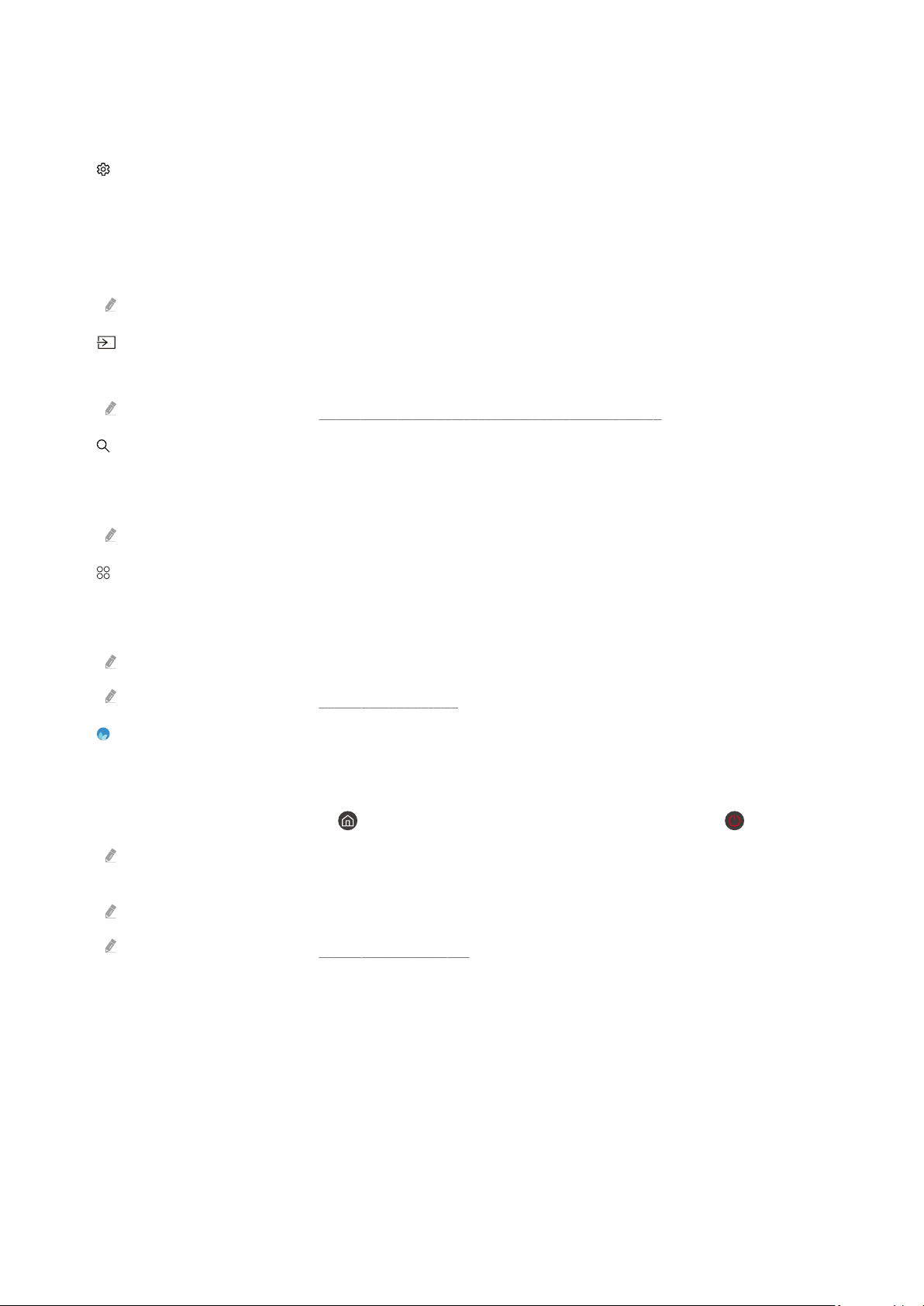
Using the Smart Hub Home Screen
On the leftmost part of the Smart Hub home screen is the static menu listed below. You can quickly and easily use
the listed menu items to access the main TV settings or external devices, search, and apps.
• Settings
When the focus is moved to Settings, a list of quick settings icons appears above the top of the menu. You can
quickly set frequently used functions by clicking the icons. You can set e-Manual, Intelligent Mode, Picture
Mode, Sound Mode, Sound Output, Game Mode, Caption, Sleep Timer, Network, Color Tone, Picture Clarity,
Digital Output Audio Format, Device Care, and All Settings.
This function may not be supported depending on the model or geographical area.
• Source
You can select an external device connected to the TV.
For more information, refer to "Switching between external devices connected to the TV."
• Search
A virtual keyboard appears on the screen, and you can search for channels, programs, titles of movies, or apps
provided by the Smart Hub service.
To use this feature, the TV must be connected to the Internet.
• Apps
You can enjoy a wide range of content, including news, sports, weather, and games by installing the
corresponding apps on your TV.
To use this feature, the TV must be connected to the Internet.
For more information, refer to "Using the Apps Service."
• Ambient Mode
You can enhance your living space with decorative content that matches the surroundings or view essential real-
time information, such as weather, time, and news, on the TV screen when you are not watching TV.
To return to the TV mode, press the button in Ambient Mode. To shut off the TV, press the button.
If you use a remote control other than the Samsung Smart Remote, there may be restrictions to entering Ambient
Mode.
This function may not be supported depending on the model.
For more information, refer to "Using the Ambient Mode."
- 223 -
Loading ...
Loading ...
Loading ...