Loading ...
Loading ...
Loading ...
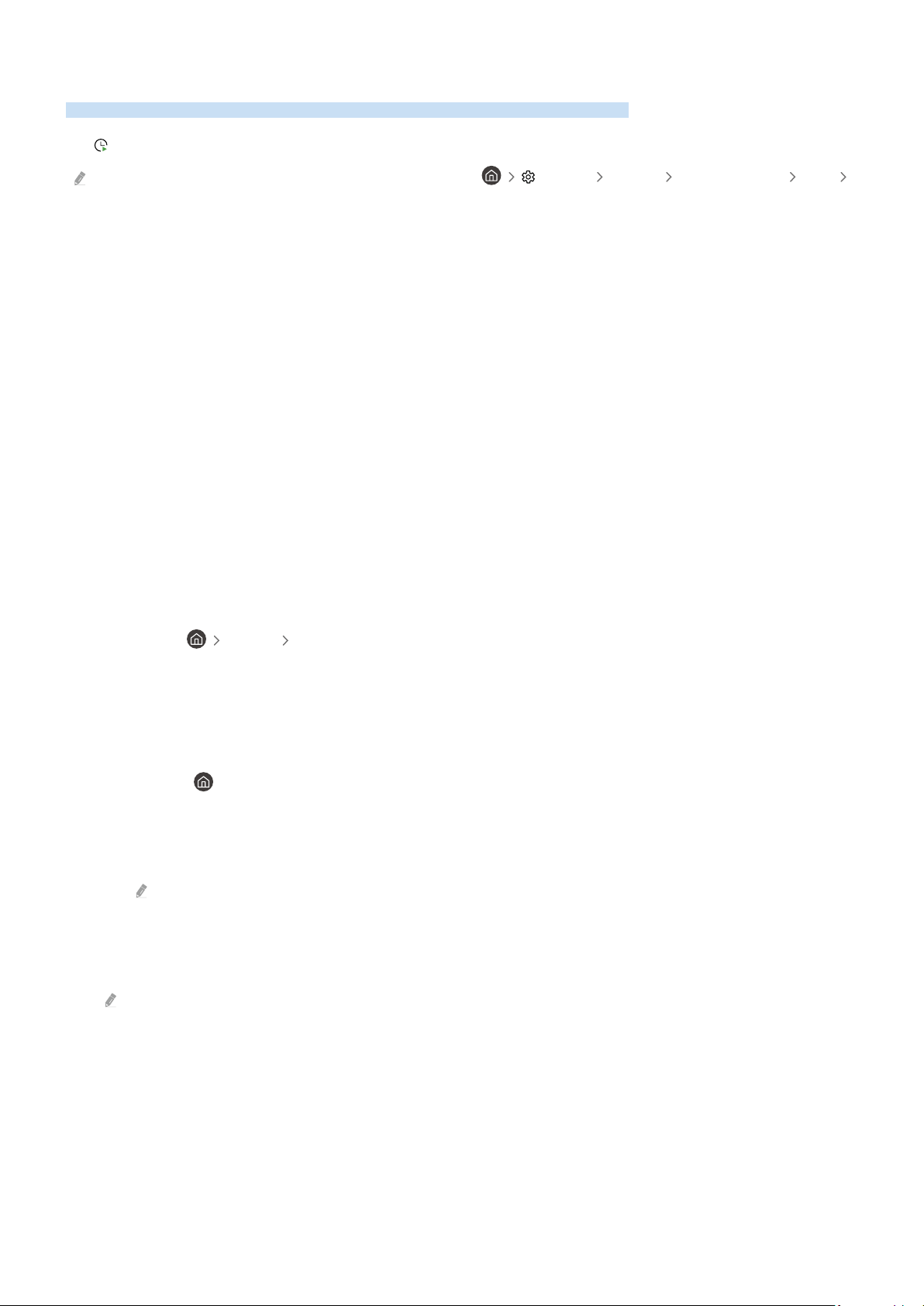
Using Schedule Viewing
Congure the TV to show a specic channel or program at a specic time and date.
The
icon appears next to programs that have been congured for a schedule viewing.
To set up a schedule viewing, you must rst set the TV's clock ( Settings General System Manager Time
Clock).
Setting up a schedule viewing
You can set up a schedule viewing on two screens.
• The Guide Screen
On the Guide screen, select a program you would like to view, and then press and hold the Select button. Select
Schedule Viewing on the pop-up menu that appears.
• The Program Info Screen
Press the Select button while watching the TV. The Program Info window appears. Select a broadcast scheduled
program by using the left or right directional buttons, and then press the Select button. You can schedule a
reminder to watch the program by selecting Schedule Viewing.
Cancelling a scheduled viewing
You have 2 ways to cancel a scheduled viewing.
• Cancelling a scheduled viewing from the Guide
In the Guide ( Live TV Guide), move to the program you want to cancel scheduled viewing, and then press
the Select button. Move to Cancel Scheduled Viewing, and then press the Select button. When a pop-up message
asking you to cancel the selected scheduled viewing appears, select Yes. The selected scheduled viewing is
canceled and the screen returns to the Guide screen.
• Cancelling a scheduled viewing from Smart Hub
1.
Press the button to open Smart Hub, and then press the left or right directional button to move to Live
TV. Press the up directional button to move to the top row, and then press the left or right directional button
to move to Schedule Manager or Recordings.
2.
Press the Select button to open Schedule Manager or Recordings.
If the TV supports the Recordings function, press the directional buttons to move to Schedules.
3.
Use the down directional button to move to the list of programs scheduled to view.
4.
Use the right directional button to move to the Delete option, and then press the Select button to delete the
selected item.
This function may not be supported depending on the model or geographical area.
- 217 -
Loading ...
Loading ...
Loading ...