Loading ...
Loading ...
Loading ...
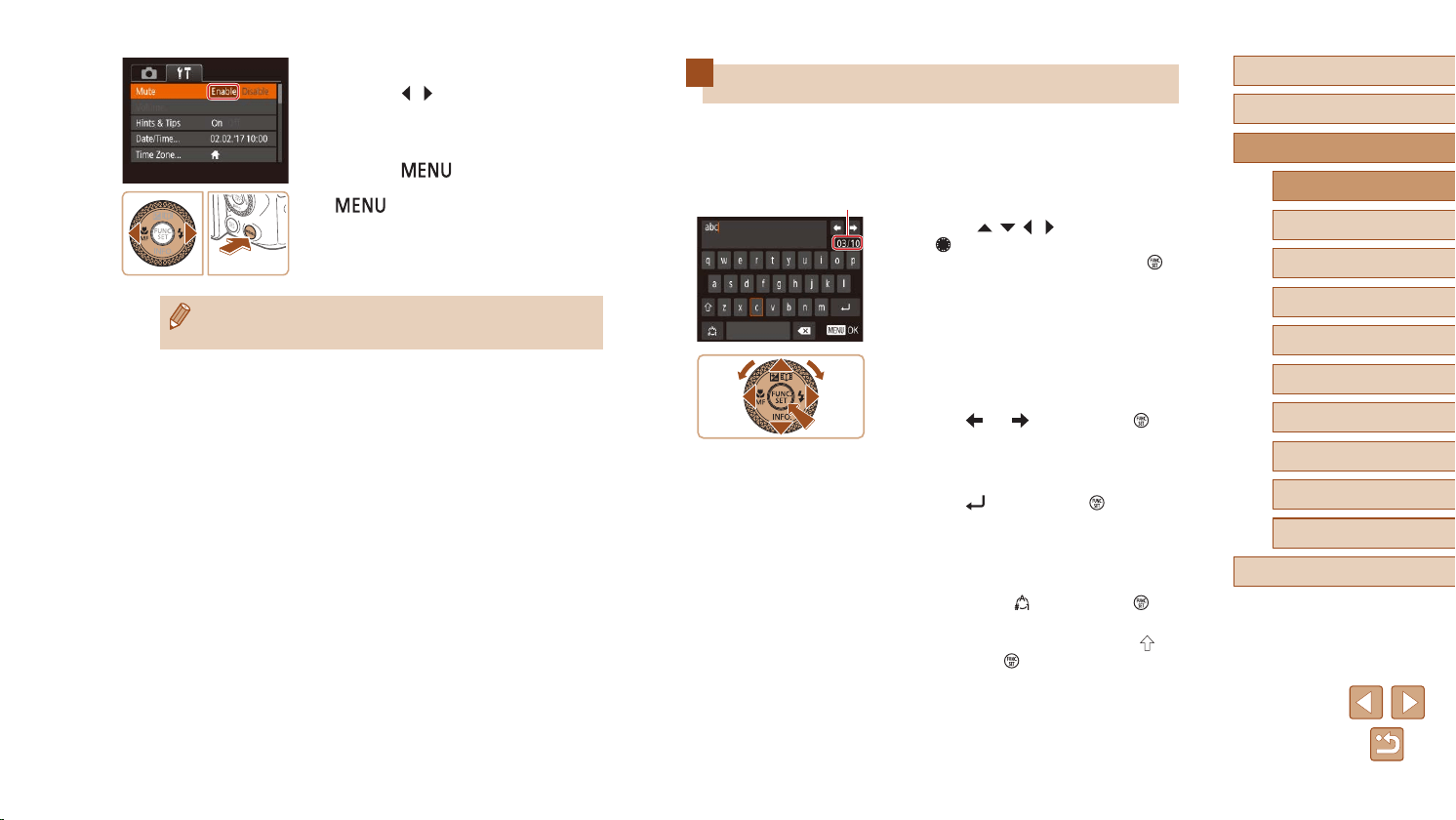
30
Before Use
Basic Guide
Advanced Guide
Camera Basics
Index
Auto Mode /
Hybrid Auto Mode
Other Shooting Modes
P Mode
Tv, Av, and M Mode
Playback Mode
Wireless Features
Setting Menu
Accessories
Appendix
On-Screen Keyboard
Use the on-screen keyboard to enter information for Face ID (
=
45),
Wi-Fi connections (
=
122), and so on. Note that the length and type of
information you can enter varies depending on the function you are using.
Entering Characters
● Press the [ ][ ][ ][ ] buttons or turn
the [ ] dial to choose a key labeled
with a character, and then press the [ ]
button repeatedly to enter the character
you want.
● The amount of information you can enter
(1) varies depending on the function you
are using.
Moving the Cursor
● Choose [ ] or [ ] and press the [ ]
button.
Entering Line Breaks
● Choose [ ] and press the [ ] button.
Switching Input Modes
● To switch to other kinds of characters
(such as numbers or symbols) on this
screen, choose [ ] and press the [ ]
button.
● To enter uppercase letters, choose [
]
and press the [ ] button.
● Available input modes vary depending on
the function you are using.
(
1
)
4
Choose an option.
● Press the [ ][ ] buttons to choose an
option.
5
Conrm your choice and exit.
● Press the [ ] button to return to the
screen displayed before you pressed the
[ ] button in step 1.
● To undo any accidental setting changes, you can restore the
camera’s default settings (
=
149).
Loading ...
Loading ...
Loading ...