Loading ...
Loading ...
Loading ...
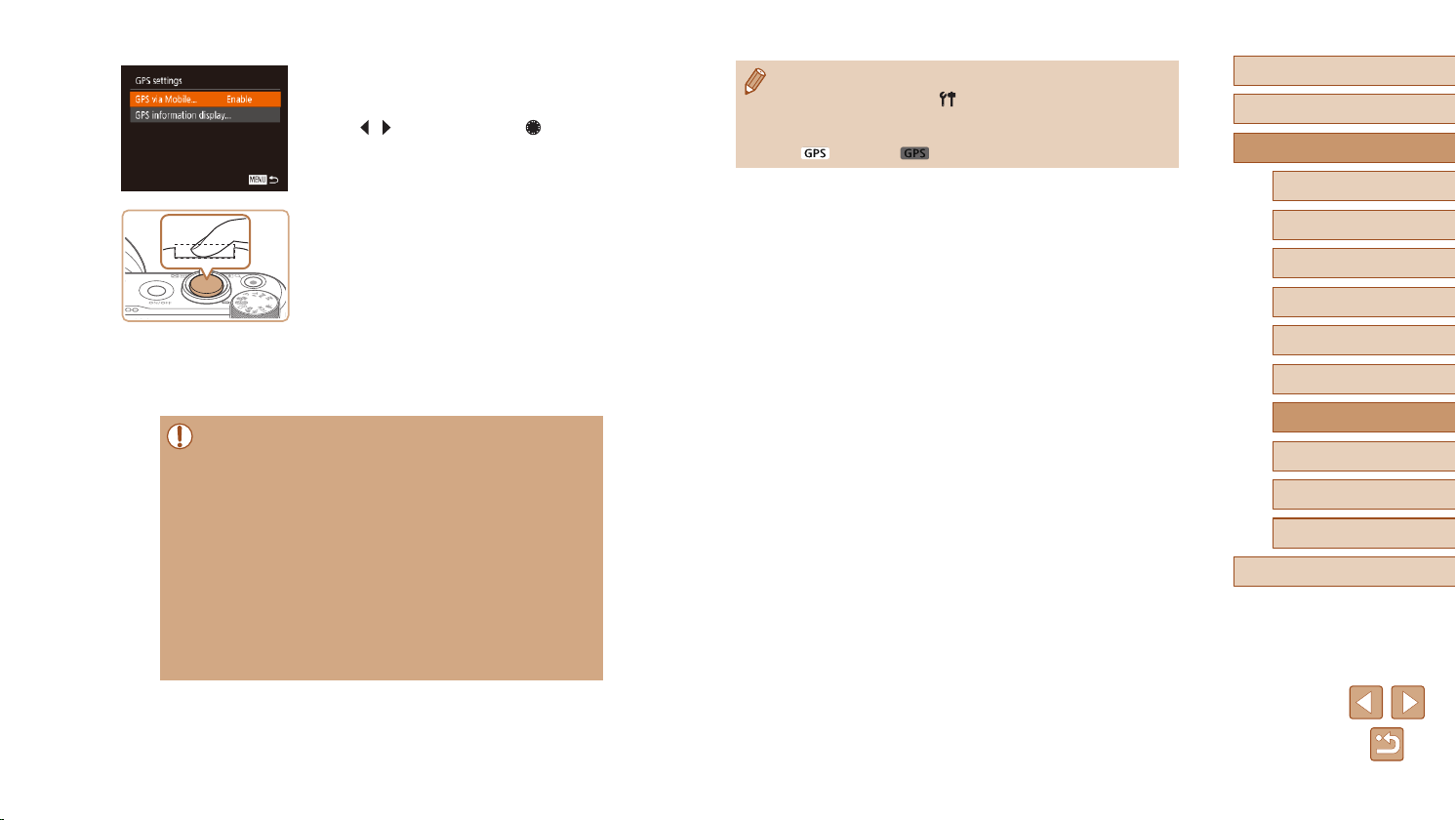
137
Before Use
Basic Guide
Advanced Guide
Index
Camera Basics
Auto Mode /
Hybrid Auto Mode
Other Shooting Modes
P Mode
Tv, Av, and M Mode
Playback Mode
Wireless Features
Setting Menu
Accessories
Appendix
3
Congure the setting.
● Choose [GPS via Mobile], and then press
the [ ][ ] buttons or turn the [ ] dial to
choose [Enable].
4
Shoot.
● The still images and movies you shoot
are now geotagged using smartphone
GPS information, which you can check as
described in “GPS Information Display”
(
=
89).
● Next time, after starting Camera Connect
on your smartphone, make sure the
camera and smartphone are connected
via Bluetooth before shooting.
● Images are not geotagged this way unless Camera Connect is
running.
● The GPS information added to your movie is acquired initially,
when you start shooting.
● GPS information cannot be updated unless Wi-Fi is off.
● The GPS information added to images in remote live view
shooting is acquired initially, when you switch to a Wi-Fi
connection.
● Images may not be geotagged if you connect via NFC or
Bluetooth when the camera is off.
● Others may be able to locate or identify you by using location data
in your geotagged still images or movies. Be careful when sharing
these images with others, as when posting images online where
many others can view them.
● To check the GPS information acquired from the smartphone,
choose MENU (
=
29) > [ ] tab > [GPS settings] > [GPS
information display].
● GPS acquisition status is indicated by one of the following icons.
[
] Acquiring, [ ] Not acquiring
Loading ...
Loading ...
Loading ...