Loading ...
Loading ...
Loading ...
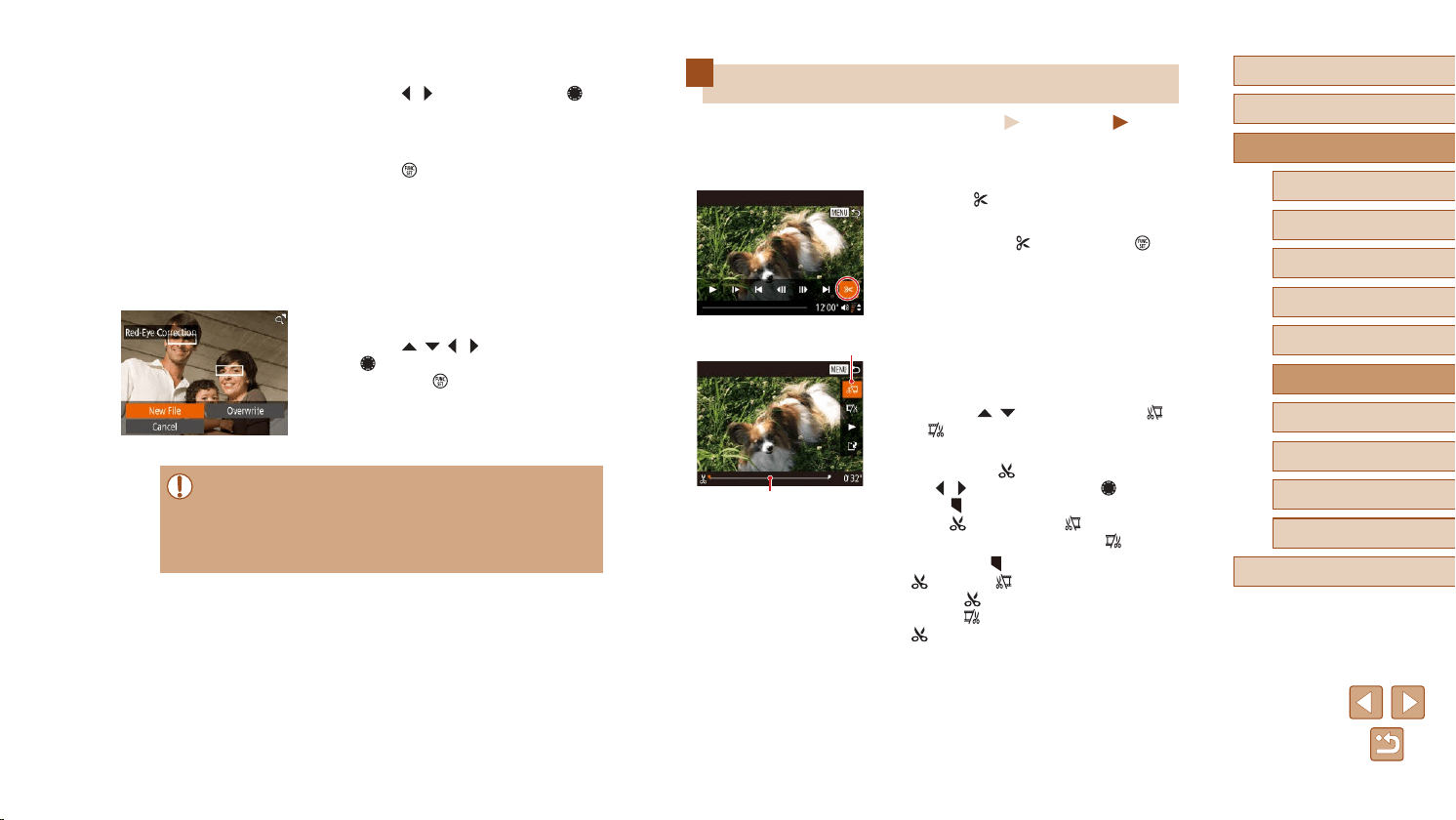
105
Before Use
Basic Guide
Advanced Guide
Index
Camera Basics
Auto Mode /
Hybrid Auto Mode
Other Shooting Modes
P Mode
Tv, Av, and M Mode
Playback Mode
Wireless Features
Setting Menu
Accessories
Appendix
Editing Movies
Still Images
Movies
You can remove unneeded portions from the beginning and end of movies
(excluding digest movies,
=
35).
1
Choose [ ].
● Following steps 1 – 5 in “Viewing”
(
=
87), choose [ ] and press the [ ]
button.
● The movie editing panel and editing bar
are now displayed.
2
Specify portions to cut.
● (1) is the movie editing panel, and (2) is
the editing bar.
● Press the [
][ ] buttons to choose [ ]
or [ ].
● To view the portions you can cut
(identied by [
] on the screen), press
the [ ][ ] buttons or turn the [ ] dial to
move [ ]. Cut the beginning of the movie
(from [ ]) by choosing [ ], and cut the
end of the movie by choosing [ ].
● If you move [
] to a position other than a
[ ] mark, in [ ] the portion before the
nearest [ ] mark on the left will be cut,
while in [ ] the portion after the nearest
[ ] mark on the right will be cut.
(
1
)
(
2
)
2
Choose an image.
● Press the [ ][ ] buttons or turn the [ ]
dial to choose an image.
3
Correct the image.
● Press the [ ] button.
● Red-eye detected by the camera is now
corrected, and frames are displayed
around corrected image areas.
● Enlarge or reduce images as needed.
Follow the steps in “Magnifying Images”
(
=
94).
4
Save as a new image and review.
● Press the [ ][ ][ ][ ] buttons or turn
the [ ] dial to choose [New File], and
then press the [ ] button.
● The image is now saved as a new le.
● Follow step 5 in “Resizing Images”
(
=
102).
● Some images may not be corrected accurately.
● To overwrite the original image with the corrected image, choose
[Overwrite] in step 4. In this case, the original image will be
erased.
● Protected images cannot be overwritten.
Loading ...
Loading ...
Loading ...