Loading ...
Loading ...
Loading ...
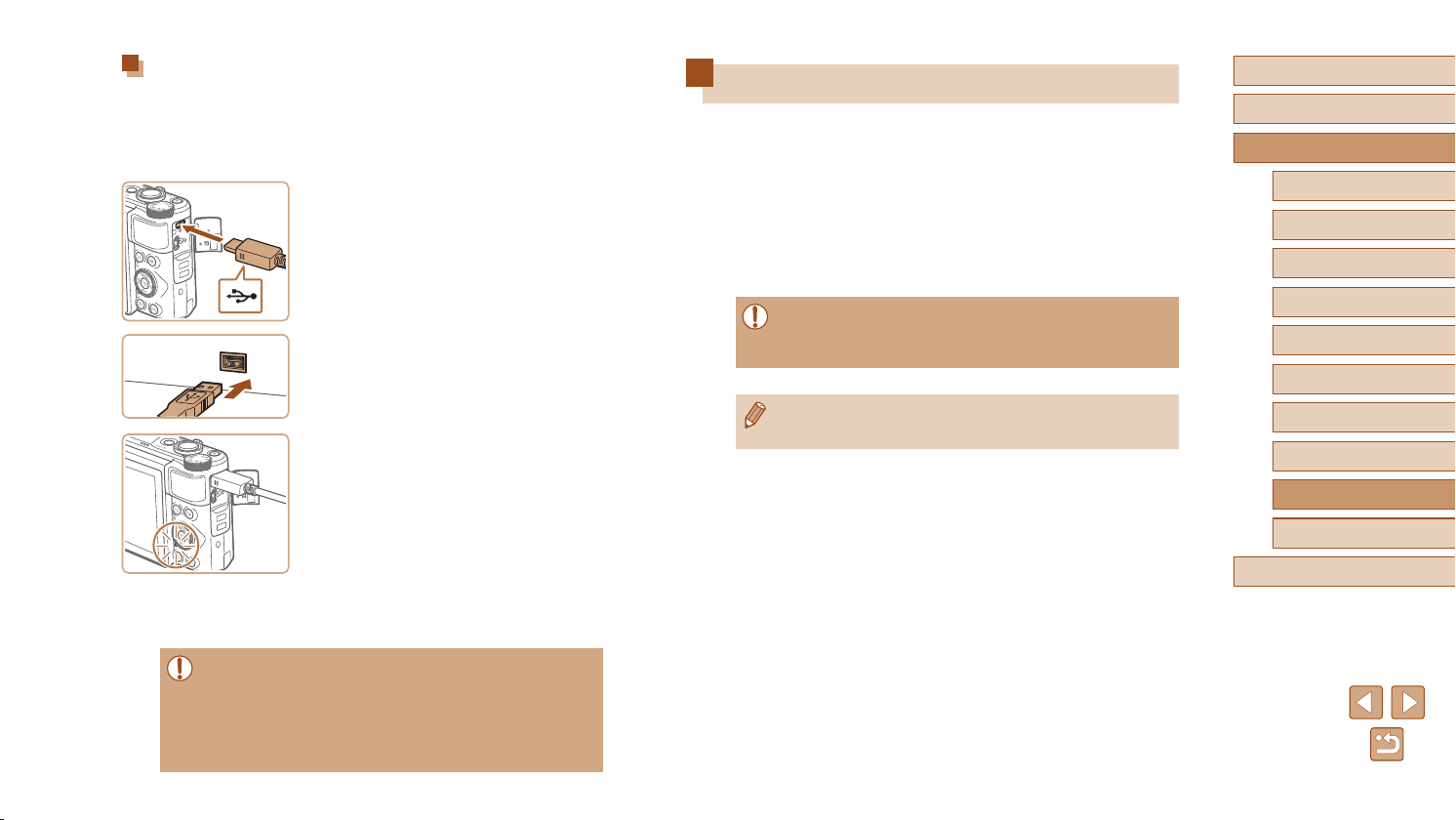
155
Before Use
Basic Guide
Advanced Guide
Index
Camera Basics
Auto Mode /
Hybrid Auto Mode
Other Shooting Modes
P Mode
Tv, Av, and M Mode
Playback Mode
Wireless Features
Setting Menu
Accessories
Appendix
Using the Software
To utilize the features of the following software, download the software
from the Canon website and install it on your computer.
● CameraWindow
- Import images to your computer
● Image Transfer Utility
- Set up Image Sync (
=
134) and receive images
● Map Utility
- Use a map to view GPS information that has been added to images
● To view and edit images on a computer, use preinstalled or
commonly available software compatible with images captured by
the camera.
● Image Transfer Utility can also be downloaded from the Image
Sync settings page of CANON iMAGE GATEWAY.
Using a Computer to Charge the Battery
You can also charge the battery pack by inserting the larger plug of the
interface cable into a computer’s USB terminal in step 2 of “Inserting and
Charging the Battery Pack” (
=
153). For details about USB connections
on the computer, refer to the computer user manual. We recommend
using Interface Cable IFC-600PCU (sold separately).
● With the camera turned off, open the
cover. With the smaller plug of the cable
in the orientation shown, insert the plug
fully into the camera terminal.
● Connect the larger cable plug to the
computer. For details on computer
connections, refer to the computer user
manual.
● Charging now begins, and the indicator
on the back of the camera blinks in
green. Charging will be nished in about
four hours.
● However, charging may take longer if
you import images on the camera to
the computer, as described in “Saving
Images to a Computer” (
=
156).
● The indicator continues to blink in green
even after charging is nished, as long as
the camera is connected to the computer.
● Charging stops and the indicator goes off if, after you begin
charging as described above, you press the power button to turn
the camera off.
● With some computers, battery charging may require the memory
card to be in the camera. Insert the memory card in the camera
(
=
18) before connecting the cable to the computer’s USB port.
Loading ...
Loading ...
Loading ...