Loading ...
Loading ...
Loading ...
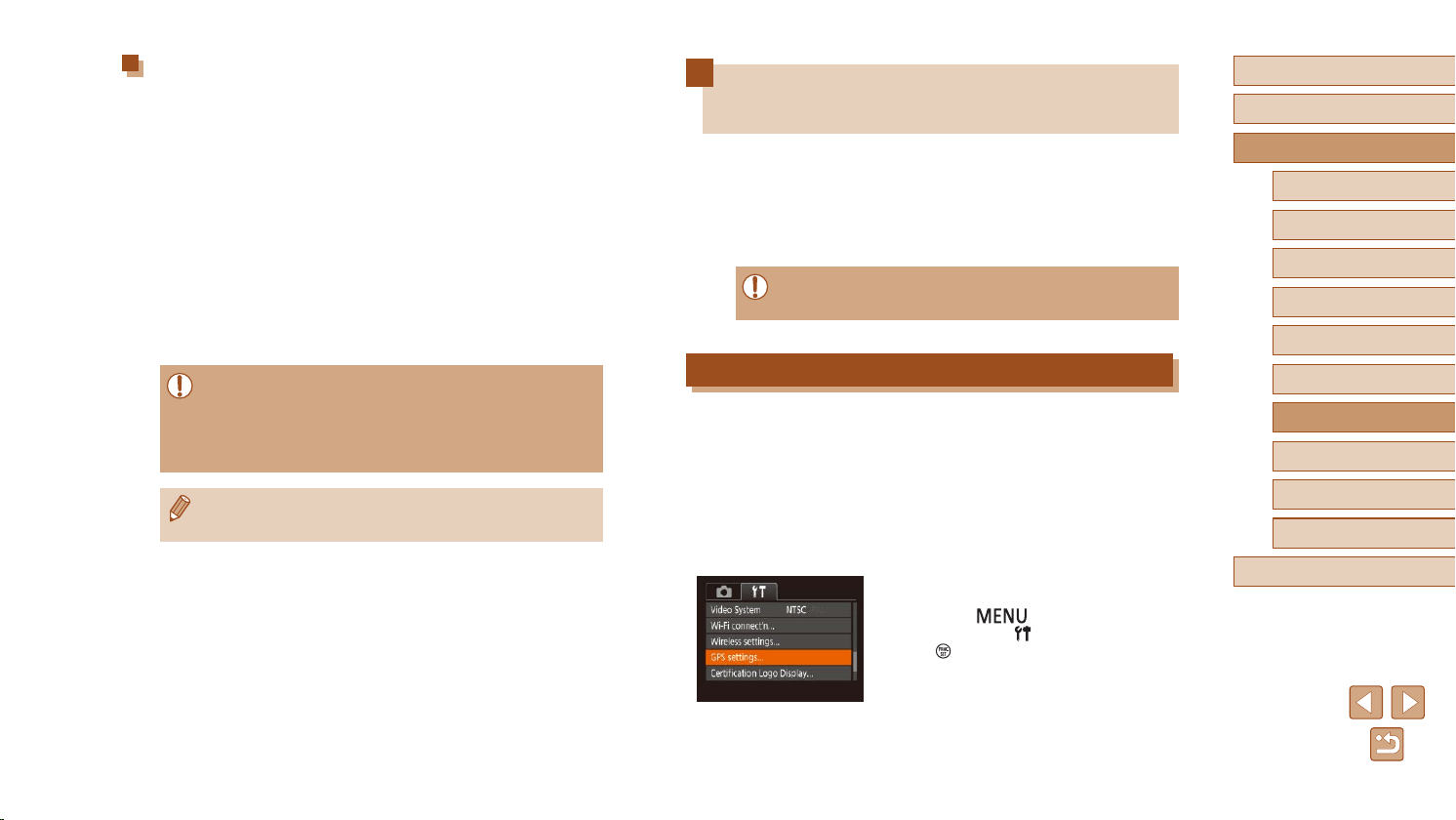
136
Before Use
Basic Guide
Advanced Guide
Index
Camera Basics
Auto Mode /
Hybrid Auto Mode
Other Shooting Modes
P Mode
Tv, Av, and M Mode
Playback Mode
Wireless Features
Setting Menu
Accessories
Appendix
Using a Smartphone to View Camera
Images and Control the Camera
You can do the following with the dedicated smartphone app Camera
Connect.
● Browse images on the camera and save them to the smartphone
● Geotag images as you shoot (
=
136)
● Control the camera remotely from a smartphone (
=
138)
● Privacy settings must be congured in advance to allow image
viewing on the smartphone (
=
117,
=
139).
Geotagging Images When You Shoot
Still images and movies you shoot can be geotagged using GPS
information (such as latitude, longitude, and elevation) from a Bluetooth
enabled smartphone. You can review the recorded GPS information on
the camera (
=
89). Using the software (
=
155), you can also view
the locations on a map, with the still images and movies shown next to
them.
1
Connect the camera and
smartphone via Bluetooth (
=
113).
2
Choose [GPS settings].
● Press the [ ] button, choose [GPS
settings] on the [ ] tab, and then press
the [ ] button.
Viewing Images Sent via Image Sync on a
Smartphone
By installing the Canon Online Photo Album (Canon OPA) app, you can
use your smartphone to view and download images sent via Image Sync
while they are stored temporarily on the CANON iMAGE GATEWAY
server.
In preparation, enable smartphone access as follows.
● Make sure you have completed the settings described in “Preparing
the Computer” (
=
135).
● Download and install the Canon Online Photo Album app for iPhones
or iPads from the App Store or for Android devices from Google Play.
● Log in to CANON iMAGE GATEWAY (
=
126), select your camera
model, access the Web service settings screen, and enable viewing
and downloading from a smartphone in the Image Sync settings. For
details, refer to CANON iMAGE GATEWAY Help.
● Once images stored temporarily on the CANON iMAGE
GATEWAY server have been deleted, they can no longer be
viewed.
● Images you sent before enabling smartphone viewing and
downloading in Image Sync settings cannot be accessed this way.
● For Canon Online Photo Album instructions, refer to Canon
Online Photo Album Help.
Loading ...
Loading ...
Loading ...