Loading ...
Loading ...
Loading ...
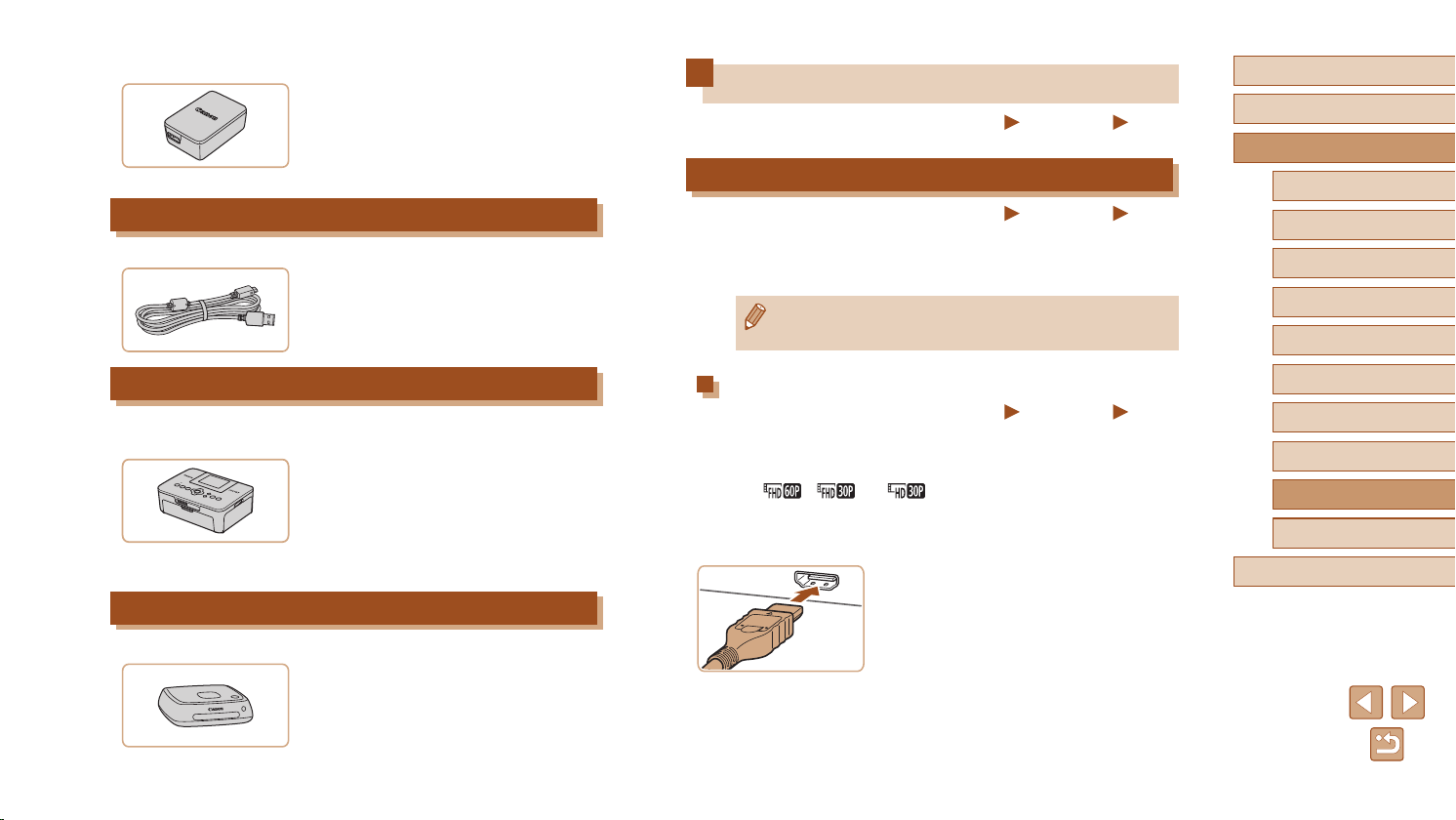
152
Before Use
Basic Guide
Advanced Guide
Index
Camera Basics
Auto Mode /
Hybrid Auto Mode
Other Shooting Modes
P Mode
Tv, Av, and M Mode
Playback Mode
Wireless Features
Setting Menu
Accessories
Appendix
Using Optional Accessories
Still Images
Movies
Playback on a TV
Still Images
Movies
By connecting the camera to a TV, you can view your shots on the larger
screen of the TV.
For details on connection or how to switch inputs, refer to the TV manual.
● Some information may not be displayed when viewing images on
a TV (
=
171).
Playback on a High-Denition TV
Still Images
Movies
You can view your shots on a TV by connecting the camera to an HDTV
with a commercially available HDMI cable (not exceeding 2.5 m / 8.2
ft., with a Type D terminal on the camera end). Movies shot at an image
quality of [ ], [ ], or [ ] can be viewed in high denition.
1
Make sure the camera and TV are
off.
2
Connect the camera to the TV.
● On the TV, insert the cable plug fully into
the HDMI input as shown.
Compact Power Adapter
CA-DC30/CA-DC30E
● Insert the included battery pack into the
camera for charging. Interface Cable IFC-
600PCU (sold separately) is required to
connect the adapter to the camera.
Other Accessories
Interface Cable IFC-600PCU
● For connecting the camera to a computer
or printer.
Printers
Canon-Brand PictBridge-Compatible
Printers
● Even without using a computer, you can
print images by connecting the camera
directly to a printer.
For details, visit your nearest Canon
retailer.
Photo and Movie Storage
Connect Station CS100
● A media hub for storing camera images,
viewing on a connected TV, printing
wirelessly on a Wi-Fi-compatible printer,
sharing over the Internet, and more.
Loading ...
Loading ...
Loading ...