Loading ...
Loading ...
Loading ...
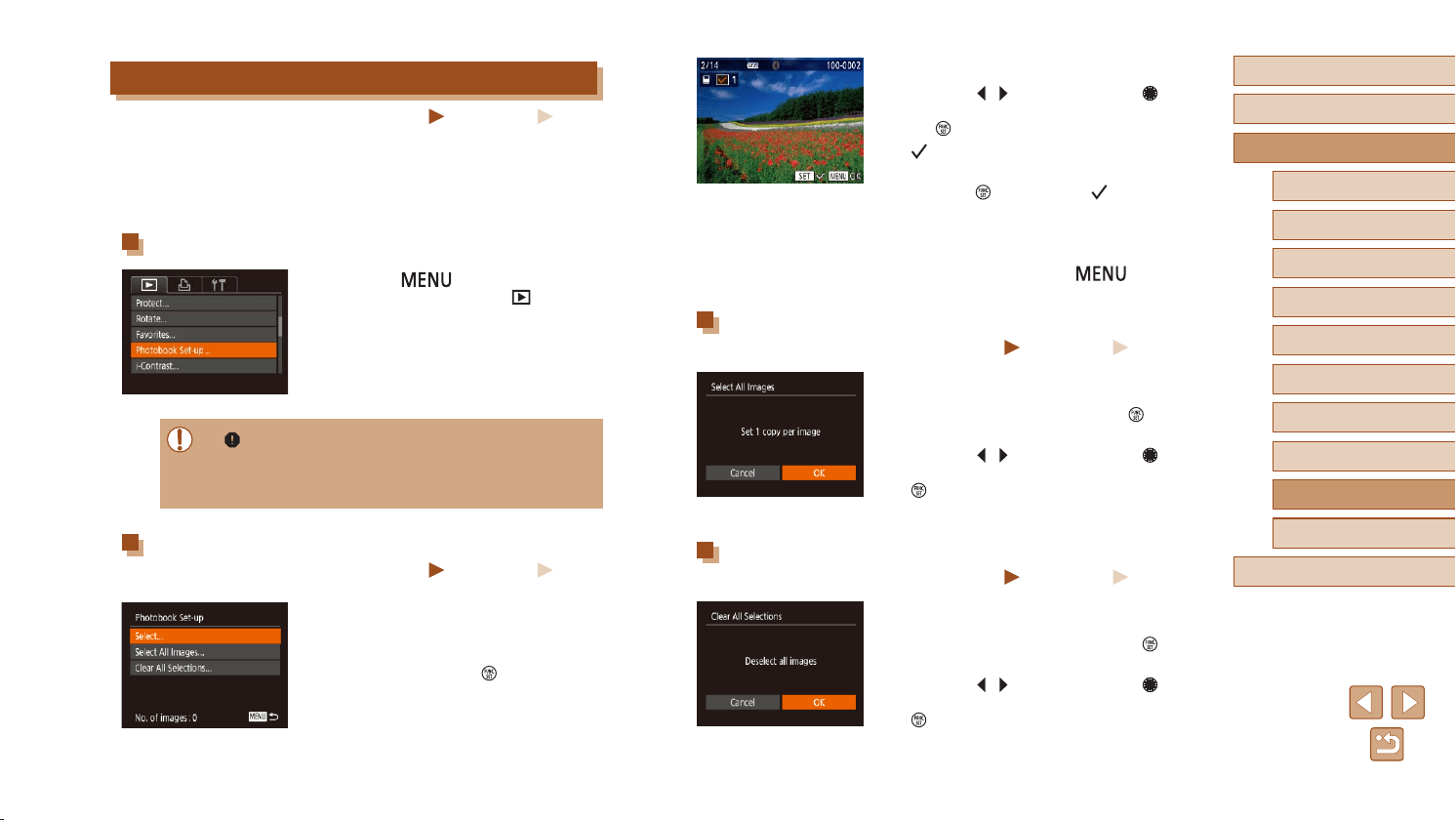
163
Before Use
Basic Guide
Advanced Guide
Index
Camera Basics
Auto Mode /
Hybrid Auto Mode
Other Shooting Modes
P Mode
Tv, Av, and M Mode
Playback Mode
Wireless Features
Setting Menu
Accessories
Appendix
2
Choose an image.
● Press the [ ][ ] buttons or turn the [ ]
dial to choose an image, and then press
the [ ] button.
● [
] is displayed.
● To remove the image from the photobook,
press the [
] button again. [ ] is no
longer displayed.
● Repeat this process to specify other
images.
● When nished, press the [
] button
to return to the menu screen.
Adding All Images to a Photobook
Still Images
Movies
● Following the procedure in “Choosing
a Selection Method” (
=
163), choose
[Select All Images] and press the [ ]
button.
● Press the [
][ ] buttons or turn the [ ]
dial to choose [OK], and then press the
[ ] button.
Removing All Images from a Photobook
Still Images
Movies
● Following the procedure in “Choosing
a Selection Method” (
=
163), choose
[Clear All Selections] and press the [ ]
button.
● Press the [
][ ] buttons or turn the [ ]
dial to choose [OK], and then press the
[ ] button.
Adding Images to a Photobook
Still Images
Movies
Photobooks can be set up on the camera by choosing up to 998 images
on a memory card and transferring them into the software on your
computer, where they are stored in their own folder. This is convenient
when ordering printed photobooks online or printing photobooks with your
own printer.
Choosing a Selection Method
● Press the [ ] button, choose
[Photobook Set-up] on the [ ] tab, and
then choose how you will select images.
● [ ] may be displayed on the camera to warn you that the
memory card has print settings that were congured on another
camera. Changing the print settings using this camera may
overwrite all previous settings.
Adding Images Individually
Still Images
Movies
1
Choose [Select].
● Following the procedure in “Choosing
a Selection Method” (
=
163), choose
[Select] and press the [ ] button.
Loading ...
Loading ...
Loading ...