Loading ...
Loading ...
Loading ...
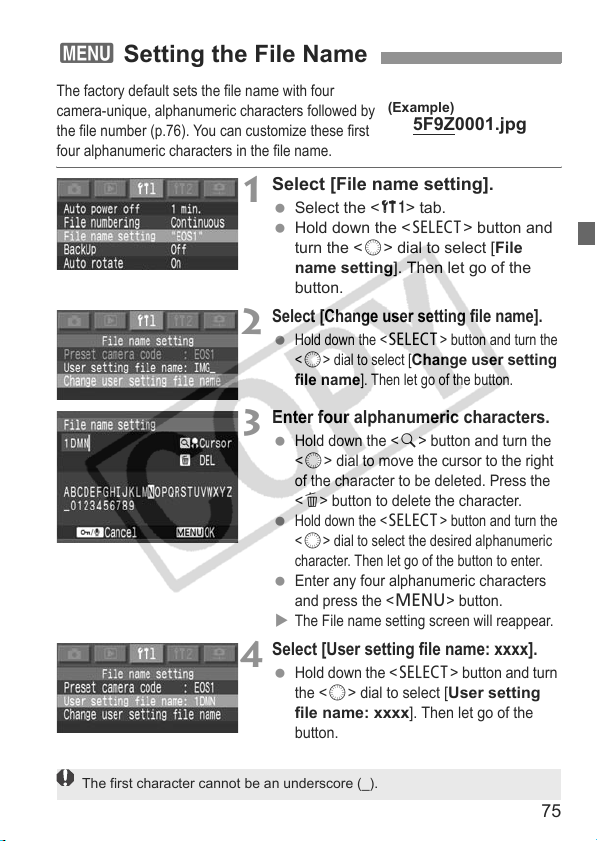
75
The factory default sets the file name with four
camera-unique, alphanumeric characters followed by
the file number (p.76). You can customize these first
four alphanumeric characters in the file name.
1
Select [File name setting].
Select the <c> tab.
Hold down the <X> button and
turn the <5> dial to select [File
name setting]. Then let go of the
button.
2
Select [Change user setting file name].
Hold down the <
X
> button and turn the
<
5
> dial to select [
Change user setting
file name
]. Then let go of the button.
3
Enter four alphanumeric characters.
Hold down the <
r
> button and turn the
<
5
> dial to move the cursor to the right
of the character to be deleted. Press the
<
L
> button to delete the character.
Hold down the <
X
> button and turn the
<
5
> dial to select the desired alphanumeric
character. Then let go of the button to enter.
Enter any four alphanumeric characters
and press the <
M
> button.
X
The File name setting screen will reappear.
4
Select [User setting file name: xxxx].
Hold down the <
X
> button and turn
the <
5
> dial to select [
User setting
file name: xxxx
]. Then let go of the
button.
3 Setting the File Name
(Example)
5F9Z0001.jpg
The first character cannot be an underscore (_).
Loading ...
Loading ...
Loading ...