Loading ...
Loading ...
Loading ...
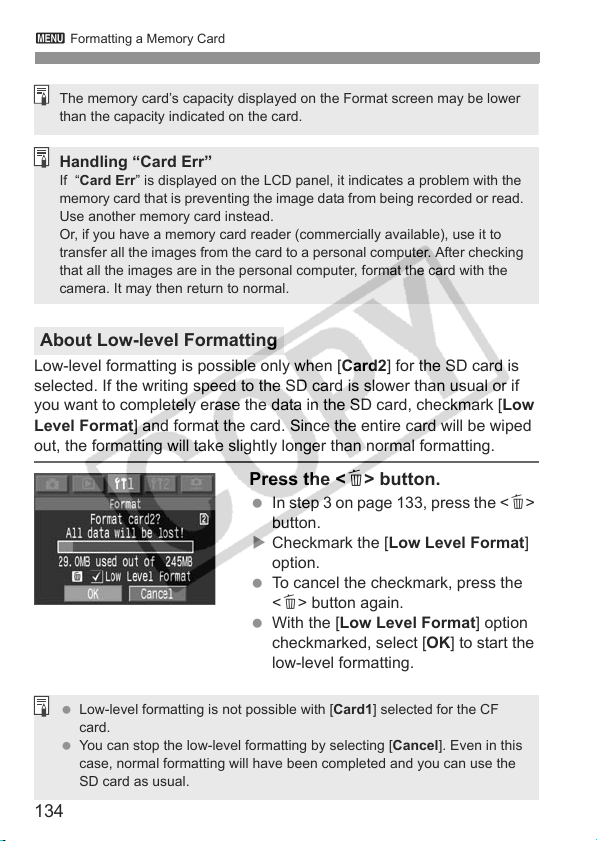
134
3 Formatting a Memory Card
Low-level formatting is possible only when [Card2] for the SD card is
selected. If the writing speed to the SD card is slower than usual or if
you want to completely erase the data in the SD card, checkmark [Low
Level Format] and format the card. Since the entire card will be wiped
out, the formatting will take slightly longer than normal formatting.
Press the <L> button.
In step 3 on page 133, press the <L>
button.
X Checkmark the [Low Level Format]
option.
To cancel the checkmark, press the
<L> button again.
With the [Low Level Format] option
checkmarked, select [OK] to start the
low-level formatting.
About Low-level Formatting
The memory card’s capacity displayed on the Format screen may be lower
than the capacity indicated on the card.
Handling “Card Err”
If “Card Err” is displayed on the LCD panel, it indicates a problem with the
memory card that is preventing the image data from being recorded or read.
Use another memory card instead.
Or, if you have a memory card reader (commercially available), use it to
transfer all the images from the card to a personal computer. After checking
that all the images are in the personal computer, format the card with the
camera. It may then return to normal.
Low-level formatting is not possible with [Card1] selected for the CF
card.
You can stop the low-level formatting by selecting [Cancel]. Even in this
case, normal formatting will have been completed and you can use the
SD card as usual.
Loading ...
Loading ...
Loading ...