Loading ...
Loading ...
Loading ...
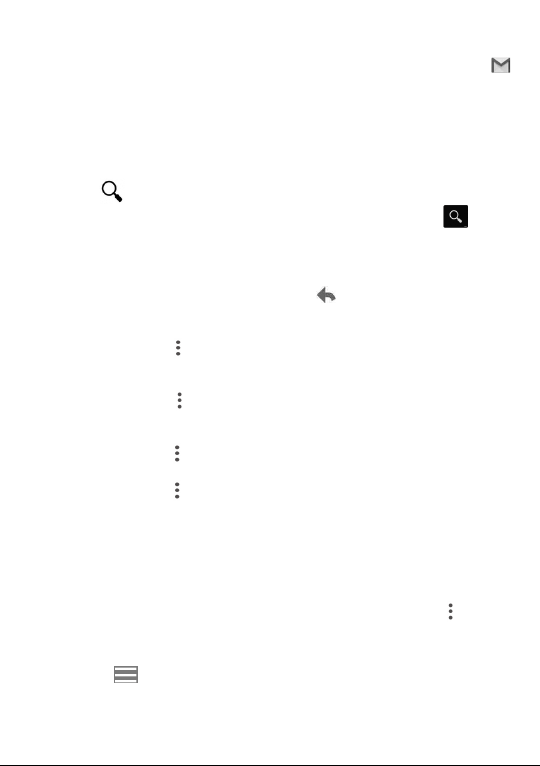
41
4.2.3 To receive and read your emails
When a new email arrives, you will be notified by a ringtone or vibration, and an
icon will appear on the Status bar.
Touch and drag down the Status bar to display the Notification panel and touch the
new email to view it. You can also access the Gmail Inbox label and touch the new
mail to read it.
You can search for an email by sender, subject, label, etc.
• Touch the icon from Inbox screen.
• Enter the keyword you want to search for in the search box and touch .
4.2.4 To reply or forward emails
• Reply
When viewing an email, touch to reply to the sender of this
mail.
• Reply all
Touch and select “Reply all” to send the message to all people
in a mail loop.
• Forward
Touch and select “Forward” to forward the received mail to
other people.
• Add star
Touch and select “Add star” to add a star for the mail.
• Print
Touch and select “Print” to print the mail.
4.2.5 Managing Gmails by Labels
To conveniently manage conversations and messages, you can organise them using
a Label.
To label a conversation when reading a conversation’s messages, touch and then
choose Move to.
To view conversations by labels when viewing your inbox or another conversation list,
touch the icon , then touch a label to view a list of conversations with that label.
Loading ...
Loading ...
Loading ...