Loading ...
Loading ...
Loading ...
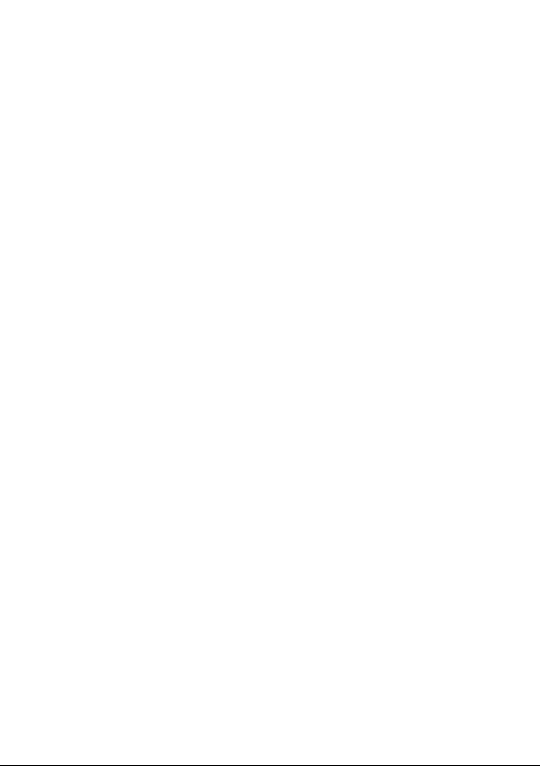
22
1.3.5 Personalise your Home screen
Add
You can long press a folder, an application or a widget to activate the Move mode, and
drag the item to your preferred Home screen.
Reposition
Long press the item to be repositioned to activate the Move mode, drag the item to
the desired position and then release. You can move items both on the Home screen
and the Favourite tray. Hold the icon on the left or right edge of the screen to drag
the item to another Home screen.
Remove
Long press the item to be removed to activate the Move mode, drag the item up to
the top of the X icon, and release after the item turns red.
Create folders
To improve the organisation of items (shortcuts or applications) on the Home screen
and the Favourite tray, you can add them to a folder by stacking one item on top of
another. To rename a folder, open it and touch the folder’s title bar to input the new
name.
Wallpaper customisation
Long press the empty area in the Home screen, then touch WALLPAPERS to
customise wallpaper.
1.3.6 Widgets and recently-used applications
Consult widgets
Long press the empty area in the Home screen, then touch WIDGETS to display all
widgets.
Touch the selected widget and slide it to move to your preferred screen.
Loading ...
Loading ...
Loading ...