Loading ...
Loading ...
Loading ...
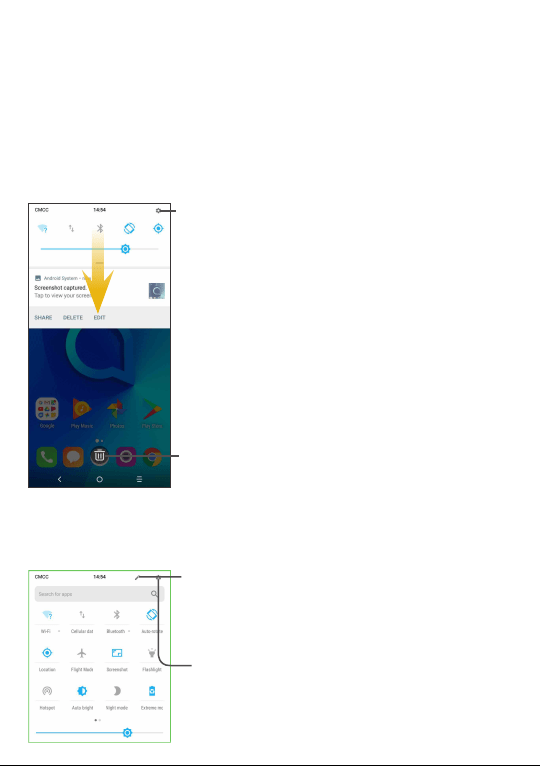
19
1.3.2 Status bar
From the status bar, you can view both phone status (on the right side) and
notification information (on the left side).
Drag down the status bar to view notifications and drag again to enter the quick
settings panel.
Touch and drag up to close it. When there are notifications, you can touch them to
access notifications.
Notification panel
When there are notifications, touch and drag down the Status bar to open the
Notification panel to read more detailed information.
Touch to clear all event–based
notifications (other ongoing
notifications will remain).
Touch to switch to the quick
settings panel.
Quick settings panel
Touch and drag down the Notification panel or touch the down-sided arrow to open
the Quick settings panel. You can enable or disable functions or change modes by
touching the icons. Touch the EDIT button to customise your Quick settings panel.
Touch to enter user screen to edit and save
owner's name, phone number, and other
information.
Touch to access Settings, where you can set
more items.
Loading ...
Loading ...
Loading ...