Loading ...
Loading ...
Loading ...
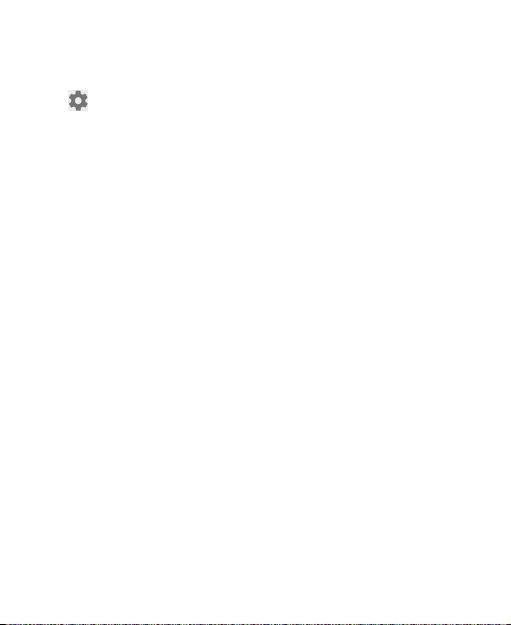
39
• To manage notications you have received, press and hold
a notication, or slide it left or right a small amount and tap
, and then choose to silence or block the application,
or tap
MORE SETTINGS
to customize more notication
settings. See
Settings – Device – Notications
.
NOTE:
If you block notications for an app, you may miss its
important alerts and updates.
Using Quick Settings
The Quick Settings make it convenient to view or change the
most common settings for your phone.
Open the Notication Panel and you can nd a few Quick
Settings on the top. To open the Quick Settings Panel and
nd all setting tiles, drag the Notication Panel downwards, or
swipe down from the top of the screen with two ngers.
NOTE:
You can swipe left or right on the Quick Settings Panel
to nd all setting tiles.
To turn on or off settings quickly:
1. Swipe down from the top of the screen with two ngers to
open the Quick Settings Panel.
2. To turn on or off a setting, tap its tile. Press and hold certain
tiles to access more setting options. For example, press
and hold the Wi-Fi tile to open Wi-Fi settings.
Loading ...
Loading ...
Loading ...