Loading ...
Loading ...
Loading ...
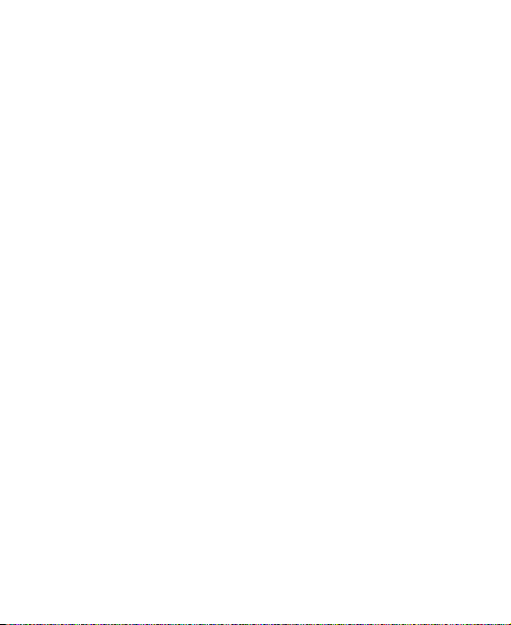
28
• Swipe up from the bottom of the home screen and tap
Settings > Sound > Notication mode
and select
Vibrate
or
Mute
to switch to vibration or silent mode.
NOTE:
To restore normal sound settings, press or hold the
Volume up
key.
Using Do Not Disturb Mode
You can limit interruptions with Do not disturb mode. This mode
silences your phone so that it doesn’t make sounds or vibrate
when you don’t want it to.
To turn on Do Not Disturb mode:
1. Swipe up from the bottom of the home screen and tap
Settings > Sound > Do not disturb
.
2. Tap
Do not disturb
and select
Always
or
Scheduled
.
3. Set the detailed settings.
• If you have selected
Scheduled
, set the days and start/
end time you’d like your phone to be in Do not disturb
mode.
• Tap
Disturb rules
to choose if you’d like to allow certain
notications or not.
-
Priority only:
Only notications you have marked as
priority are allowed.
Loading ...
Loading ...
Loading ...