Loading ...
Loading ...
Loading ...
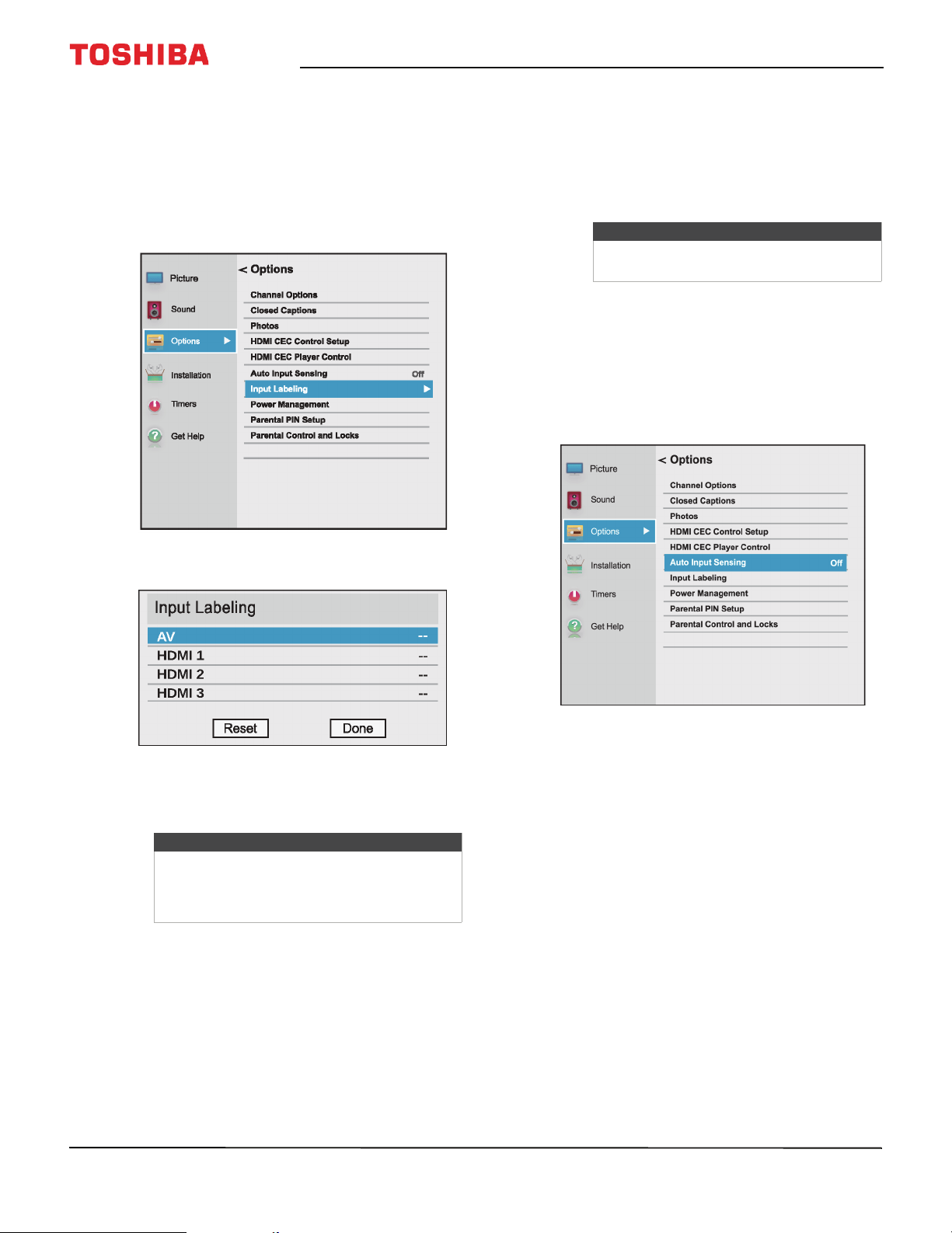
76
32" 720p / 55" 1080p 60Hz LED Chromecast™ built-in TV
www.tv.toshiba.com
Labeling a video input source
You can add a label to a video input source to make it
easier to identify.
You can also hide a video input source so that it is
grayed on the Input Selection list and your TV skips the
video input source when you press INPUT.
1 Press MENU, press
S
or
T
to highlight Options,
then press OK.
2 Highlight Input Labeling, then press OK.
3 Highlight the video input source you want to
label, then press
W
or
X
to select a label from the
list.
4 Repeat Step 3 to label another input.
5 Press
S
or
T
to highlight Done, then press OK to
save the label.
OR
Highlight Reset, then press OK to reset the label
to the factory default.
6 Press EXIT to close the menu.
Turning the input sensor on or off
When the Input Sensor feature is turned on, your TV
automatically detects which video jacks have devices
connected to them and turned on. Your TV uses this
information to determine what options you can select
on the Input Selection list when you press INPUT.
1 Press MENU, press
S
or
T
to highlight Options,
then press OK.
2 Highlight Auto Input Sensing, then press OK.
3 Highlight On or Off, then press OK.
Note
If you are not using an input, you can select
Hide for the label. Hide grays the input in the
Input Selection list and skips the input when
you press INPUT on the remote control.
Notes
To reset the input labels to the default
labels, highlight Reset, then press OK.
Loading ...
Loading ...
Loading ...