Loading ...
Loading ...
Loading ...
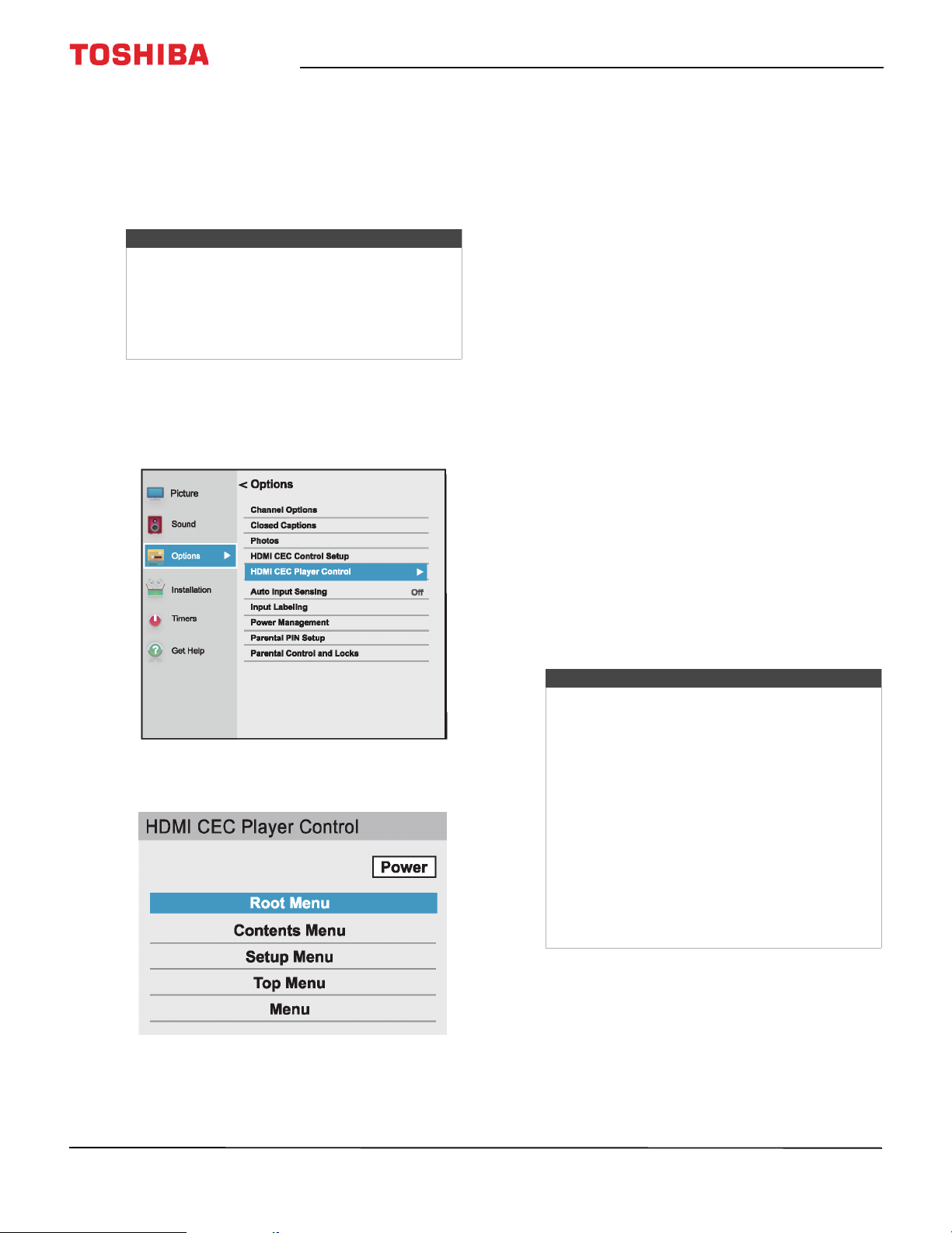
56
32" 720p / 55" 1080p 60Hz LED Chromecast™ built-in TV
www.tv.toshiba.com
Using the TV menu to control CEC-compatible
devices
When Enable HDMI CEC Control on the HDMI CEC
Control Setup menu is set to On, you can use the TV
menu to turn on a CEC-compatible device (such as a
DVD or Blu-ray player) and access features on the
device.
1 Make sure that Enable HDMI CEC Control is set to
On. See Turning HDMI-CEC Control on or off on
page 53.
2 Press MENU, press
S
or
T
to highlight Options,
then press OK.
3 Highlight HDMI CEC Player Control, then press
OK.
4 Highlight an option, then press OK. You can select:
• Power—Turns the selected device on or off.
• Root Menu—Accesses the root menu of the
selected device.
• Contents Menu—Accesses the contents list of
the device. When you press OK, the HDMI CEC
Player Control menu closes.
• Setup Menu—Accesses the setup menu of a
selected device.
• Top Menu—Accesses the top menu of a
selected device.
• Menu—Accesses the menu of a selected device.
5 Press EXIT to close the menu.
Using the Media Player
You can connect a USB flash drive to your TV to view
photos stored on the flash drive.
This section includes topics about:
• Supported photo file formats
• Opening the Photos viewer
• Viewing photos
• Viewing photos in a slideshow
Supported photo file formats
Your TV supports the following photo file formats:
• Data type: JPEG EXIF ver 2.1
•File format: JPEG
• Maximum photo size: 6 MB
• Maximum number of files: 500/folder
• Maximum photo resolution: 4096 × 4096 pixels
Notes
These functions depend on the devices
connected.
The HDMI CEC Player Control option is grayed if:
• A non-HDMI input is currently selected.
•The Enable HDMI CEC Control option is set to
Off.
Notes
• Connectivity is not guaranteed for all devices.
• Connect the USB flash drive to the TV directly.
Do not use a USB Hub.
• You must obtain any required permission
from copyright owners to use copyright
content.
• Depending on the file size and amount stored
on the USB flash drive, it may take some time
to load before content is viewable.
• U2 USB devices are supported, but only
limited types of U3 USB devices are
supported. We recommend that you do not
use U3 USB with the Media Player.
• Non-supported characters are replaced with
squares.
Loading ...
Loading ...
Loading ...