Loading ...
Loading ...
Loading ...
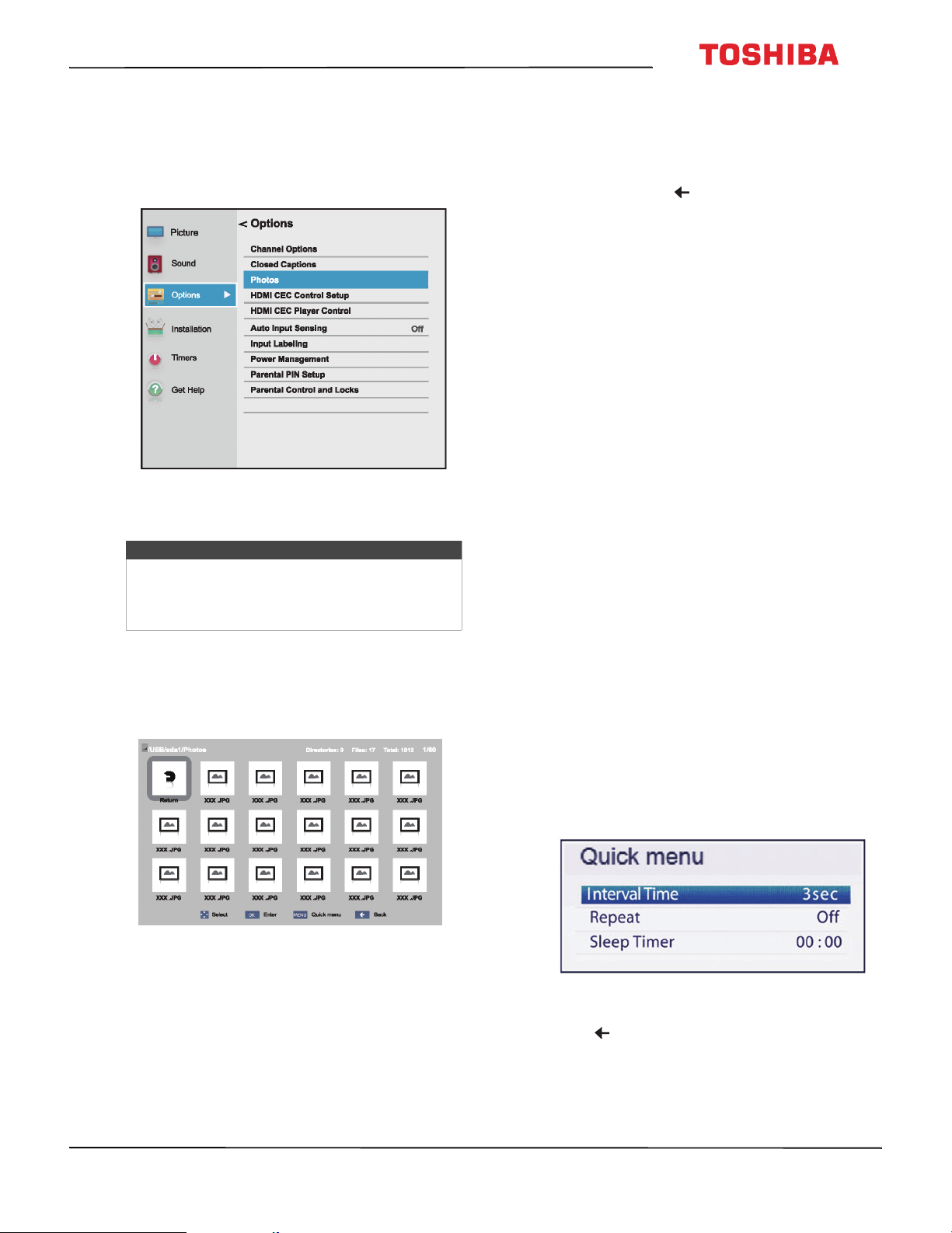
57
32L221U / 55L421U 32" 720p / 55" 1080p 60Hz LED Chromecast™ built-in TV
www.tv.toshiba.com
Opening the Photos viewer
1 Make sure that you have connected a USB flash
drive to the USB port on the side of your TV.
2 Press MENU, press
S
or
T
to highlight Options,
then press OK.
3 Highlight Photos, then press ENTER. The Media
player opens.
Viewing photos
When you connect a USB flash drive that has photos
on it and open the Media Player, a thumbnail index
screen opens that shows the files and folders on the
flash drive.
To navigate the thumbnail index screen:
• Press
S
T
W
or
X
to highlight a folder or photo, then
press OK.
• If you select a folder and press OK, the folder
opens and displays thumbnails of the photos in
the folder. Press to return to the previous
thumbnail screen or folder.
• If you select a photo and press OK, the photo is
displayed full-screen.
• If all the photos do not fit on one screen:
• Highlight the top left thumbnail, then press
W
to move to the previous screen.
• Highlight the bottom right thumbnail, then
press
X
to move to the next screen.
To navigate on a full-screen photo:
• Press
W
or
X
to view the previous or next photo.
• Press
S
to rotate the photo 90° counter-clockwise or
press
T
to rotate the photo 90° clockwise.
• Press EXIT to close the Media Player. In the message
that appears, use
W
or
X
to select Ye s , then
press OK.
Viewing photos in a slideshow
When viewing photos in a slideshow, you can:
• Skip backward or forward through the photos in the
current folder
• Set the time interval between photo displays
• Repeat the slideshow
To view photos in the slideshow:
1 Select a photo, then press OK to view it full-screen.
Press OK again to start a slideshow in the current
folder.
2 Press
W
or
X
to view the previous or next photo in
the slideshow.
3 To stop the slideshow, press OK again.
To set the time interval:
You can specify how long a slideshow photo is
displayed.
1 Press MENU, then press
S
or
T
to highlight
Interval Time.
2 Press
W
or
X
to select the time interval.
3 Press to close the menu.
Note
You can also select USB from the Input Selection
list to open the Media Player. For more
information, see Selecting the video input source
on page 49.
Loading ...
Loading ...
Loading ...