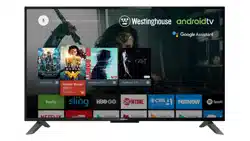Documents: Go to download!
User Manual
- User Manual - (English)
- Warranty Card - (English)
- PREPARATION
- CONNECTING EXTERNAL DEVICES
- CUSTOMIZING TV SETTINGS
- TROUBLESHOOTING
- MAINTAINING
- SPECIFICATION
Table of contents
USER MANUAL Smart TV
PREPARATION
Remote Control
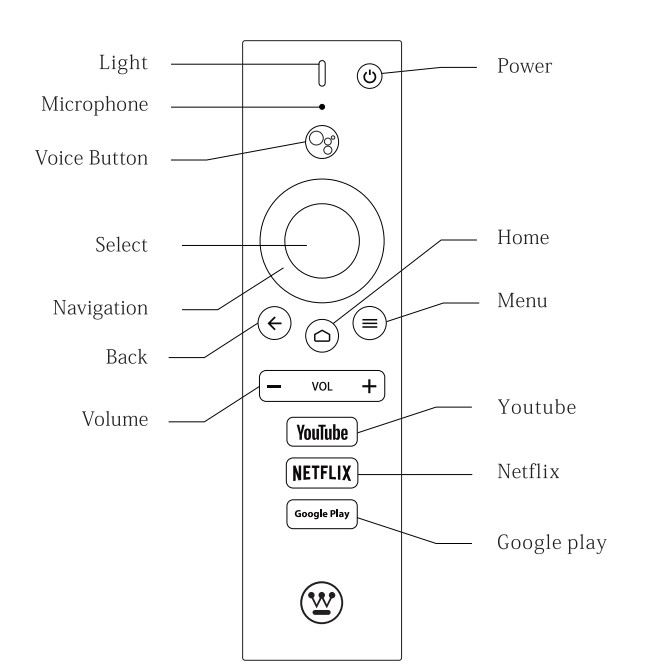
Voice Remote with Google Assistant
CONNECTING EXTERNAL DEVICES
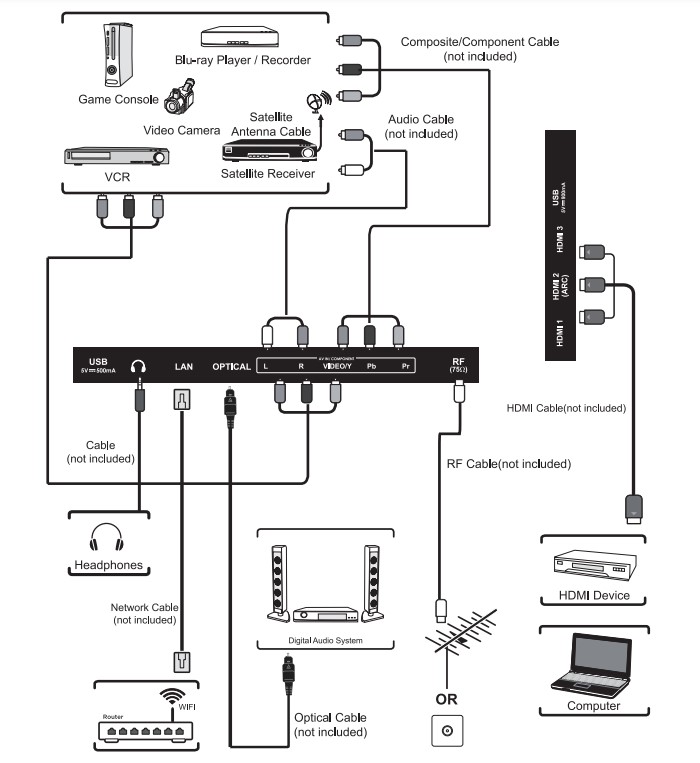
CUSTOMIZING TV SETTINGS
Turning On/Off Your TV
- Connect the power cord to the power socket after you have completed all the physical connections. At this stage, the TV will enter Standby Mode and the white LED indicator will illuminate.
- In Standby Mode, press the
 button on the main unit or on the remote control to turn the TV on.
button on the main unit or on the remote control to turn the TV on. - You can control your Android TV using the the included remote, the Android TV Remote app, or the directional controller on the back of the TV. Download the Android TV Remote App to your iOS or Android device by visiting the appropriate app store for your device.
Remote Pairing
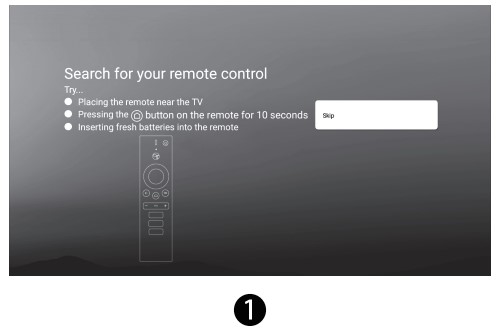 |
|
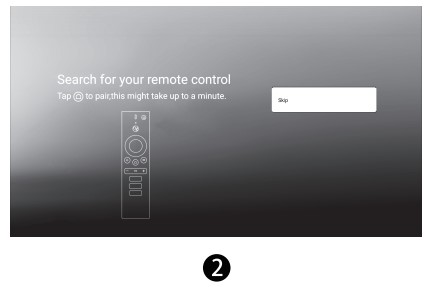 |
|
Setup Wizard
- The first time you turn the TV on, it will go into the Setup Wizard after remote pairing. Press the "Navigation" buttons to highlight and select your desired mode and press "Select" to confirm.
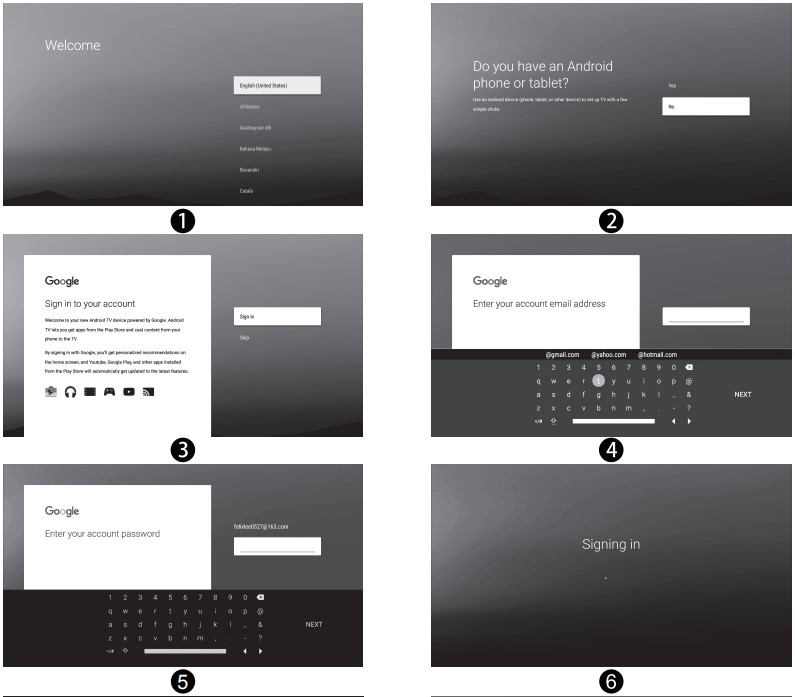
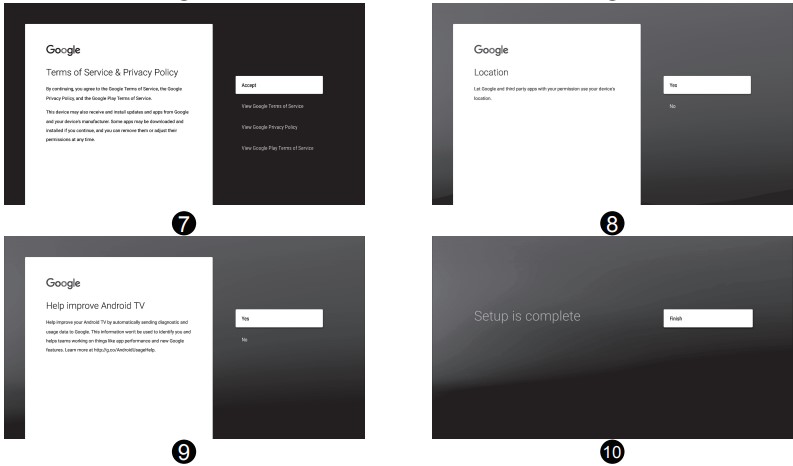
Inputs

- Press Navigation buttons on the remote control to display the Inputs menu, then use the Navigation buttons to cycle among the different inputs: Antenna/HDMI1/HDMI2/HDMI3/ Compositie/Component/Channels, then use the Navigation buttons to highlight the desired the Inputs menu and press Select to confirm.
Volume Adjustment
- Press the VOL+/- buttons on the main unit or on the remote control to adjust the volume.
- If you wish to switch the sound off, press and hold the VOL- button on your remote to 0.
Get The Most Out of Your Element Voice Remote With Google Assistant
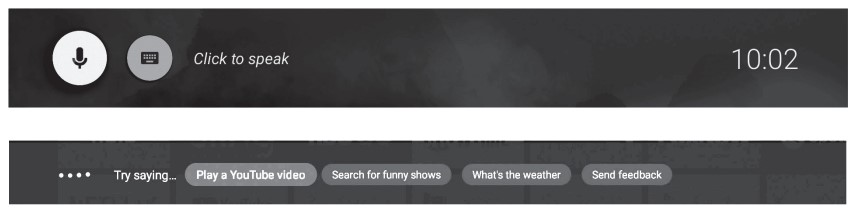
Connect to the Internet and sign in with your Google account
Connect your TV to the Internet and sign in with your Google account to use voice commands with your voice remote and to enjoy thousands of movies, shows, and games from Google Play, You Tube and your favorite apps. Voice search and personalized recommendations mean more time being entertained and less time hunting for something good.
About your Element Voice Remote with Google Assistant
Simply press and hold the Voice button  and speak. Release the button when you are done speaking.
and speak. Release the button when you are done speaking.
You can use your voice to change channels or search for movies, TV shows, actors, directors, apps, games, and more. Simply say:
- Play Stranger Things
- Show me some popular action movies from 2016
- You Tube
- What is the weather like in New York?
ANDROID TV REMOTE CONTROL APP
Use your Android phone or tablet as a remote for your Android TV. Easily switch between d-pad and touchpad modes to navigate content and play games on your Android TV device. Tap the mic to start a voice search, or use the keyboard to input text on Android TV.
TROUBLESHOOTING
If your TV does not operate normally or cannot be turned on, please check the following troubleshooting questions. Remember also to check any other connected electronic device, such as a DVD or Blu-ray player to pinpoint the problem. If the TV still fails to operate normally, please contact technical support.
| The TV does not operate properly | |
| The TV does not respond when pressing any buttons |
|
| TV cannot be switched on |
|
| The remote control does not work |
|
| Power is suddenly turned off |
|
| The video function does not work | |
| No picture & no sound |
|
| Picture appears slowly after switching on |
|
| No or poor color or poor picture |
|
| Horizontal/Vertical bar or picture shaking |
|
| Poor reception on some channels |
|
| Lines or streaks in pictures |
|
| No pictures when connecting HDMI |
|
| Pictures appear in wrong ratio |
|
| The audio function does not work | |
| Picture OK but no sound |
|
| No output from one of the speakers |
|
| Unusual sound from inside the TV |
|
| No sound when connecting HDMI |
|
| Audio noise |
|
| Password | |
| Lost password |
|
| There is a problem in PC mode | |
| The signal is out of range (invalid format) |
|
| Vertical bar or stripe on background & Horizontal Noise & Incorrect position |
|
| Screen color is unstable or show a single color |
|
| If the WIFI connection fails or APP has connection issue, please check the following troubleshooting questions | |
| WIFI connection fails |
|
| Problems with video streaming |
|
| Netflix has connection issue |
|
MAINTAINING
- Do not use your TV in areas that are too hot or too cold, because the cabinet may warp or the screen may malfunction. Your TV works best in temperatures that are comfortable to you.
- Storage temperatures are 32° to 122°F(0° to 50°C).
- Working temperatures are 32° to 95°F(0° to 35°C).
- Do not place your TV in direct sunlight or near a heat source.
- Always connect your television to a power outlet with protective ground connection.
- Minimum 5cm distances around the apparatus for sufficient ventilation
- The ventilation should not be impeded by covering the ventilation openings with items, such as newspapers, table-cloths, curtains, etc.
- No naked flame sources,such as lighted candles,should be placed on the apparatus.
- Attention should be drawn to the environmental aspects of battery disposal.
SPECIFICATION
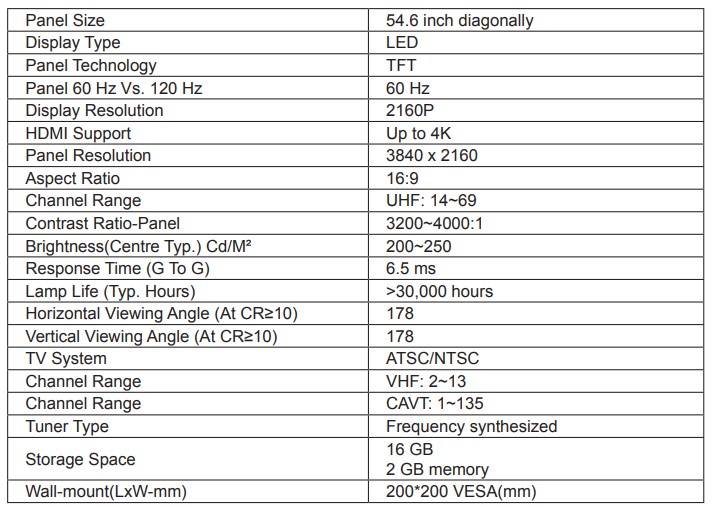
See other models: WVE915SC WBE4500SBL WBE5300BBL WQE6060SB WHE6060SB
 “power” button on the remote. Your television will start and after press and hold the
“power” button on the remote. Your television will start and after press and hold the  button on your remote for 10 seconds you will be prompted to pair your remote with your television. Pairing your remote to your television is necessary because the remote uses Bluetooth to send most button commands and voice commands to your television.
button on your remote for 10 seconds you will be prompted to pair your remote with your television. Pairing your remote to your television is necessary because the remote uses Bluetooth to send most button commands and voice commands to your television.