Loading ...
Loading ...
Loading ...
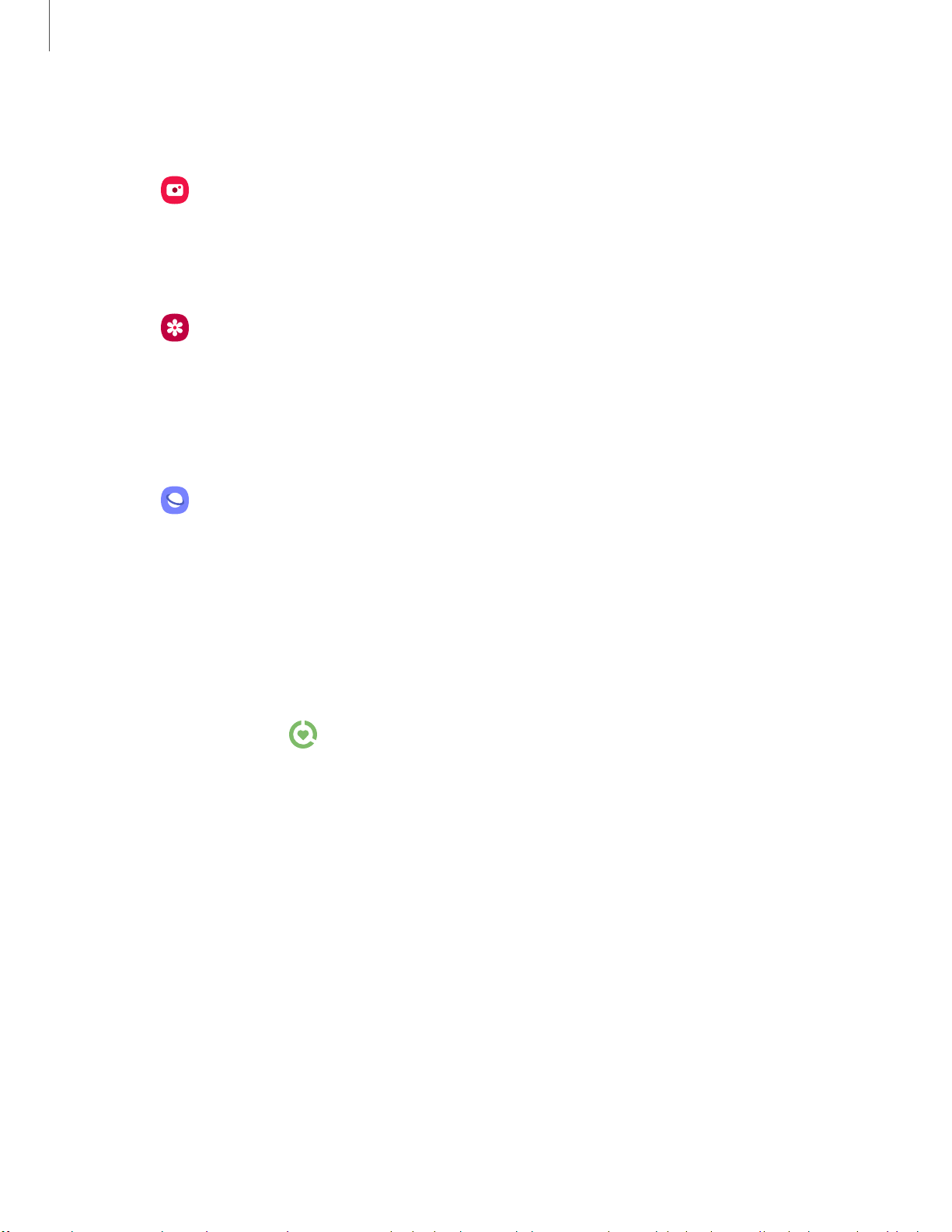
0
Q
0
Getting started
3
0
C
amera
Bixby Vision is available on the Camera viewfinder to help understand what you see.
◌
From Camera, tap Bixby Vision and follow the prompts.
Gall
ery
Bixby Vision can be used on pictures and images saved in the Gallery app.
1.
From
Gallery, tap a picture to view it.
2. Ta
p Bixby Vision and follow the prompts.
Internet
Bixby Vision can help you find out more about an image you find in the Internet app.
1.
From
Internet, touch and hold an image until a pop-up menu is displayed.
2. Ta
p Bixby Vision and follow the prompts.
Digital wellbeing
You can monitor and manage your digital habits by getting a daily view of how
frequently you use apps, how many notifications you receive, and how often you check
your device. You can also set your device to help you wind down before going to bed.
◌
From Settings, tap Digital wellbeing for the following features:
•
Scr
een time: Tap the time value in the dashboard circle for details on how
long each app has been opened and used today.
•
Times opened: Tap the Unlocks number to see how many times each app has
been opened today.
•
Notifications received: Tap the Notifications number to see how many
notifications have been received from each app today.
•
Dashboard: View all dashboard information shown above. Each app can have
a timer set to limit usage throughout the day.
•
Wind down: Enable to turn the screen to grayscale and limit notifications
before going to bed.
•
Notifications: Configure notification settings for each app.
Loading ...
Loading ...
Loading ...