Loading ...
Loading ...
Loading ...
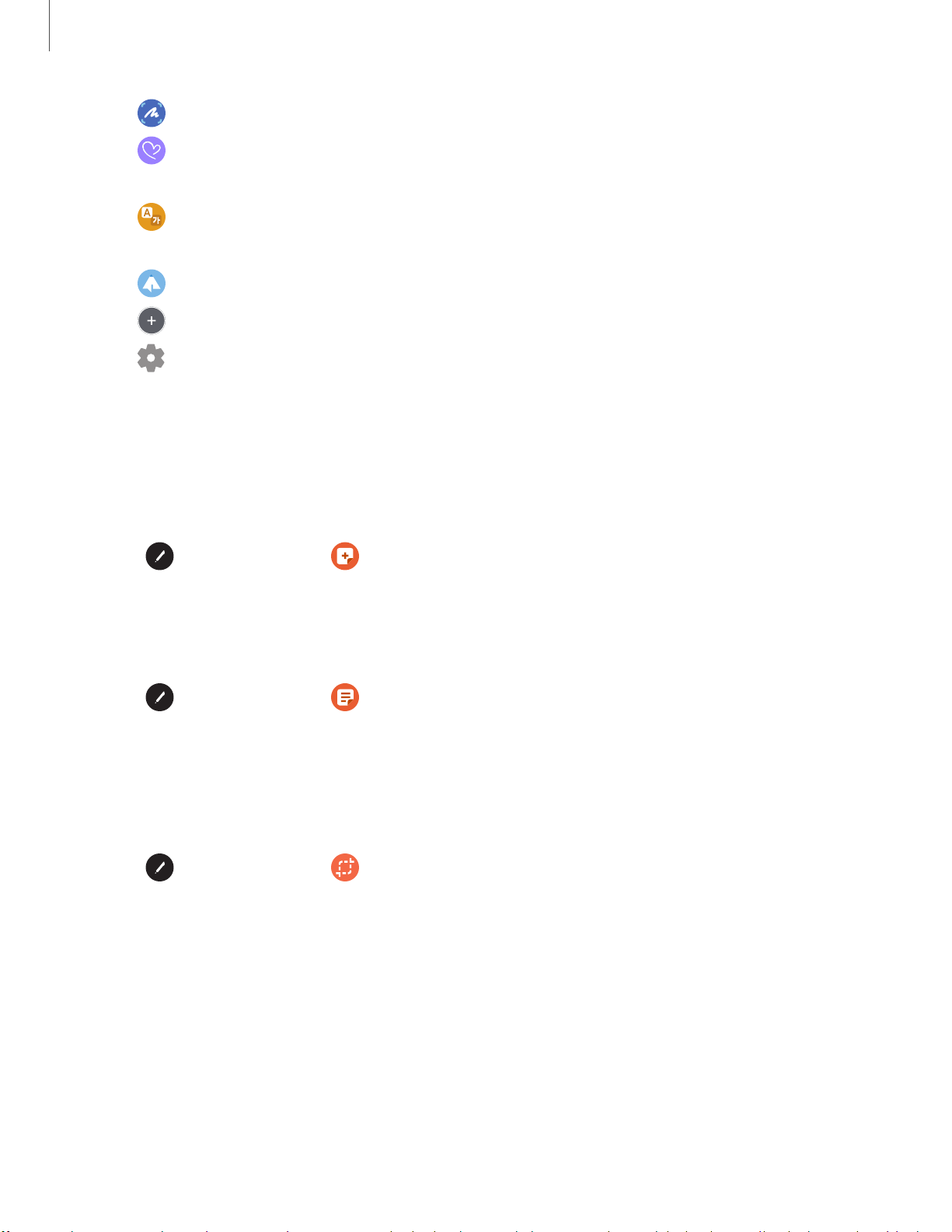
0 G
0 @
0
Getting started
27
•
Screen write: Capture screenshots and write or draw on them.
•
Live mes
sage: Create a short animated message by drawing or writing
with the S Pen.
•
Translate: Hover the S Pen over a word to see it translated into another
language and listen to its pronunciation.
•
PENUP: Use the S Pen to draw, color, edit, and share live drawings.
•
Add shor
tcuts: Add more apps or functions to the Air command menu.
•
Setting
s: Customize Air command by configuring apps and functions, and
by changing how the Air command menu appears.
Create note
Launch a new note directly in the Samsung Notes app. For more information, see
Samsung Notes on page 43.
◌
Tap Air command > Create note.
View all notes
Launch the Samsung Notes app and view a listing of the notes you have created.
◌
Tap Air command > View all notes.
Smart select
The Smart select feature allows you to copy content from any screen. You can then
add it to your Gallery app or share it with your contacts.
1.
Tap
Air command > Smart select.
2. Tap a s
hape at the top of the screen, and then drag the S Pen to select content.
The following options appear:
• Extra
ct text: Identify and extract text from the selected content.
• Auto s
elect: Allow Smart select to automatically select content to extract.
• Draw: D
raw on the captured content.
• Share:
Choose a sharing method to share your content.
3. Tap Sa
ve.
Loading ...
Loading ...
Loading ...