Loading ...
Loading ...
Loading ...
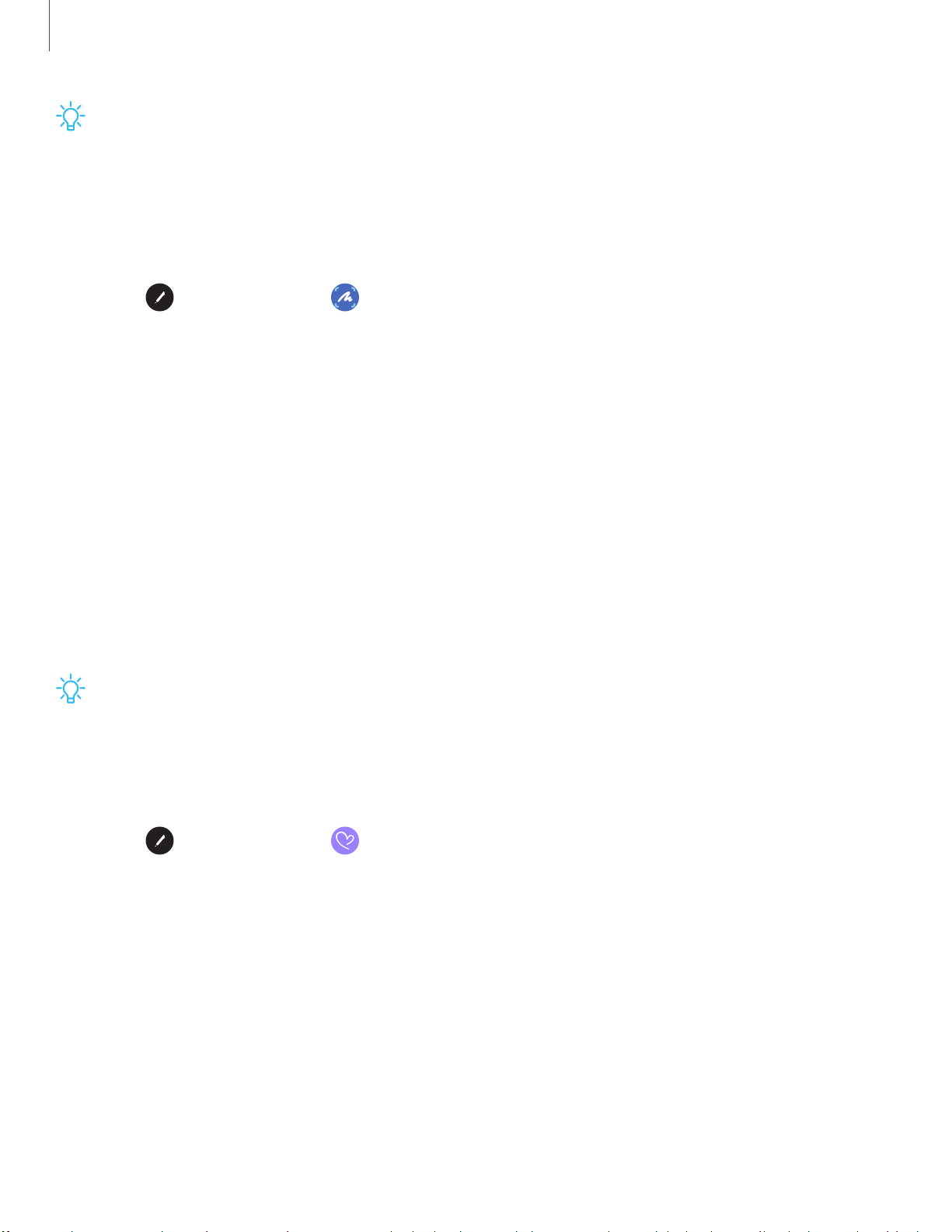
_w_
,\j,
0
-'lj-
0
Getting started
28
TIP You can also record a GIF or Pin the content to your screen using Smart
select.
Screen write
Screen write allows you to capture screenshots and write or draw on them.
1.
Tap
Air command > Screen write.
2. Th
e current screen is captured, and a pen tool appears. The following editing
tools are provided:
• Crop: Crop the captured content.
• Pen: Draw on the screenshot. Press the Pen icon a second time to change the
pen tip, size, and color, and to save presets.
• Undo: Reverse the last action.
• Redo: Repeat the last action that was undone.
• Share: Choose a sharing method to share your content.
• Scroll capture: Capture any scrollable areas of the screen that may be hidden.
3. Tap Save. The content is saved to the Gallery app.
TIP Hold the S Pen button to erase your drawings on the screen memo.
Live message
Record an animated drawing or written message.
1.
Tap
Air command > Live message.
2. Dr
aw an image or write a message, which is recorded to create an animation.
l Tap Format and select a file format for saving the animation.
3. Ta
p Done to save.
Loading ...
Loading ...
Loading ...