Loading ...
Loading ...
Loading ...
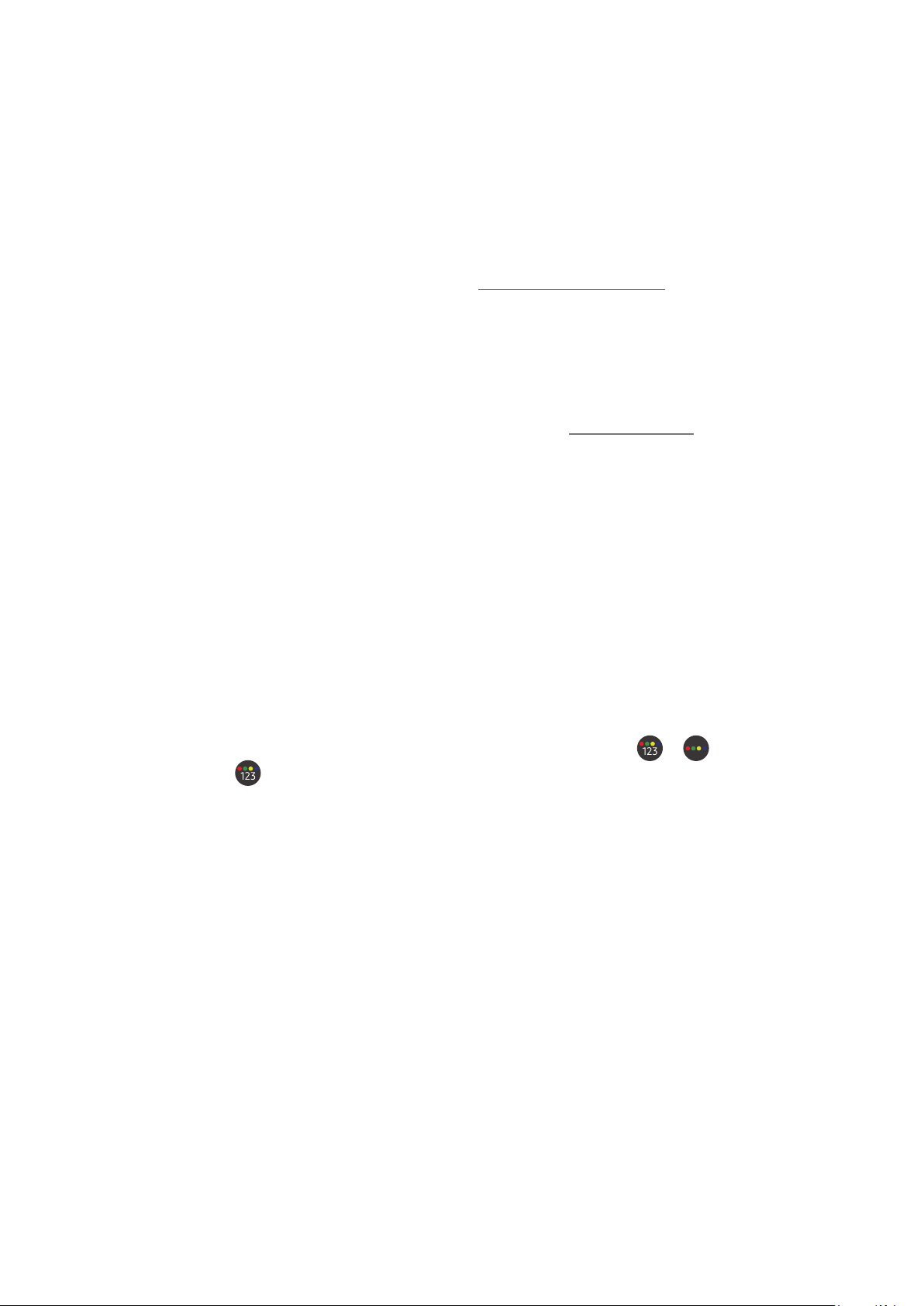
- 79 -
To start schedule viewing, schedule recording and other function for a program listed in the Guide, first move the
cursor to it and then press and hold Select button on the remote control to use follows functions:
● Record: You can make a recording of a current program.
" This function is not available in the U.S.A. and Canada.
" This function may not be supported depending on the model or geographical area.
● Schedule Viewing: You can schedule viewing of a broadcast scheduled program.
" For more information about Schedule Viewing, refer to "Setting Up a Schedule Viewing."
● Schedule Recording: You can schedule recording of a broadcast scheduled program.
" This function is not available in the U.S.A. and Canada.
" This function may not be supported depending on the model or geographical area.
" For more information about recording or Schedule Recording, refer to "Recording Programs."
● Edit Recording Time: You can change the start and end times of scheduled program recordings.
" This function is not available in the U.S.A. and Canada.
" This function may not be supported depending on the model or geographical area.
● Stop: You can stop the recording function that is currently running.
● Cancel Scheduled Viewing / Cancel Scheduled Recording: You can cancel scheduled viewings or recordings.
" This function may not be supported depending on the model or geographical area.
● View Details: You can see detailed information about the selected program. The information may differ with
the broadcast signal. If information is not provided with the program, nothing appears.
To move to the Channel Filter or Antenna Type, Schedule Manager screen: Press the or button. (If the
remote control button is , press it twice.)
● Channel Filter: You can view channels and programs categorized by the types defined in Channel List.
● Antenna Type: You can change the type of broadcast signals to receive.
" This function may not be supported depending on the incoming broadcast signal.
● Schedule Manager: You can see the Schedule Manager or Recording & Schedule Manager screen.
" This function may not be supported depending on the model or geographical area.
Loading ...
Loading ...
Loading ...